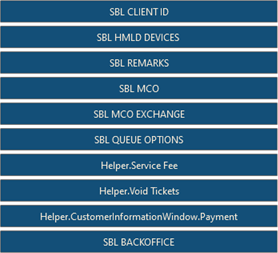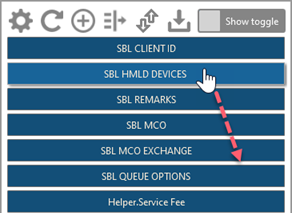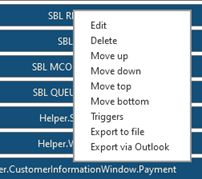Smart Buttons
![]() To open the Smart Buttons panel:
To open the Smart Buttons panel:
Click the  icon in the toolbar of the Flex Windows or Classic Windows layout.
icon in the toolbar of the Flex Windows or Classic Windows layout.
Flex Windows
In the Flex Windows layout, the  button is located in the left Smartpoint toolbar.
button is located in the left Smartpoint toolbar.
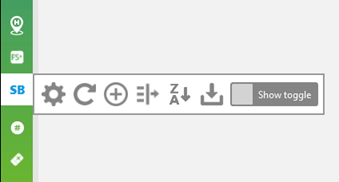
Classic Windows
In the Classic Windows layout, the  button is located in the right Smartpoint toolbar.
button is located in the right Smartpoint toolbar.
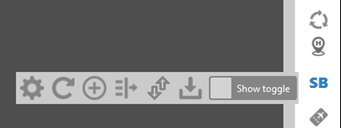
Using the Smart Buttons Toolbar
The Smart Buttons toolbar is displayed.
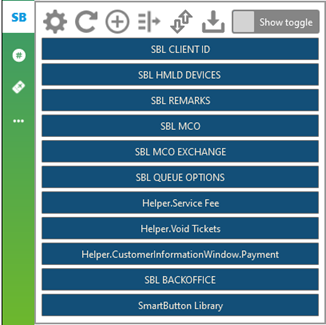
Icons
The following icons display in the Smart Buttons toolbar.
|
Icon |
Name |
Description |
|---|---|---|
|
|
Application Settings |
Customizes the look and feel of a library or of individual Smart Buttons in a library. Also configures Office or Personal Buttons. |
|
|
Refresh |
Reloads your Smart Buttons library. |
|
|
Create New Button |
Opens a dialog box to create a custom button in the Smart Buttons Editor. |
|
|
Search Library |
Searches for a button in your library. |
|
|
Sort Library |
Sorts your library in alphabetical (A-Z) or reverse-alphabetical (Z-A) order. |
|
|
Import Button | Imports the button files. |
|
|
Show Toggle |
Select one or more buttons to hide or show. |
|
Note: This library is an example only. Each agent's library will contain different buttons. |
Smart Buttons |
The buttons available in your Smart Buttons library. You can customize the listed buttons. You can customize your library by:
|