Smart Buttons
Importing Smart Buttons
The ability to import Smart Buttons lets you add customized buttons to your application.
To import a Smart Button:
-
Hover over the Smart Button Import button.
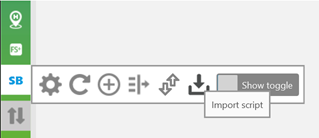
-
Click the button, and a drop-down option is displayed.
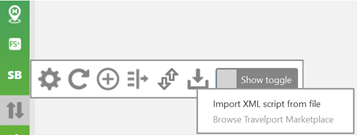
-
Select Import XML script from file is the only option that is functional.
Note: Browse Travelport Marketplace is not currently available. -
Browse for the Smart Button file.
-
Select the XML file and click Open.
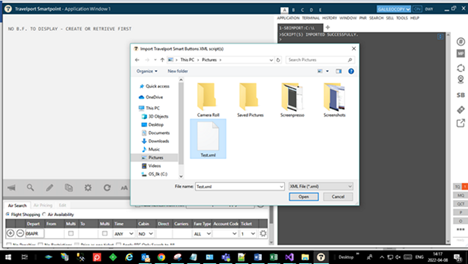
A confirmation screen displays when the file is successfully imported.
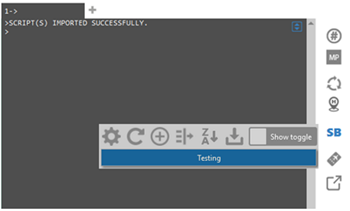
Errors
Note: These errors occur when using the terminal entry to import or the icon from Smart Buttons.
-
Errors show when Invalid format is used in the XML file being imported. This same error will show from terminal or Smart Button link.
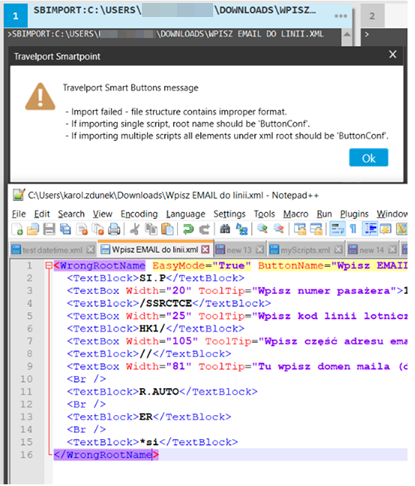
-
Error if the syntax is not correct will be more specific as to what is wrong in the Smart Buttons XML file being imported from the terminal. This same error will show from terminal or Smart Button link.
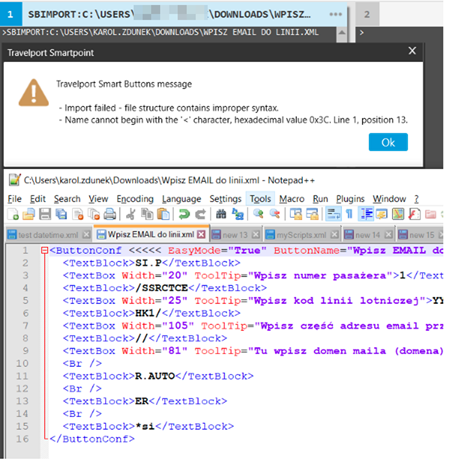
-
Deep Link is no longer supported, so this error will show when trying to import a Smart Button XML file using the Deep Link method. Error from terminal entry only.
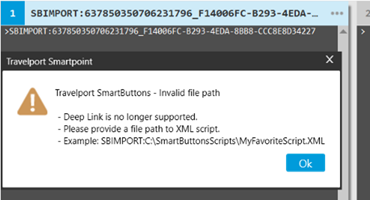
-
Validation of the file path if using the terminal to import a Smart Button XML file. Error from terminal entry only.

-
Importing a Smart Button that contains the same name as a current button in your library results in an error.
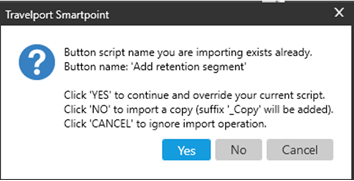
Select the desired option:
-
Click Yes to overwrite the script with the same name.
-
Click No to import the button with a new name.
-