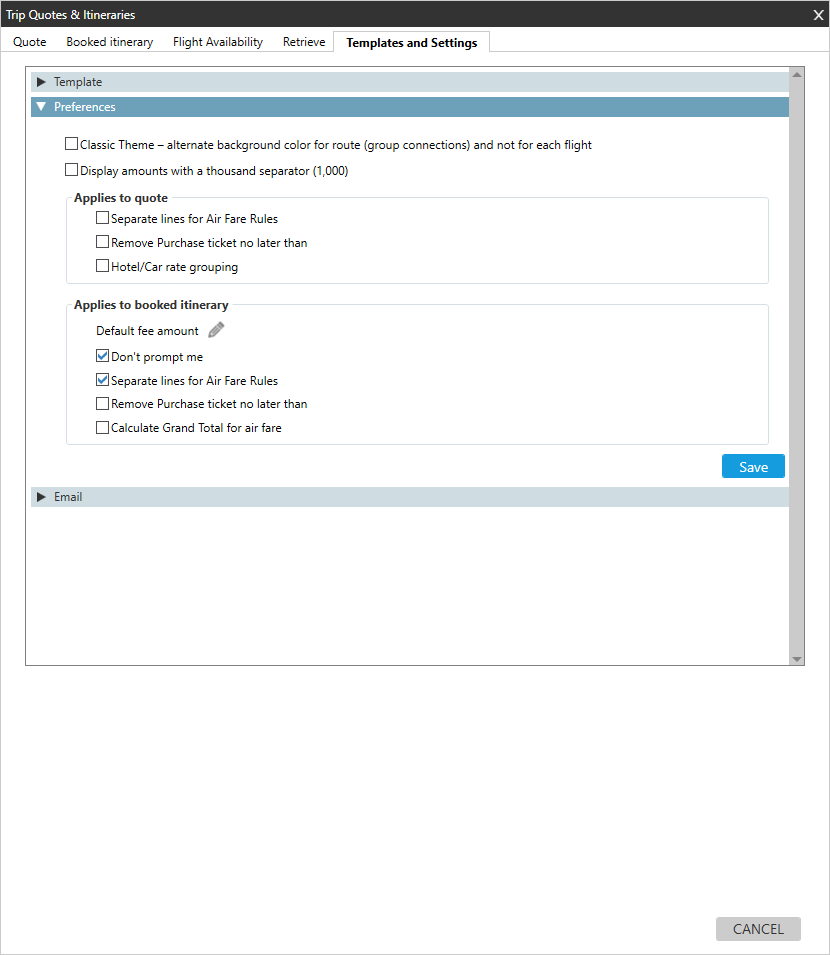Trip Quote (Smartpoint 10.0 and Later)
Setting Preferences
![]() You can use preferences in Trip Quote to customize various display and feature options. These customizations are displayed in the Quote, Booked Itinerary, and Flight Availability tabs.
You can use preferences in Trip Quote to customize various display and feature options. These customizations are displayed in the Quote, Booked Itinerary, and Flight Availability tabs.
To manage templates:
- Open the Trip Quote basket.
- Click the Templates and Settings tab.
- Click the Preferences arrow.
- Make the desired changes for each section. All updates are optional.
- Select Classic theme to alternate background colors by route (group connection) instead of the default alternating colors by flight. Note that this option only applies to the Classic theme for a quote or itinerary.
Examples
Background colors alternate with each segment (check box not selected)

Background colors alternate by connecting flight groups (check box selected)

- Select Display amounts with a separator (1,000) to add a comma to separate four-digit numbers. By default, there is no comma. Default example: 1000.
For quotes only:
- Select Separate lines for Air Fare Rules if you want the rules to not display in the default single line.
- Select Remove purchase ticket no later than to remove the last purchase date for the ticket from the fare rules.
More Information
If this check box is NOT selected, the last purchase date for the ticket is included in the fare rules.
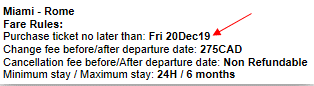
- Select Car/Hotel rate grouping to
For booked itineraries only:
- To enter a Default fee amount, click the Edit
 icon to add fees.
icon to add fees. - If set a default fee amount in Step 10, a Fee prompt displays each time you open or refresh a booked itinerary. You can then confirm or change the default fee amount. If you do not want the Fee prompt to display, select Don't prompt me.
- Select Separate lines for Air Fare Rules if you want the rules to not display in the default single line.
More Information
If this check box is NOT selected, the last purchase date for the ticket is included in the fare rules.
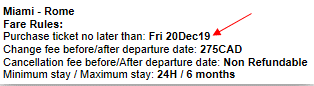
- Select Calculate Grand Total for air fare to include the combined fare for all passengers in the booked itinerary display.
- After all changes are complete, click Save.