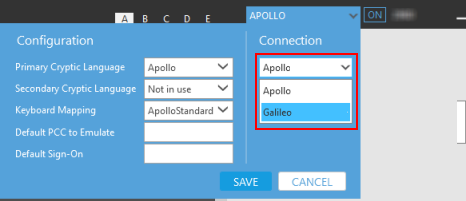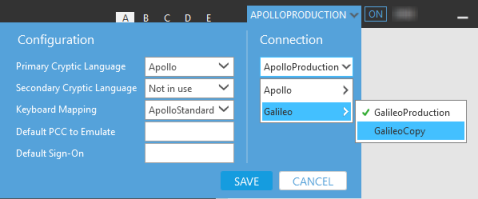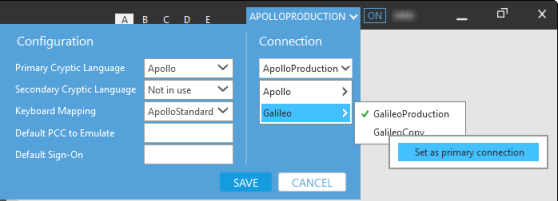Selecting Connections for Application Windows
If you have more than one connection to Smartpoint, you can change connections for the application application window. For example, you can change connections if:
- You are connected to both Travelport+ (1G) and Apollo (1V).
- You have more than one Client ID to Travelport+ and/or Apollo.
Tip! You can also add more than one application window and set a default connection for each application window.
To select another GDS connection:
In this example, the agent has a single connection to Apollo (1V) and a single connection to Travelport+ (1G).
- Click the Connection arrow in the upper right corner of the application window. In this example, the connection is named APOLLO.
- Click the Connection arrow to select another connection. In this example, the other connection is Galileo.
- Click SAVE.
- If you are not currently signed on to the new connection, you may need to sign on.
To select another Client ID connection:
In this example, the agent has two connections to Apollo (1V) and two connections to Galileo (Travelport+). However, your agency may have multiple connections to only one host.
- Click the Connection arrow in the upper right corner of the application window. In this example, the connection is named APOLLOPRODUCTION.
This example displays two Client IDs connections for both Apollo (1V) and Travelport+ (1G).
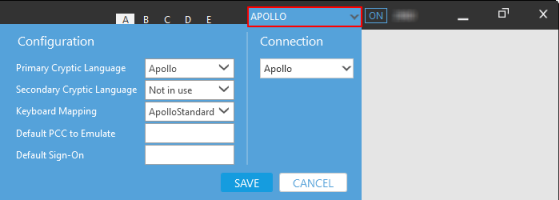
- Click the Connection arrow to select the desired GDS. If you have more than one Client ID for that GDS, select the desired connection.
- Optional. The default connection (Client ID) for the GDS is indicated by a green check mark ü. To select a new default connection:
- Right-click the desired connection.
- Click Set as primary connection.
- Click SAVE.
- If you are not currently signed on to the new connection, you may need to sign on.
Tip! For each connection, you can also:
-
Set the GDS language and select a secondary language if your are new to Travelport+ (1G) or Apollo (1V).
-
Set a default PCC and default Client ID for sign on. With these default settings, you only to enter your password when you sign on.