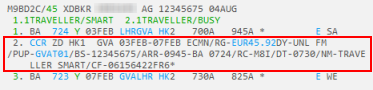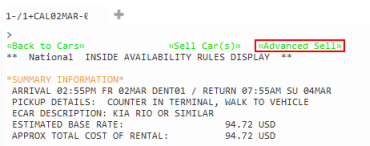cars
Selling Car Segments from Availability
Travelport Smartpoint provides two options for selling cars from availability:
- Quick Sell, which sells the car without any additional modifiers.
- Advanced Sell, which allows you to add to enter modifiers such as special equipment, frequent renter number, corporate discounts, billing details, and delivery and collection information.
Terminal Formats
Travelport+: SP01An or CPN1An
For additional car sell modifiers, see KB0023581: Galileo Formats Guide for Cars in the Travelport Knowledge Base.
Apollo: SP01An
For additional car sell modifiers, see KB0014493: Apollo Formats Guide for Cars in the Travelport Knowledge Base.
Selling Car Segments with Quick Sell
To sell a car with Quick Sell:
From the Car Rate Rules screen, click Sell Car(s).
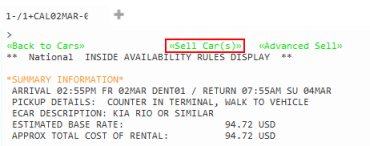
Selling Car Segments with Advanced Sell
To sell a car with Advanced Sell:
- From the Car Rate Rules screen, click Advanced Sell.
- In the Car Sell Options screen, enter the desired sell options. All Advanced Sell fields are optional.
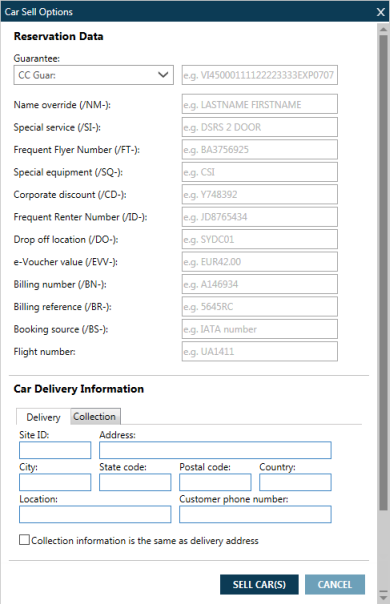
Reservation Data
Item
Explanation
Guarantee
Reservation guarantee. For example, credit card or Agency IATA/ARC number.
Name override
Main driver name if more than one passenger in reservation
Special Information
Special Requests. For example, Red Car.
Frequent renter number
Enter the frequent traveler number for the selected rental car company.
If you previously added frequent renter numbers in a PNR/Booking File or Travelscreen, any frequent renter numbers associated to the primary traveler are pre-populated.
Pre-populated frequent renter numbers
- If Travelscreen is used, corporate discounts from Travelscreen override pre-population from PNR/Booking File or Client File/PRO-file data.
- If the required frequent renter numbers are not already included in a Client File/PRO-file or Travelscreen, you can also add requent renter numbers by creating a remark using either a terminal entry or the Other Remarks tab of the PNR/Booking File Remarks screen.
If frequent renter numbers do not display automatically
If frequent renter numbers do not display automatically, they may have been entered in a format that is not supported by Smartpoint. Contact your Travelport representative to request a configuration change to match your agency's format.
Travelport+ (1G) Formats
Frequent renter numbers can be added in individual lines or with multiple numbers on one line. For example: *C*/ZE ID-ABC123/ZL ID-1234556.
Historical Remarks (HC**) and Confidential Remarks (HC**) are also supported.
Apollo (1V) Formats
Frequent renter numbers can be added in individual lines or with multiple numbers on one line. For example: C/ZE ID-ABC123/ZL ID-1234556.
Special Equipment
Request for special equipment such as child seats or satellite navigation systems. For a list of codes refer to HELP CARS
Corporate Discount
Enter a corporate discount code, if applicable.
If you previously added a corporate discount in the PNR/Booking File or Travelscreen, the corporate discount code is pre-populated.
Pre-populated corporate discount codes
- If Travelscreen is used, corporate discounts from Travelscreen override pre-population from PNR/Booking File or Client File/PRO-file data.
- If the required corporate discount is not already included in a Client File/PRO-file or Travelscreen, you can also add rate codes by creating a remark using either a terminal entry or the Other Remarks tab of the PNR/Booking File Remarks screen.
- If multiple corporate discounts are found in the PNR/Booking File, Smartpoint uses the first corporate discount and ignores any additional corporate discounts.
If the corporate discount does not display automatically
If the corporate discount does not display automatically, it may have been entered in a format that is not supported by Smartpoint. Contact your Travelport representative to request a configuration change to match your agency's format.
Travelport+ (1G) Formats
- *C*ZE CD 162744
- *C*ZE CD/162744
- *C*ZE CD-162744
Frequent renter numbers can be added in individual lines or with multiple numbers on one line. For example: *C*ZE CD-162744/ZL CD-1234556.
Historical Remarks (HC**) and Confidential Remarks (HC**) are also supported.
Apollo (1V) Formats
- C/ZE CD 162744/ZL
- C/ZE CD/162744/ZL
- C/ZE CD-162744/ZL
Frequent renter numbers can be added in individual lines or with multiple numbers on one line. For example: C/ZE CD-162744/ZL CD-1234556.
Customer ID
Customer identification number
Drop off location
If different from the pick up
E-Voucher Value
Total value of pre-paid E-voucher
Billing Number
Billing number, if applicable.
Billing Reference
Billing reference, if applicable.
Booking Source
If the original booking source needs to be overridden, enter the IATA number for the override.
Flight Number Optional. Enter the carrier and flight number for the arriving flight. The flight number is pre-populated if you added it in the Car Availability Search screen or opened the Car Availability Search by clicking an air segment number. Rate Code Select a Rental Company from the drop-down list of car rental companies. Then enter the applicable rate code for that supplier in the Rate Code field.
- You can enter only one rate code within a search request.
- If you request a Corporate ID or Frequent Renter Number for more than one car rental company, the Rate Code field is disabled.
If previously added a rate code in the PNR/Booking File, the rate code is pre-populated.
Pre-populated rate codes
- Rate codes from a PNR/Booking File or Client File/PRO-file data override pre-population from the last availability entry.
- If multiple rate codes are found in the PNR/Booking File, Smartpoint uses the first rate code and ignores any additional rate codes.
- If the required rate code is not already included in a Client File/PRO-file associated to the PNR/Booking File, you can also add rate codes by creating a remark using either a terminal entry or the Other Remarks tab of the PNR/Booking File Remarks screen.
If the rate code does not display automatically
If the rate code does not display automatically, it may have been entered in a format that is not supported by Smartpoint. Contact your Travelport representative to request a configuration change to match your agency's format.
Travelport+ (1G) Formats
- *C*Rate Code ZE ABC123
- *C*Rate Code ZE/ABC123
- *C*Rate Code ZE-ABC123
Frequent renter numbers can be added in individual lines or with multiple numbers on one line. For example: *C*Rate Code ZE-ABC/Rate Code ZL-123XYZ.
Historical Remarks (HC**) and Confidential Remarks (HC**) are also supported.
Apollo (1V) Formats
- C/Rate Code ZE ABC123
- C/Rate Code ZE/ABC123
- C/Rate Code ZE-ABC123
Frequent renter numbers can be added in individual lines or with multiple numbers on one line. For example: C/Rate Code ZE-ABC/Rate Code ZL-123XYZ.
Traveler Email
Smartpoint 10.1 and later. The traveler's email address. For example: traveler.name@isp.com or test_name@tvlp.org.
More Information
A maximum of 90 characters is supported.
The email address is sent to the car supplier only, and is not added as a remark to the PNR/Booking File.
If the email address is invalid or the supplier does not support the traveler email field, the sell process continues without a warning.
Travelport+ (1G) and Apollo (1V) Format
The equivalent terminal format can be used in Smartpoint 10.0 and earlier, as well as for Car Direct Sell, Car Reference Sell, and Car Modify entries.
0CARACNN1DEN20AUG-21AUGECAR/ARR-1246/DT-1246/G-VI4444333322221111EXP0225/TM-name@company.com
Traveler Phone
Smartpoint 10.1 and later. The traveler's phone number, which can be used by the supplier to contact the traveler. For example: 3031111111, JEN8675309, and 573101111111.
More Information
Enter alphanumeric characters only. Do not enter spaces or special characters, such as hyphens - or parentheses ( ).
A maximum of 90 characters are supported, but only the first 20 characters are sent to the supplier.
The phone number is sent to the car supplier only, and is not added as a remark to the PNR/Booking File.
If the phone number is invalid or the supplier does not support the traveler email field, the sell process continues without a warning.
Equivalent Travelport+ (1G) and Apollo (1V) Format
The equivalent terminal format can be used in Smartpoint 10.0 and earlier, as well as for Car Direct Sell, Car Reference Sell, and Car Modify entries.
0CARACNN1DEN20AUG-21AUGECAR/ARR-1246/DT-1246/G-VI4444333322221111EXP0225/PT-1112223333
Car Delivery and Collection Information
Item Explanation Delivery
If the car will be delivered to specific location, indicate the delivery address and contact information in the Car Delivery tab.
The availability of delivery varies depending on the agency and car supplier.
Site ID
Enter a location code, if applicable for your agency.
The Site ID fills in the corresponding Address, Telephone Number, and Location Name for that site.
Address
City
State
Postal Code
Country
Enter delivery address details.
Customer Phone Number
Enter a telephone number for the delivery address.
Location
Enter the location name.
Collection
Click the Collection tab to specify collection address details, if different from delivery address details.
The availability of collection varies depending on the agency and car supplier.
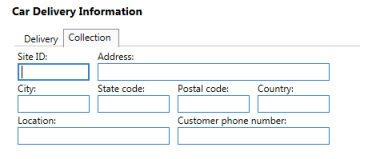
Sold Car Segments
Sold car segment information in the PNR/Booking File is the same for both Quick Sells and Advanced Sells, although Advanced Sells may also contain modifier data.
Example: Travelport+ (1G) Booking File
In the following example, a car segment was added to the Booking File from a Quick Sell.
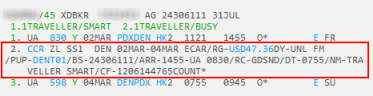
Example: Apollo (1V) PNR
In the following example, a car segment was added to the Booking File from a Quick Sell.