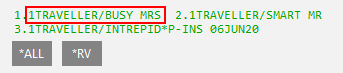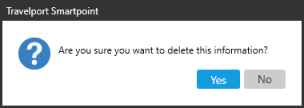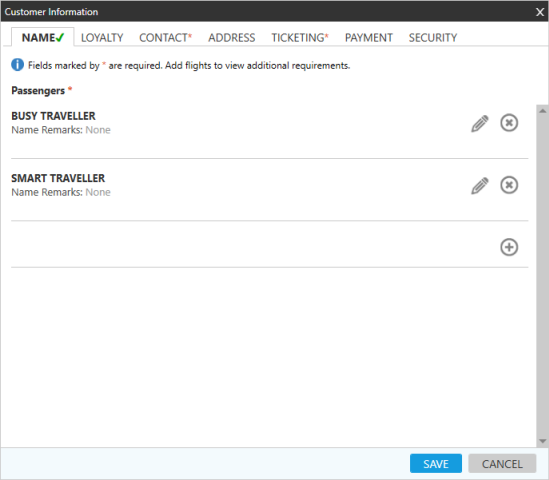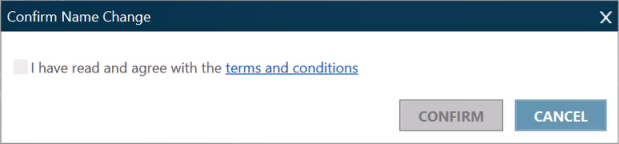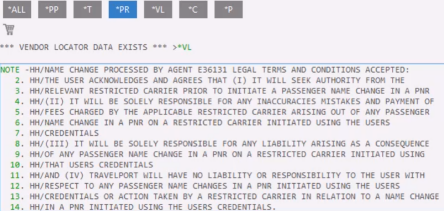Passenger Names
Changing Passenger Names
You can change passenger names using either:
-
The Name tab in the Customer Information screen.
The process for deleting passenger names depends on the status of the PNR/Booking File:
-
If the PNR/Booking has not been ended, you can change passenger names at any time.
-
If the PNR/Booking File has been ended, the carrier may have restrictions. Most carriers require approval or authorization for extensive name changes, and the policies and procedures vary by carrier.
Important! See Changing or Deleting Passenger Names for more information about name change restrictions.
Changing Passenger Names with the Customer Information Screen
These instructions provide the steps for changing passengers names in a PNR/Booking that has been ended and has a record locator.
If you are changing passenger names in a booking that has NOT been ended, you only need to complete Steps 3–6 because no authorization is needed for uncommitted changes to the PNR/Booking File.
To change passenger names:
-
Important! Before requesting a name change through Apollo (1V) or Travelport+ (1G), verify the details name change procedures for each carrier in the booking directly with the carrier.
You can contact directly or verify on their web sites the information in order to obtain further details about name change procedures.
-
Request a name change from each carrier in the booking using that carrier's procedures. Typically, carriers confirm authorization in a vendor remark or SSR.
-
Synchronize the authorized name change in Smartpoint. The process for synchronizing varies depending the type of change and your version of Smartpoint.
-
In Smartpoint 9.0 and earlier, contact the Travelport Help Desk.
-
In Smartpoint 9.1 and later, restricted changes for eligible itineraries can be made directly in Smartpoint by the agent. For ineligible itineraries, contact the Travelport Help Desk.
-
Eligible and Ineligible Itineraries
Itinerary Type Process Network (GDS) Carriers only
Agents can request synchronization through Smartpoint, if permitted by the carrier.
Direct Payment Carriers
(Low Cost Carriers) onlyRequest authorization through the Travelport Help Desk.
Network and Direct Payment Carriers
Request authorization through the Travelport Help Desk.
Ticketed Bookings
Request authorization through the Travelport Help Desk. Most carriers do not permit name changes to be made after a ticket is issued. Currently, only unticketed bookings are supported for synchronization directly by agents in Smartpoint.
-
Itineraries eligible for an agent name change. Select the Name tab of the Customer Information screen.
Tip! You can also click a passenger name in the PNR Viewer.
The Name tab of the Customer Information dialog box is displayed.
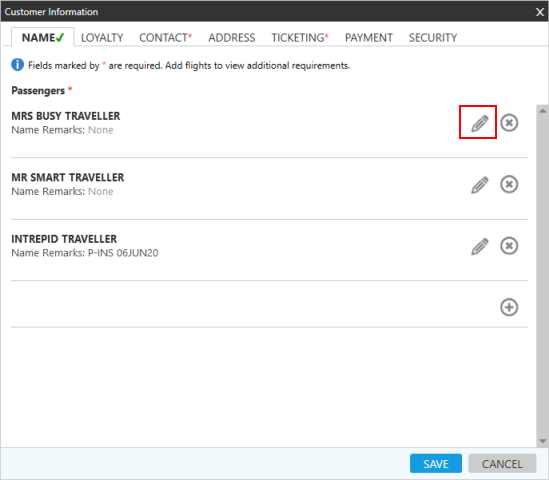
-
Click the Delete
 icon for the passenger to display the confirmation message.
icon for the passenger to display the confirmation message.
-
Click Yes to confirm the deletion.
-
Click Save .
-
If a agent-requested synchronization is supported, a review message is displayed.
-
If an agent-requested synchronization is NOT supported, an error message is returned.
Error Messages
Error Message Occurs if: NAME CHANGE NOT ALLOWED - CARRIER POLICY - CONTACT CARRIER
The booking is ticketed. Currently, agents can synchronize only unticketed booking. Contact the Travelport Help Desk for assistance.
The carrier is not listed in the Name Change Restriction (NCR) Table for name changes. For example, Korean Airlines (KE) does not permit name changes by either agents or through the Travelport Help Desk.
TASERR027-FUNCTIONALITY NO SUPPORTED FOR THIS CARRIER
The itinerary includes at least one Direct Payment Carrier. Synchronization through Smartpoint are not support for Direct Pay Carriers. Contact the Travelport Help Desk to complete the name change.
The carrier is listed in the Name Change Restriction (NCR) Table, but the requested change does not meet the carrier's restriction policies.
ERROR - NAME CHANGE FOR MULTIPLE PASSENGERS WITH SAME SURNAMES IN ONE NAME FIELD IS NOT PERMITTED IN A SINGLE ENTRY. PLEASE USE SEPARATE ENTRIES.
In Smartpoint, changes to a booking a shared last name (SMITH/JOHN/MARY) must be made as separate requests for each passenger.
This functionality applies to requests made through both terminal formats and the Customer Information screen.
-
Optional. Repeat Steps 4–6 for any additional names in the PNR/Booking File.
-
After all changes are complete, click SAVE.
-
If the requested changes are unrestricted, no messages are displayed. Go to Step 14.
-
If one or more requested changes are restricted, the Confirm Name Change message.
-
Click the terms and conditions link to review the requirements for the name change.
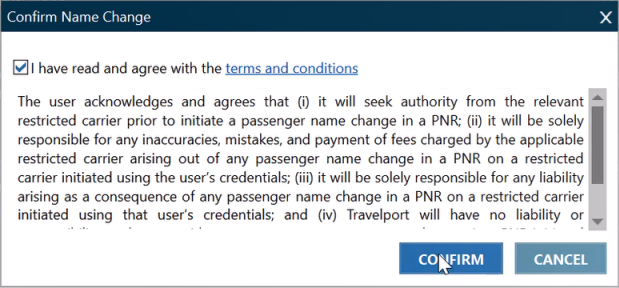
Tip! The Confirm Name Change message displays only once, even if there are multiple carriers in the itinerary. The confirmation is based on the carrier with the most restrictive terms.
-
Select I have read and agree with the terms and conditions.
-
Click CONFIRM.
-
Receive and end transact (ER) to update the PNR/Booking File.

In this example:
The last name for Passenger 1 was changed from TRAVELLER to TRAVELLER SMITH.
The first name for Passenger 3 was changed from INTREPID to BABY and the title MSTR was added.
- Optional.To view the remarks associated with the name changes, select *NP in Travelport+ (1G)or *PR in Apollo (1V) in the PNR Viewer. The remarks include the legal terms and confirmations agreed to by the agent during the name change request.
- As needed, confirm any name changes directly with the supplier for any car, hotel, or other non-air bookings.
Changing Passenger Names with Terminal Formats
The process for changing passenger names with terminal formats is the same as using the Customer Information screen, except:
-
Steps 3-6 are replaced by terminal commands.
-
Travelport+ (1G)
N.P1@LASTNAME/FIRSTNAME, where 1 is the passenger number. See Name Change in the Travelport Knowledge Base for modifiers and more information. -
Apollo (1V)
C:N:LASTNAME/FIRSTNAME. See Name Change Procedure for Apollo for modifiers and more information. -
You must send separate name change commands for each passenger in the PNR/Booking File. (Multiple name changes can be sent in a single request using the Customer Information screen.)