Smartpoint Cloud
Available to: Travel Agency Manager
As a Travel Agency Manager, you are allowed to add and manage users and their roles in MyTravelport. Once you get confirmation that your agency has been successfully onboarded to access Smartpoint Cloud, you will be able to configure access for the agents in your organization that will get Smartpoint Cloud through MyTravelport.
Set up a user to get access to Smartpoint Cloud
The steps below outline how a Travel Agency Manager can allow for a user under their organization to access Smartpoint Cloud:
-
Log in MyTravelport.
-
From the Administration menu, select Manage users. Users without a MyTravelport account have to create one (click here for more information) and log in for the first time to become visible in the Manage users section.
-
Use the Search bar to search for the user you want to allow access to Smartpoint Cloud. Select the pencil icon at the right side of the user information to open the user's profile.
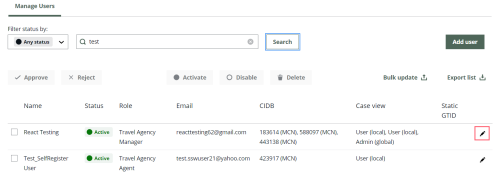
-
In the Product entitlements list, select the role Smartpoint Cloud.
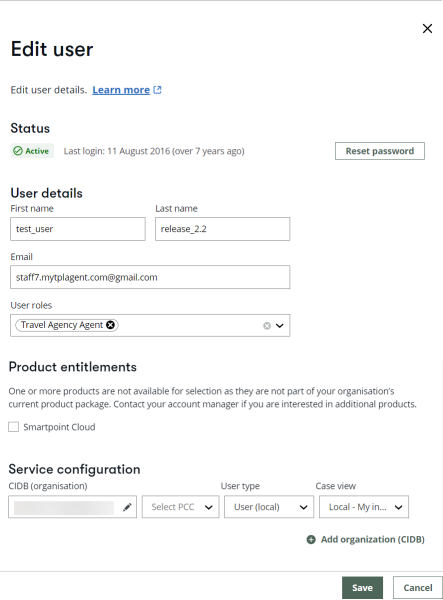
-
Select Select a GTID.
-
Select or enter the PCC that the Travel Agency Agent will be using to transact in Smartpoint Cloud, then select the Add to list button to assign this GTID to the user. You can add more than one GTID to a user.
Hint: If you don’t know which GTID is currently being used by the agent in Smartpoint Desktop, ask the user to enter +J in a terminal window to display their GTID.
-
Once the GTID is added, select Save at the bottom of the page. User roles have now been updated and the user will have access to Smartpoint Cloud.
Log into Smartpoint Cloud
Once the user has access to Smartpoint Cloud, they will be able to access in two ways:
-
From MyTravelport, the Smartpoint Cloud option is available on the Products menu.
-
Agents can access the URL directly at https://sp.travelport.com.