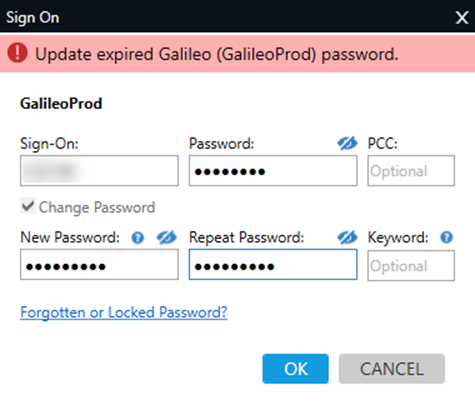Reset Host Password
Tip: The visual guide provides the most common steps for resetting your password from Smartpoint Desktop.
Travelport+ (Galileo) and Travelport Apollo customers can use MyTravelport to request a temporary password.
-
Ensure your Travelport+ or Travelport Apollo user profile contains the email address that you use to sign into MyTravelport. If your email address has not yet been entered, follow instructions for linking your email address in the user profile.
-
Request a temporary password using MyTravelport.
Important:
-
Your Travelport+ or Travelport Apollo user profile must contain the same email address that you use to sign into MyTravelport.
-
You cannot enter your user profile email address and request a temporary password using MyTravelport on the same day. Once your user profile email has been entered, you can begin requesting a temporary password the next day.
-
You can request a password reset only once per day.
Link your email address in your host user profile
Tip: These visual guides provide instructions with screen images: link your host email and edit your host email.
To request a temporary password using MyTravelport, the email address that you use to log into MyTravelport must be stored in the host user profile.
Travelport+ or Travelport Apollo users can add, edit, and display their own email address on their user secure profile.
-
Sign on to Travelport+ or Travelport Apollo.
-
Enter the format to add your user secure profile email address. A user signed into their home PCC can enter: STD/Zxxx/*EM
Where xxx is the agent ID. Click below to view additional formats available to other user types.
 View other formats
View other formats
Type
Format
Where:
Emulated PCC
STD/Zxxx/yyy/*EM
xxx is the Agent ID and yyy is the emulated PCC.
Travelport+ (1G) service bureau agents with a numeric ID
STD/nnnnn/*EM
nnnnn is your personal numeric ID.
Travelport + service bureau agents with an agent ID
STD/ZVxxyyy/*EM
xx is the service bureau code and yyy is the service bureau agent ID.
Travelport Apollo service bureau agents
STD/ZDxxyyy/*EM
xx is the service bureau code and yyy is the service bureau agent ID.
Hotel users
STD/Hnnnnn/*EM
nnnnn is your personal numeric ID.
Car users
STD/Knnnnn/*EM
nnnnn is your personal numeric ID.
-
Your current email address displays with the cursor in the lower right of the screen.
1-STD/ Z123 /*
>STD/ Z123 /*EM NAME: JONES SAM -123456-
NEW EMAIL ADDRESS: SAM.JONES@HOTMAIL.COM..........................
..................................................................
CONFIRM EMAIL ADDRESS: SAM.JONES@HOTMAIL.COM......................
..................................................................
...................... >
-
Press the TAB key to move the cursor to the New Email Address field.
-
Enter the same email address that you use to sign into MyTravelport.
Tips
-
Be sure to type only on the dots.
-
For Travelport Galileo, you can use the @ sign.
Travelport Apollo users only: When entering your email address, use the pillow ( ¤ ) in place of the @. If you are using a generic keyboard, press the left bracket key ( [ ) to the right of the letter P to enter a pillow.
-
For Galileo, you can use the underscore (_) only in the popup box in Smartpoint 9.0 and later. When you are entering your email in the terminal (STD/), you must use dash dash (--), which will be converted to an underscore. Galileo does not support underscores, but Smartpoint converts the underscore entered in the popup box to be processed correctly by Galileo.
-
If you have a long email address that requires more space than the first row, move your cursor down to the next row and continue entering your email address.
-
-
Press the TAB key to move the cursor to the Confirm Email Address field.
-
Enter the email address again.
-
Important: Press the TAB key after you enter your email address for the second time. The cursor must be in the correct location to prevent an error.
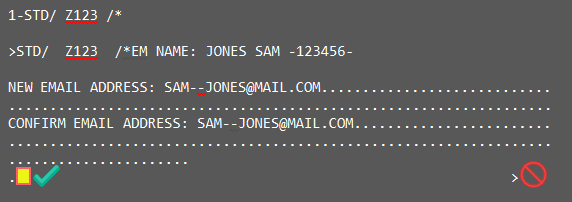
-
Press ENTER once. A confirmation message indicates that the profile was changed.
1-STD/ Z123 /*
>STD/ Z123 /*EM NAME: JONES SAM -123456-
NEW EMAIL ADDRESS: SAM_JONES@MAIL.COM.............................
..................................................................
CONFIRM EMAIL ADDRESS: SAM_JONES@MAIL.COM.........................
..................................................................
......................
.AGENT PROFILE CHANGED - GALILEO >
Troubleshooting
The following error messages may display after you press ENTER.
|
Message |
Troubleshooting |
|---|---|
|
Email Mismatch |
Ensure that the email addresses that you entered match exactly. |
|
Invalid Format |
Confirm the format for your email address.
|
|
Err: Format |
Ensure that you typed your email address, pressed TAB, typed your email address again to confirm, pressed TAB again, then pressed ENTER. |
|
Check Action Code |
You may have pressed ENTER twice after entering your email address the second time. |
Reset host password using MyTravelport
-
You can request a host password reset from the Smartpoint sign on screen by selecting the Forgotten or locked password? link. MyTravelport opens.
-
Log into MyTravelport (https://my.travelport.com) using the same email address entered into the Travelport system user profile.
-
Request a password in one of two ways:
-
On the Home page, scroll down to the Help and resources section and select Request host password.
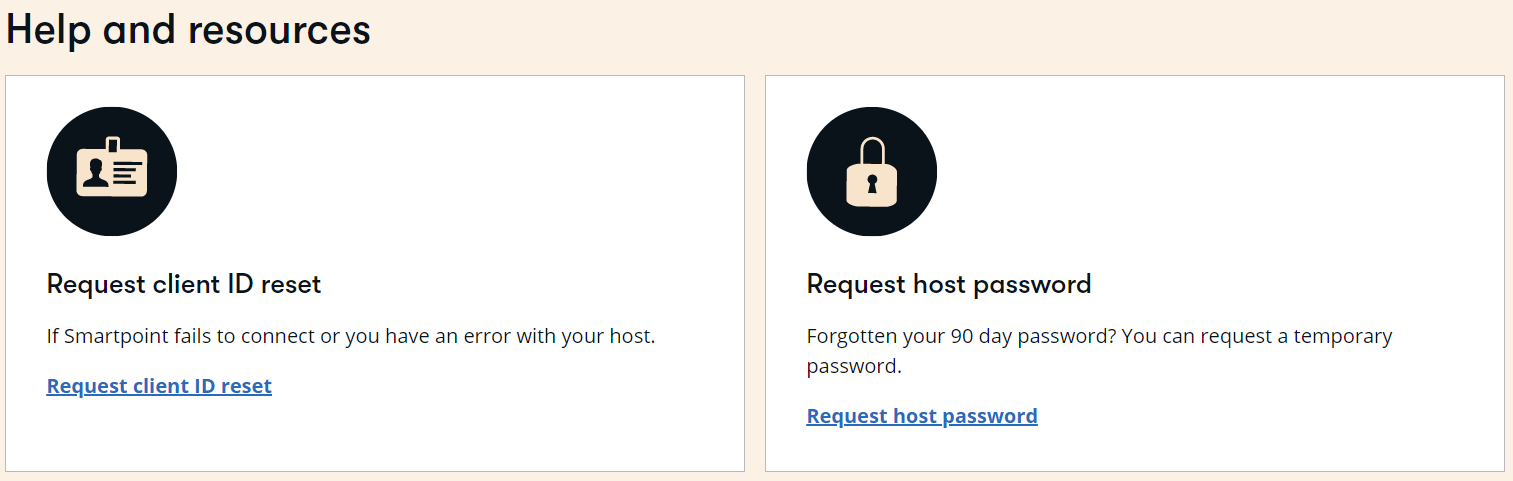
-
From the Help and resources menu, select Request host password.
-
-
Select the GDS sign-on ID for which you want to request a temporary password.
-
Select Request temporary password.
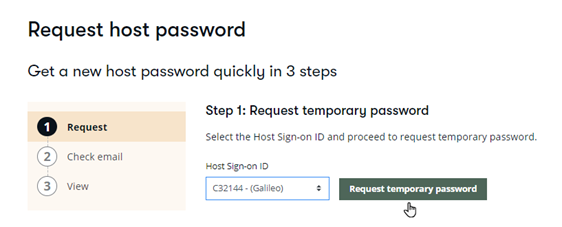
-
An email is sent to the email address associated with MyTravelport. If you did not receive the email, you can choose to re-send the email in MyTravelport.
-
From the email, open the link.
-
The View temporary password step displays. Click the Copy icon to copy the temporary password.
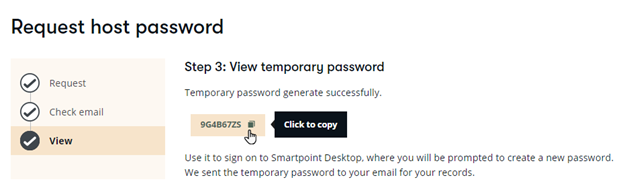
-
Return to the Smartpoint sign on screen and enter your temporary password and select OK.
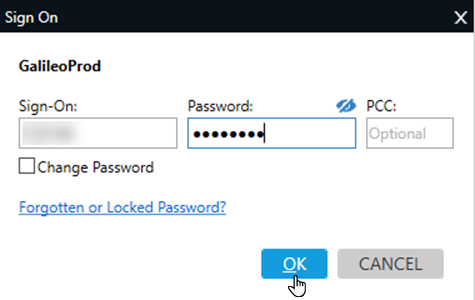
-
You are prompted to create a new password.