Reset your host password
You can use MyTravelport to reset your host password.
-
Click the Forgotten or locked password link on the sign on screen.
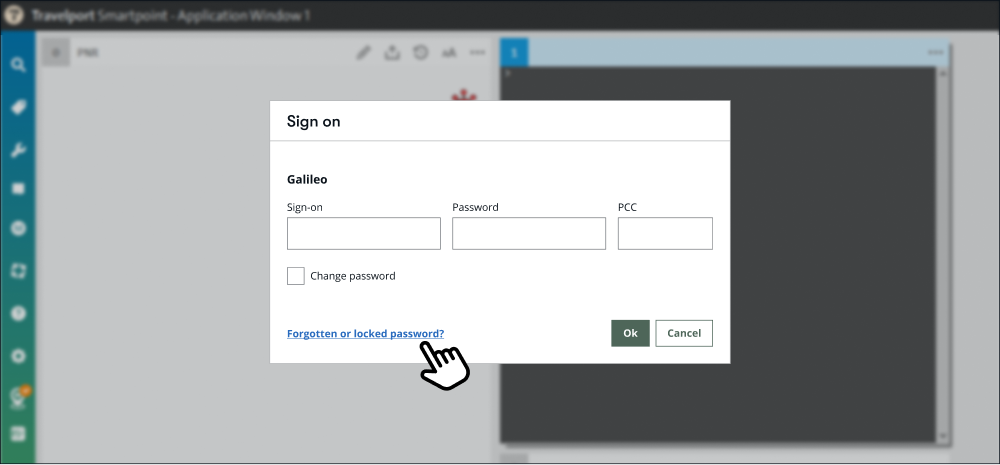
-
Log in to MyTravelport.
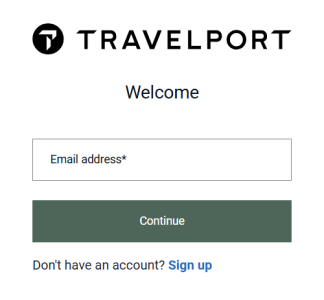
-
For federated customers, you are redirected to your company's login page to enter your password.
-
For non-federated customers, enter your MyTravelport password, then click Continue. Verify your identity by entering the one-time passcode that is sent to your MyTravelport email, with the subject line Your authentication code. Click Continue.
-
Select the Reset host password option on the home page.

-
Choose the host for which you want to reset your password then select the Request temporary password button.
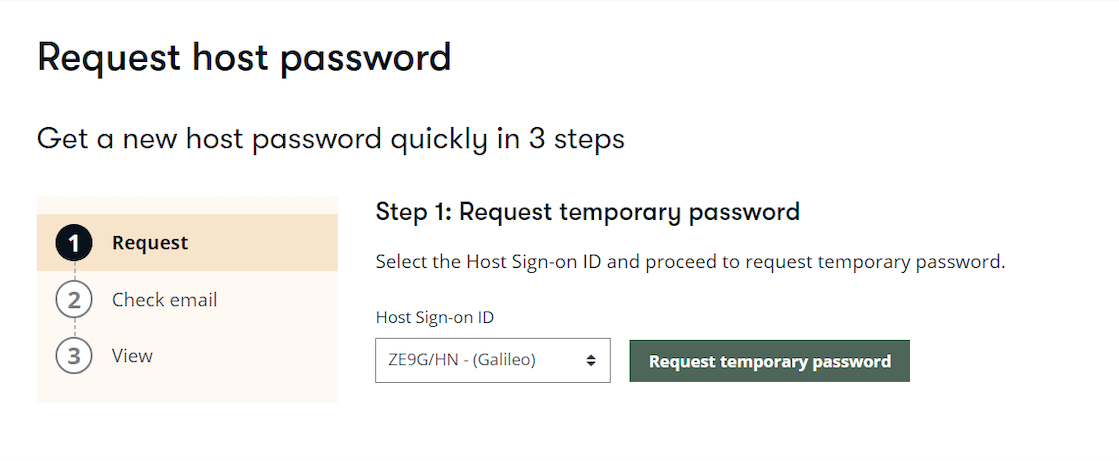
-
An email is sent to the email address associated with MyTravelport. If you did not receive the email, you can choose to re-send the email in MyTravelport.
-
From the email, open the link.
-
The View temporary password step displays. Click the Copy icon to copy the temporary password.
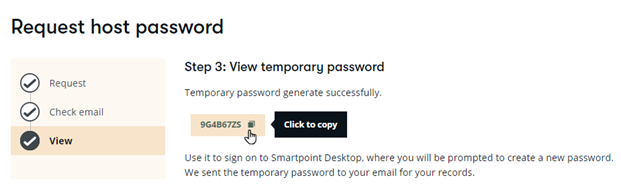
-
Return to Smartpoint and login using your temporary password.

-
Once you have entered your temporary password, you will asked to create your new password.
