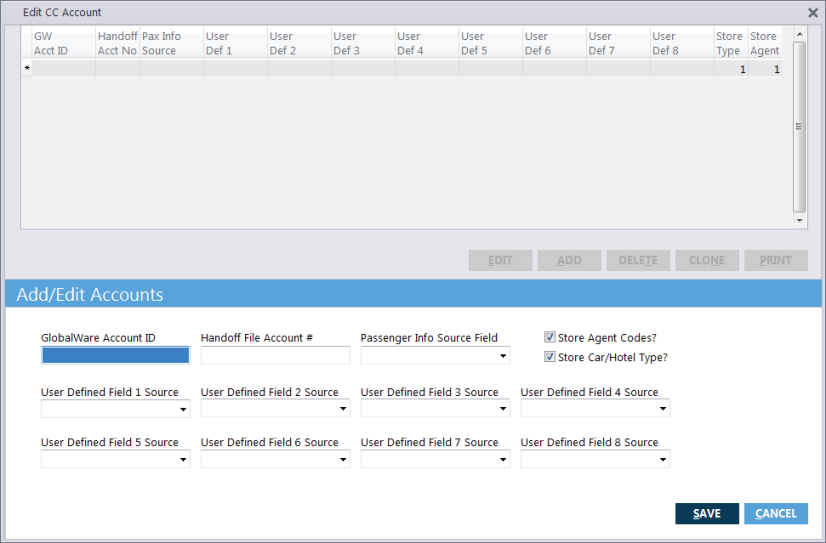Setting Up Accounts and Editing Parameters
Before you can create handoff files you must set up Corporate Consolidation accounts. These are the GlobalWare corporate accounts whose transactions need to be stored in the handoff files.
When you set up an account, indicate the following:
- GlobalWare account ID
- Handoff account number
- Source for the passenger information field
- Source for eight additional fields
- Whether to store the car or hotel type (from the Miscellaneous Comments field)
- Whether to store the booking agent
The source for the passenger information and additional fields can be Sort 1- 4 (Name Field Remarks) or Additional Information (sometimes referred to as Sort Lines or S Lines in the front-room). You can also choose to include no information in source fields. Your client services representative or travel network administrator can tell you what information is needed for these items.
Additional Fields/Corporate Consolidation Parameters
You have the option to store the ticketing location in the air handoff file and the reason (lost savings) code, lowest available rate, and PNR locator fields in the hotel/car handoff file.
To store these fields:
-
On the Corporate submenu, click Corp. Con. Edit Parameters. The Edit Parameters screen appears.
- To store the data in the handoff files, select the Store STP, Lowest Rate, Reason Code and PNR Locator check box.
- In the Lowest Rate, Reason Code Source field, select the field where you store the reason code and lowest rate.
- Click OK.
Setting Up Corporate Consolidation Accounts
To set up the Corporate Consolidation system, enter the GlobalWare account IDs whose transactions you want included in handoff files. The Corp. Con. Edit CC Account function enables you to add, change, delete, and list the accounts you select to include in Corporate Consolidation.
You can assign more than one GlobalWare account ID to a Corporate Consolidation Handoff File Account Number. Therefore, you can include in one Handoff File Account Number the transactions for large corporate customers that you have set up as several GlobalWare corporate accounts.
To set up the initial Corporate Consolidation account:
-
On the Corporate submenu, click Corp. Con. Edit CC Account.
The Edit CC Account screen appears. The following illustration shows what the screen looks like when you create a corporate consolidation account for the first time.
Note: If you have already created an account, it is listed in the grid on the Edit CC Account screen. Click ADD to display the entry screen. You can also clone an account instead of adding. See Managing and Printing Corporate Consolidation Accounts later in this topic.
-
Complete the screen as follows:
Field Description GlobalWare Account ID
Enter the account ID for the GlobalWare account whose transactions you want to store in the handoff files.
Handoff File Account #
Enter an account number for the handoff file that refers to this corporate account. The field must be numeric.
Passenger Info Source Field
You can leave the field blank or use the down-arrow to select one of the following:
Sort 1 - 4
GlobalWare strings together information in sort fields 1 through 4 and separates the data using the delimiter (Field Separator for Name Remarks) that you choose in Setting Up the Interface. Store the specified information in the Passenger Info field.
Comment 1 - 99
Store the specified Comment field in the Passenger Info field.
User Defined Fields 1-8 Source
You can leave the field blank or use the down-arrow to select one of the following:
Sort 1 - 4
GlobalWare strings together information in sort fields 1 through 4 and separates the data using the delimiter (Field Separator for Name Remarks) that you choose in Setting Up the Interface. Store the specified information in the handoff file user-defined field.
Comment 1 - 99
Store the specified Comment field in the handoff file user-defined field.
Store Agent Codes?
Select this option to store the agent codes.
Store Car/Hotel Type?
Select this option to store the hotel/car type.
- Click OK. The Edit CC Account grid appears. To use this grid, see Managing and Printing Corporate Consolidation Accounts below.
Managing and Printing Corporate Consolidation Accounts
To add, edit, clone, delete, or print corporate consolidation accounts, on the Corporate submenu, click Corp. Con. Edit CC Account. If you have already created an account, the Edit CC Account grid is displayed.
- Click ADD to display a blank Edit CC Account screen. Enter the fields as described above.
- To edit an account, select the account on the grid and click EDIT. Change the fields as necessary.
- To clone, select the account on the grid and click CLONE. Enter a name for the account and then click OK. The cloned account appears in the grid. Click EDIT to change the fields as necessary.
- To delete, select the account on the grid and click DELETE (or press Ctrl+Delete). A message appears, asking you to confirm deleting the account. Click OK.
- To print, click PRINT. For information about the report destination options, see Printing Overview.