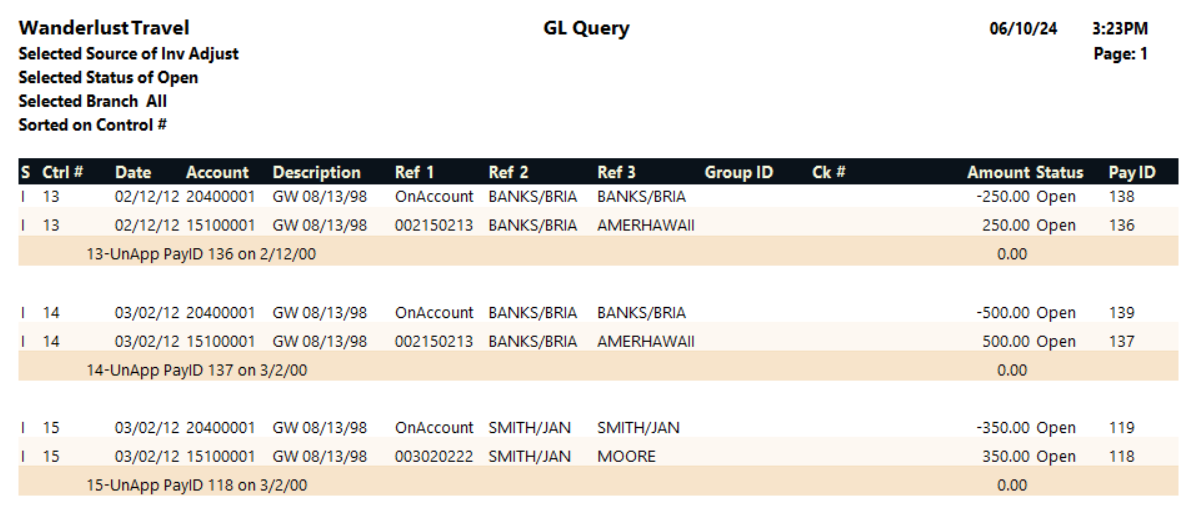Printing a General Ledger Query
You can generate a summary or detailed report of the items you specified. The detailed report includes each transaction; the summary report includes only subtotals and the grand total.
On the detailed report, you can print a landscape version, which includes the Added By (agent), Added On (date), and Sub Sr (subsource) fields. The landscape version also has wider columns for the Ref 2, Ref 3, and Comment fields.
To run the report:
- On the GL Edit & Query screen, select the search criteria that will find the transactions you want on the report, and specify the desired sorts and subtotals.
-
Click SEARCH.
The Search Results grid lists the transactions that match the search criteria.
- Under the grid, select Summary Only to indicate you want to create a summary report. Otherwise, do not select this option to indicate you want to create a detailed report.
- To use a landscape format for the report, select Landscape. This option is available only if Summary Only is not selected.
- Choose one of the following print options:
To print the report immediately, click PRINT.
The Send to dialog box appears. Select a report destination. For more information, see Printing Overview.
To store the report as part of a batch for printing later, click BATCH.
The Choose a Batch dialog box appears. For more information, see Batch Printing.
Report Example
GL Query report example