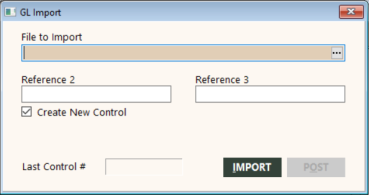General Ledger Import Procedure
After you have created the import file, you can import it into the general ledger. Importing is a two-step process:
-
You first import the file. The file is read and checked for errors, and then a validation report is generated. At this point, nothing has been stored in GlobalWare.
The report includes warnings and errors. Errors will prevent posting; warnings will not. Errors are marked with an asterisk (*) on the report. Errors include invalid or missing required data, dates in closed periods, date out of balance, and so forth. Warnings point out missing data that is not required.
-
If there are no errors, you then post, which creates general ledger transactions in GlobalWare.
If there are errors, you must correct them first, either in the file or in GlobalWare. For example, if the chart is invalid, you might need to correct the file, or you might need to add the chart in GlobalWare.
Use the following procedure:
-
On the GL submenu, click GL Import.
The GL Import screen appears.
 Field descriptions
Field descriptions
The following table describes the fields on this screen.
Field Description File to Import
Full path to the import file. You can use the ellipsis (
 ) button to navigate to the file. By default, GlobalWare opens the GlobalWare\GWUser folder within your local user folder (C:\Users\userfolder\GlobalWare\GWUser). It is recommended that you put the file in this location. If you use a different location, navigate to that location.
) button to navigate to the file. By default, GlobalWare opens the GlobalWare\GWUser folder within your local user folder (C:\Users\userfolder\GlobalWare\GWUser). It is recommended that you put the file in this location. If you use a different location, navigate to that location.Reference 2
The value for Reference 2 you want to store for transactions that do not have a value for this field in the import file. This is an optional field.
Reference 3
The value for Reference 3 you want to store for transactions that do not have a value for this field in the import file. This is an optional field.
Create New Control
Indicates whether GlobalWare should create a new control number for the import file rather than append it to an existing control number. This check box is selected by default.
Last Control #
This field is blank until after posting. After posting, this field shows the control # to which the entries were posted.
- Complete the fields on this screen as appropriate.
- To generate the validation report, click IMPORT. For information about the report destination options, see Printing Overview.
-
If no errors occur, click POST.
Note: If you decide to not post the transactions, click the exit (
 ) icon or press Alt+X to close the screen.
) icon or press Alt+X to close the screen.GlobalWare posts the records to the General Ledger Transactions (GlTransactions) table.
The Last Control # field shows the control # to which the entries were posted.
- To close the screen, click the exit
(
 ) icon or press Alt+X.
) icon or press Alt+X.