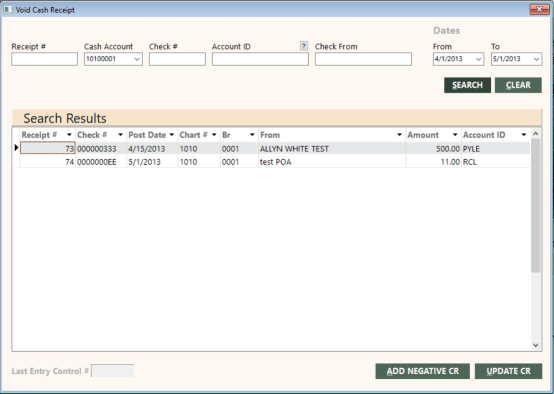Void Cash Receipt
The Void Cash Receipt function enables you to void posted cash receipts for a bank deposit.
Notes:
- You can also void posted receipts by using the Bank Deposit function. See Creating Deposits and Working with Existing Deposits.
- You cannot void unposted receipts. However, you can delete them from the Bank Deposit screen by selecting the row in the grid for the receipt you want to delete and pressing Ctrl+Delete. For more information, see Creating Deposits and Working with Existing Deposits.
- Only those branches to which an employee has access are considered.
To void a cash receipt by using the Void Cash Receipt function:
-
On the A/R submenu, click Void Cash Receipt.
The Void Cash Receipt screen appears.
-
To search for a cash receipt, specify search criteria in the fields at the top of the screen. You must specify at least one of the following search criteria.
- In the Receipt # field, specify the receipt number if you have that information.
- In the Cash Account field, select a cash account from the drop-down list to display only those receipts posted to that cash account. You can specify ALL for all cash accounts.
- Enter the Check Number to display only those receipts with that check number.
-
In the Account ID field, specify an account ID to display only those receipts for that account ID.
To find and select an account ID, click the lookup (
 ) button. The Find an Account ID screen appears. For details, see Using the Lookup Buttons and Screens.
) button. The Find an Account ID screen appears. For details, see Using the Lookup Buttons and Screens. - In the From and To fields, specify a date range.
-
Click SEARCH.
Results appear in the Search Results grid.
Notes:
- If you did not enter a date range, a warning message appears when you click SEARCH: "You have not specified a date range. This may take some time. Enter date range?". Click Yes to enter a date range. Click No to continue without entering a date range.
- If no records meet the criteria you entered, a message appears: "Cash receipt not found". When you click OK on the message, you return to the Void Cash Receipt screen and the criteria you entered is retained.
- Negative cash receipts are not retrieved; you might need to make manual adjustments.
-
In the Search Results grid, select the cash receipt you want to void by double-clicking the item. The item color changes to indicate it is selected. You can select only one item at a time.
Note: To deselect an item, double-click the item again.
-
Click one of the following buttons as appropriate:
- ADD NEGATIVE CR – Enters the cash receipt amount as a negative value in a separate general ledger transaction. This results in two transactions (a positive deposit and a negative void) to reconcile with the final total in the bank statement.
- UPDATE CR – Subtracts the cash receipt amount from the general ledger bank deposit transaction. This results in a balance that matches the bank statement.
If you update a receipt, the procedure you perform to reconcile the bank account does not change. However, if you add a negative receipt, you must deal manually with the multiple items that add up to one deposit.
- To reprint the deposit slip after you void a cash receipt, retrieve the deposit on the Bank Deposit screen, and then click PRINT. For details, see Creating Deposits and Working with Existing Deposits.
GlobalWare performs the following actions when you void a cash receipt:
- Updates the bank deposit in the general ledger or adds a negative deposit to the bank deposit control.
- Writes reversing general ledger transaction records for each item the cash receipt was applied to in the bank deposit control. Reversing entries have a Ref1 field value of "00000VOID" and an amount equal to the general ledger transaction * negative (-)1.
- Unapplies the items it was applied to or closes the cash receipt if it was on account.
- Creates a reversing cash receipt record (cash receipt with minus amount) with a new receipt number. Reversing entries have a From field value of "Voided Receipt" + the Cash Receipt Number and a Status equal to R.
- Marks the original cash receipt as voided (Status = V).
If you have trouble voiding cash receipts, see the Error Messages section below.
Error Messages
This section explains reasons why a cash receipt cannot be voided and how to handle them.
|
Message - Could not unapply item this cash receipt was applied to. Void cancelled. |
|
|
Cause |
If in GlobalWare 3.20 or earlier, if you applied a cash receipt to an invoice, unapplied the invoice, and applied the cash receipt to another invoice, you will not be able to void the cash receipt. Unapplying did not write the cash receipt number to the general ledger on both general ledger entries for the unapply. This problem was fixed in GlobalWare 3.30, but existing data was not fixed. |
|
Workaround |
You must make manual adjustments. |
|
Cause |
If you write a check for an on-account cash receipt in Write Checks, Batch Checks, or Check Queue Maintenance, you cannot void the cash receipt. |
|
Workaround |
For customer:
You must make manual adjustments. |
|
Cause |
If you enter a cash receipt and post it on account, apply it in Adjust Accounts, and there is an open amount left on the cash receipt, you cannot void the cash receipt. |
|
Workaround |
If you can apply the rest of the cash receipt to another item, you can then void the cash receipt. Otherwise, you must make manual adjustments. |
|
Cause |
If you apply a provider cash receipt to an invoice, then unapply it, and apply it to a different invoice, you cannot void the cash receipt. |
|
Workaround |
You must make manual adjustments. Return to Error Messages. |
|
Message - This receipt number exists in multiple G/L bank deposit controls; void cancelled. |
|
|
Cause |
If you purged cash receipts in GlobalWare 3.30 or earlier, the cash receipt number for a purged cash receipt could be reused, because Cash Receipt Numbers were not defined as unique. If this happened, the cash receipt number could be in the general ledger more than once and GlobalWare will not know which number to use to unapply. |
|
Workaround |
You must make manual adjustments. Return to Error Messages. |
|
Message - Cash receipt date is in a closed period and may not be voided. |
|
|
Cause |
The cash receipt was entered in a period that has been closed. |
|
Workaround |
You need to open the period or make manual adjustments. Return to Error Messages. |
|
Message - Cash receipt date is not in the Year Table and may not be voided. |
|
|
Cause |
The cash receipt was entered in a period that is no longer in the 3 year period. |
|
Workaround |
You need to make manual adjustments. Return to Error Messages. |
|
Message - This item is being posted by another user and may not be voided. |
|
|
Cause |
Someone else is working with the receipt you are trying to void. |
|
Workaround |
You must wait until the other user finishes posting the receipt. Return to Error Messages. |
|
Message - This item has not been posted. Delete it in the Bank Deposit. |
|
|
Cause |
The cash receipt has not been posted. |
|
Workaround |
Retrieve the deposit and delete the item. Return to Error Messages. |
|
Message – Bank transaction for this cash receipt not found in G/L, void cancelled. |
|
|
Causes |
A user might have edited the deposit item. Part of the receipt was moved from a customer account to a provider account or vice versa. The control has been compressed and moved to another control number. |
|
Workaround |
You need to make manual adjustments. Return to Error Messages. |
|
Message – Bank deposit transaction for this cash receipt is less than the cash receipt amount, void cancelled. |
|
|
Cause |
A user might have edited the deposit item. |
|
Workaround |
You must make manual adjustments. Return to Error Messages. |