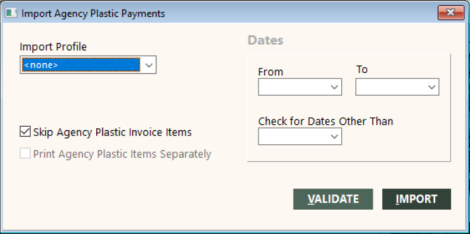Import Agency Plastic Payments
The Import Agency Plastic Payments function reads a file of payments that you supply, matches them to invoice items, and changes the form of payment from R to A so that Get Agency Plastic creates receipts for reconciled/verified payments only. If you have set up deposit codes by using the Edit Deposit Codes function (see Edit Deposit Codes), you need to select a deposit code on the Import Agency Plastic Payments screen to indicate the type of transaction for the payments, such as PayPal or wire transfer.
Note: This feature is limited to the branches to which the employee has access.
The general procedure you should follow is:
- Interface and invoice items with form of payment account receivables (R).
- Generate a file based on the credit card payments that cleared your bank.
- Run the Import Agency Plastic Payments function. This function changes the form of payment on the invoice items to A (agency plastic) for standard functionality. However, if an import profile is used and Enable Auto-Posting is selected on the Payment Profile Setup screen, GlobalWare will post in the order of form of payment, A then R and in the order of Revenue Type selections.
- Use Get Agency Plastic in the Bank Deposit function to generate receipts for Standard Format and general ledger entries for the credit card payments. If an import profile is used, then depending on the option you choose, posting can happen automatically. For more information, see Edit Payment Options.
The file can be either of the following two formats:
- Amount and PayId
- Amount, invoice date, PNR locator, provider, and ticket number
Import Payments File Specification for Standard/No Profile File Format
If you do not use a payment profile, the import payments file must meet file specifications. It must be tab-delimited, without quotes. The file name must be IMPCCPMT.DAT, and it must be stored in the database subfolder within the GlobalWare program folder (Gblware\db). You indicated where the Gblware folder should be located when you installed GlobalWare.
Notes:
- Payment profiles can specify varying names and locations for the import payments file. (To create and set up payment profiles, see Edit Payment Options.) However, if you do not select an import profile on the Import Agency Plastic Payments screen (<none> in the Import Profile field), GlobalWare uses the default name IMPCCPMT.DAT, and it expects this file to be stored in the database subfolder (Gblware\db).
- For multi-user GlobalWare, the import payments file must be stored on the workstation in the database subfolder (Gblware\db).
The file record layout for IMPCCPMT.DAT is as follows.
Note: Field names are for reference only; the file should not have a header record.
| Field Name | Type | Length | User Notes |
|---|---|---|---|
|
Amount |
decimal |
10 |
Include decimal for cents; decimal not required if no cents. |
|
PayId |
integer |
10 |
|
|
InvoiceDate |
date |
10 |
Must be MM/DD/YYYY; leading zeros not required; four-digit year is required. |
|
Provider |
char |
10 |
Airline numbers must have leading zero (for example, 016, not 16). |
|
PnrLocator |
char |
6 |
|
|
TicketNumber |
char |
20 |
|
|
Transaction ID |
char |
60 |
Unique ID from the merchant, which is stored in a specified field within the profile. |
|
Traveler |
char |
60 |
|
|
Account ID |
char |
10 |
|
Amount is required. In addition, the record must contain either:
- PayId or
- InvoiceDate, Provider, and PnrLocator. TicketNumber is optional, but should be included if there is one (airline ticket number or non-air confirmation number)
If PayId is present, the matching is done on that; the other data (if present) is ignored for the matching process. If PayId is not present, the matching is done on date, provider, and locator, and also ticket number if it is present. To match, the amount of the payment must equal the net customer due amount (customer due amount less customer received amount).
The following shows examples of the two file types. The tab character is represented by the → character.
Format 1 Example (PayId)
123.45→4578
500.00→4579
15.00→4580
Format 2 Example (InvoiceDate, Provider, PnrLocator, and TicketNumber [Optional])
123.45→→10/02/2009→016→DX4Z7K→7789123456
500.00→→10/02/2009→016→NCTPLU→7789123457
15.00→→10/02/2009→SVCFEE→NCTPLU
Note: There are two tabs between the amount and the invoice date. This is necessary as the place holder for PayId.
Validating and Importing
To import agency plastic payments, on the A/R submenu, click Import Agency Plastic Payments.
The Import Agency Plastic Payments screen appears.
The invoice item must match as stated above and also have the following:
|
FOP |
R (receivable) |
|
Customer received amount |
<> customer due amount (not paid in full) |
|
Status |
<> V (not void) |
|
Total Cost |
> 0 (no refunds or even exchanges) |
VALIDATE generates the Validation Error Log, which lists the items in the file that do not match a GlobalWare invoice item or that match, but do not meet the above criteria.
IMPORT changes the form of payment on all matching items that meet the criteria, and also generates two reports: Reconciled and Unreconciled.
Note: If there are multiple invoice items that match the criteria, the first one will be updated. If you are using format 2, be sure to include ticket number if possible to minimize the possibility of updating the wrong item.
IMPORT also changes the Change Agent to the sine of the employee signed into GlobalWare and Change Date to the current date.
There are two options for handling invoice items whose form of payment is already agency plastic (A). You can ignore these entirely when validating and importing, or the errors for these can be started on a new page of the report. This enables you to import the same file multiple times while you are dealing with the exceptions. (You can include agency plastic invoice items the first time you import the file, but ignore or report them separately on subsequent imports of that file.)
Indicate the type of transaction for payments in the Deposit Type field. This field is available only if you have set up deposit codes in GlobalWare. See Edit Deposit Codes.
You have the option to validate the date of the matching invoice against a specified date, and you have the ability to then specify the invoice dates that you are matching to if they are other than the file date. Some agencies might choose to import credit card payments on a daily basis, to match the corresponding Bank Deposit date. This option prints an info message if the date of the invoice item does not match the specified date.
For more customized options, see Edit Payment Options.