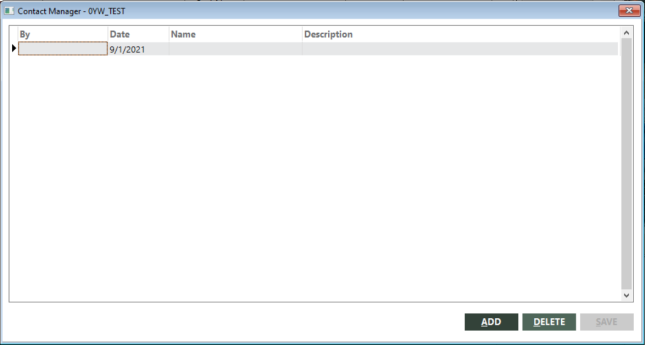Managing Contacts
The Contact Manager screen enables you to enter the contacts that an agent has made or needs to make with an account. From the Edit Customer screen, select Contact Log to display the Contact Manager screen.
Contact Manager entries can also be made by selecting the Contact link on invoice in the Invoice Notes section.
The following table lists the columns on the screen:
| Column | Description |
|---|---|
|
By |
Enter the account ID of the employee who is to contact the customer. 10 alphanumeric characters. |
|
Date |
Enter the date to contact the person. |
|
Name |
Enter the name of the person to contact. 25 alphanumeric characters. |
|
Description |
Enter the reason(s) for contacting the person at that time. If you find that this field is too short, enter a short description here and add the rest to the Memo field. 45 alphanumeric characters. |
The following table describes the buttons on the screen:
| Button | Description |
|---|---|
|
ADD |
Activates a new row for you to add new contact information. |
|
DELETE |
Deletes the selected row from the account. |
|
SAVE |
Saves changes you make to the Contact Manager screen. |