Invoice Notes
Invoice notes can be accessed for any invoice item. This enables you to enter multiple historical notes per invoice.
Any invoice note can be added to all invoices in the browse screen by selecting the Add link.
These notes are a log of data related to customer communications. Only the data (notes) field can be edited through Edit User in a third-party program so that new item numbers cannot be added through Edit User. The Data field in the Notes area of the Invoice screen accepts 255 characters of input per notes record. The following figure shows the Notes area on the Invoice screen.
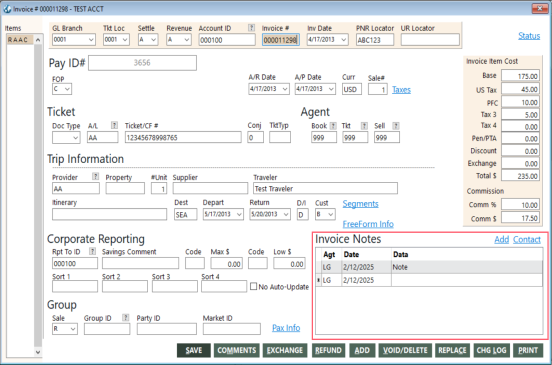
Invoice notes are listed from newest to oldest.
Add an Invoice Note
-
Click in the empty data box in the notes section and add your note.
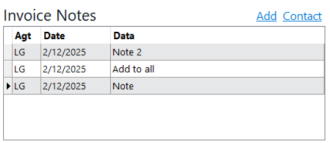
-
Press the down arrow, Tab, or Enter key on your keyboard to save and create the next note, if needed, or just click in any other field to save.
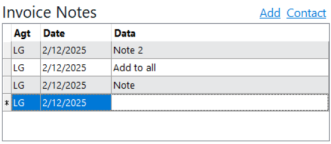
-
To apply an invoice note to all invoices in the browse screen, select an invoice note and click the Add link. Confirm that you want to add the selected note to all items in the browse screen.
-
Select the Contact link to add a contact log for the Contact Report. The date defaults to the current date. Enter the contact information and select Save. To delete a contact entry, go to the Contact Manager.
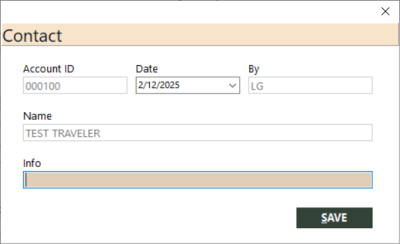
Edit an Invoice Note
To edit an invoice note, click in the data field of the invoice note that needs editing. Make the change then press the down arrow key or click in any other field to save the change.