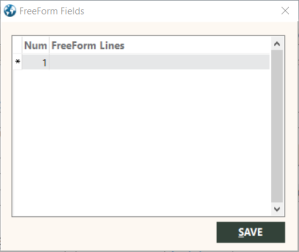FreeForm Fields Dialog Box
You can use the FreeForm Fields dialog box to add free-form text to invoice items. You can also change or delete free-form text.
-
For Travelport+, the FreeForm Info link will display for all travel types with release 9.3 onward. Prior to release 9.3, the Freeform Info link only displays for invoice types with S (ship) or T (tour).
-
With release 9.8, for Travelport+ OD-/ is no longer stored in freeform text. /FT- remarks with segment association stores in a new row in the freeform table at the end of the existing rows. Each /FT- remark creates a new row
Click the FreeForm Info link on the Invoice screen.
Note: In the Travelport+ interface preferences, you must choose the Store Freeform Text option. For more information, see Processing the Travelport+ Interface.
To print free-form text on an invoice, select the Print FreeForm Info option on the Invoice Print dialog box. For details, see Printing Invoices.
The following table describes the fields on the FreeForm Fields dialog box.
| Field | Description |
|---|---|
|
Num |
Line number for the free-form text. |
|
FreeForm Lines |
Free-form text. Maximum length is 60 characters. |
Interfacing free-form text
In the Processing the Travelport+ Interface, the Store Freeform Text option must be selected.
All validation to TUR passives Dues/Paids has been removed. All payment information and overrides will be stored from the /Q and /QA segment for passives. Only initial TUR information, text lines, and Associated remarks will be stored in the FreeForm for TUR items.
For all other items, it will store associated remarks in FreeForm if the interface option is set to store them.
Adding free-form text
To add free-form text to an invoice item:
-
Perform one of the following actions on the FreeForm Fields dialog box:
- If the grid does not list any free-form text, GlobalWare provides a blank row to add free-form text. Specify a line number in the Num field and free-form text in the FreeForm Lines field.
- If the grid lists free-form text, with the last row in the grid selected, press the Down Arrow key to add a new row. Specify a line number in the Num field and free-form text in the FreeForm Lines field.
- Click SAVE.
Editing free-form text
To edit a line of free-form text associated with an invoice item:
- In the grid on the FreeForm Fields dialog box, select the row to edit.
- Change the line number in the Num field and/or the free-form text in the FreeForm Lines field, as appropriate.
- Click SAVE.
Deleting free-form text
To delete a line of free-form text from an invoice item:
- In the grid on the FreeForm Fields dialog box, select the row to delete.
-
Press Ctrl+Delete.
A message appears, asking you to confirm deletion.
-
Click OK.
GlobalWare delete the free-form text line from the grid.