Galileo and Apollo ATB Printer Drivers
This topic explains how to configure a Galileo or Apollo ATB Printer driver. It continues the procedure started in Adding and Configuring Device Drivers.
Note: After you finish configuring Galileo Print Manager.net, if you experience difficulties issuing ATB tickets or downloading PECTABs to your Apollo ATB printer, verify that the Galileo Print Manager.net serial port settings for that device match the ATB printer’s internal settings. For more information, see Issuing Tickets or Downloading PECTABs on Apollo ATB Printer Fails.
After clicking Next in the first Add Device wizard dialog box (see Adding and Configuring Device Drivers), the next Add Device wizard dialog box for Galileo or Apollo ATB Printer driver configuration appears:
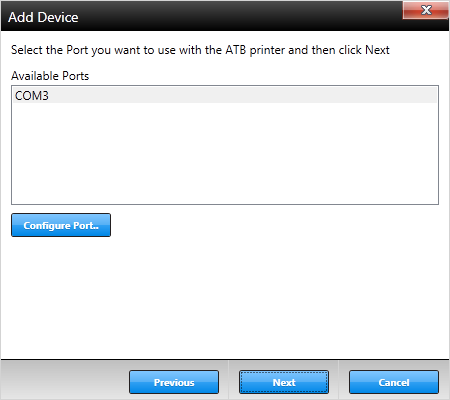
-
In the Available Ports list, select the port to which the physical printer is attached.
Note: The Galileo and Apollo ATB Printer drivers are the only drivers in Galileo Print Manager.net that communicate directly with a Serial (COM:) port. Therefore, the serial port and its settings must be specified.
-
To specify the serial port settings, click Configure Port.
The Port Settings (or a similar) dialog box appears:
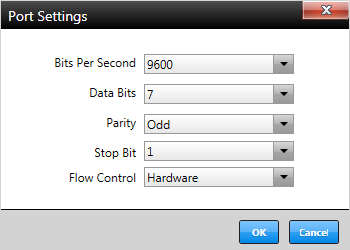
-
Configure the port settings.
Notes:
- These port settings must match the corresponding settings in your printer.
- Mismatched settings will cause the printer to fail when used.
-
When finished, click OK.
The Add Device wizard dialog box re-appears.
-
Click Next.
The final Add Device wizard dialog box appears:
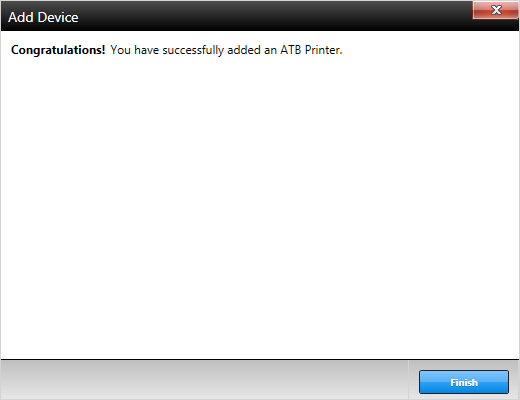
- Click Finish.