PCC Groups Management
If a group of Subscriber IDs (SIDs) and/or Apollo/Galileo Pseudo City Codes (PCCs) are used often to create a rule, you can create a PCC grouping to speed rule creation. PCC groups are tied to a user. Another user could see a grouping name if that user has access to every PCC within the grouping.
Click the Groups tab then choose PCC Groups.
Notes:
-
A PCC Group can have one or more PCCs.
-
PCC Groups with a large number of PCCs are collapsed to display more PCC Groups on the page. Select Show all PCCs to expand the list of PCCs in the group.
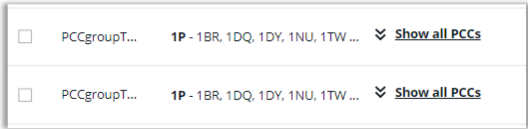
Group Actions
From the PCC Management page, you can add, update, and discontinue a group.
-
Click the New PCC Group above the table to add a new group.
-
You can sort the groups by clicking the sort ascending or descending
 button at the top of the Name and PCC columns, or the Updated column with the sort ascending
button at the top of the Name and PCC columns, or the Updated column with the sort ascending  or sort descending
or sort descending  buttons.
buttons. -
You can filter the group list using the Filters boxes.
-
 Show Filter instructions
Show Filter instructions
Select PCC group name or PCC.
-
Enter the PCC group name or SID/PCC, in part or in full, based on the selection in the first box, and press Enter. All results matching the entry display. The search criteria displays below the filter boxes.
-
Further narrow the search by selecting PCC group name or PCC from the drop-down menu, entering additional criteria, and pressing Enter.
-
Repeat the process as necessary. You can enter multiple PCC and PCC group names for a single search.
-
Remove a specific search criteria by clicking the dark
 next to the search term. The list repopulates based on the remaining search terms.
next to the search term. The list repopulates based on the remaining search terms. -
Click the arrows in each column's header to reorder the list based on that column's information.
-
Optionally, return to the full list of groups by clicking the Clear filters button.
-
-
Navigate to a specific page using the navigation menu at the bottom.

-
Select the number of rows to show on a page by selecting a value of 10, 15, 20, or 50 in the Show rows drop-down.
-
Enter a specific page in the Go to page text box.
-
Click the left or right arrow to display the next set of rows.
-
Add a Group
-
On the PCC Groups page, click the New PCC Group button to add a new group.
-
Enter a Group name.
-
Select the Group type:
-
Air PCC Group
-
-
Choose SID/PCC codes or groups
-
You can add a PCC or group by either typing at the top of the box and pressing enter or clicking on a value in the list box itself.
-
You can also filter the PCC/Group list.
-
To select all items in a list, click Move all.
-
You can also paste PCCs into the group box or input multiple values separated by a comma.
-
-
New items display in the new group box on the right.
-
Click Save.
This group can now be used when creating rules.
Update a Group
To add or remove a SID/PCC from groups:
-
Optional: Use the Filter option to find specific SID/PCC groups. See the Show Filter instructions near the top of this page.
-
Select Air PCC Groups.
-
Select the Edit button
 of the SID/PCC group.
of the SID/PCC group. -
Add Groups and/or SID/PCCs to the New Group field. Optionally, click Move all to move all groups or GDS-specific PCCs to the New Group box.
-
Click Save.
-
If the process is successful, a “Successful” message displays. SID/PCC groups must have at least one SID/PCC. If any SID/PCCs are invalid, the add/remove process stops and a message returns indicating the invalid SID/PCC. Therefore, when deleting, if a SID/PCC Group will be left with no SIDs/PCCs, an error is returned, indicating which group is affected.
Delete a Group
-
Click the Delete icon
 in the right column next to the associated group.
in the right column next to the associated group. -
Any rules that will be deleted in connection with the deleted SID/PCC Group display.
-
Confirm that you wish to delete the selected SID/PCC Group.
-
Click the Delete button.