Graphical hotel availability search
The graphical Hotel Search enables you to search for hotel properties and select room/rate options. Press the Search  icon, and then select Hotel Search.
icon, and then select Hotel Search.
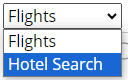
As shown below, some of the fields are pre-populated if an active booking is displayed first.
The Search screen displays as a side panel in the Smartpoint Cloud screen. By default, the side panel is unpinned and collapses if you click outside the side panel. You can press the Pin  icon to keep the side panel open if you want to simultaneously view the PNR window or work in other parts of the Smartpoint Cloud screen. Press the pin again to unpin the side panel.
icon to keep the side panel open if you want to simultaneously view the PNR window or work in other parts of the Smartpoint Cloud screen. Press the pin again to unpin the side panel.
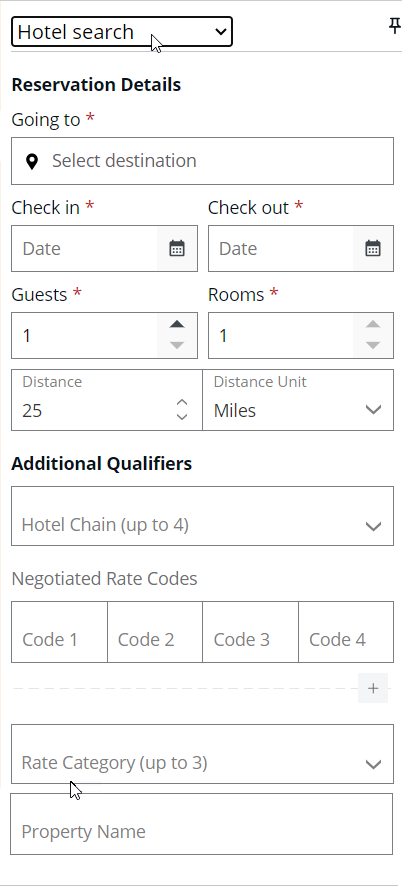
|
Component |
Description |
|---|---|
|
Going to |
Enter destination, either a 3-letter airport/city code, the name of a town/city, a landmark, an address, or a postcode. |
|
Check-In Date Check-Out Date |
Enter the check-in and check-out dates in day and month format (both 15 Apr and Apr 15 are accepted) or select the date from the calendar. |
|
Guest |
Enter the number of guests. The default is one. |
|
Rooms |
At this time, you can only search for one room. |
|
Distance |
From the location in the going to box. Default is 25 miles or kilometers. |
|
Distance Unit |
Select miles or km. |
|
Additonal Qualifiers |
|
|
Hotel Chain |
Select up to 4 hotel chains. Use the 2-letter code or type the full name and select from the list. |
|
Negotiated Rate Codes |
Add up to 8 negotiated rate codes. Press + to expand the screen if more than 4. Rate codes from a transferred agency profile are pre-populated here. |
|
Rate Category |
Select up to 3 rate categories from the drop-down list, such as Association, Senior Citizen, or Government. |
|
Property name |
Enter a hotel name or partial name to search for a hotel. |
Graphical availability example
To request availability for hotel properties:
-
With a stay between 13MAR and 17MAR
-
Within a 10-mile of Singapore airport
-
With rates for one hotel room with two guests
Complete the Hotel Search as follows, and then press Search.
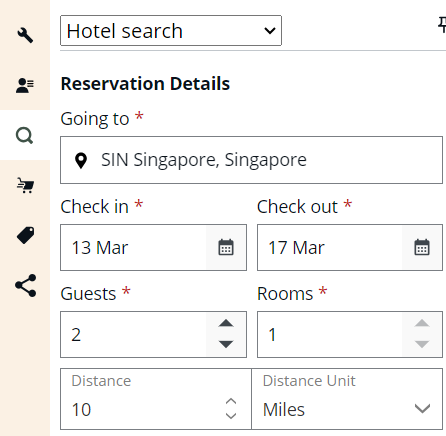
The search results list the hotel name and location, price per night, refund information, source, and additional rate types available. Rate types include Travelport, Corporate, Consortium, Travelport Exclusive, and Booking.com. Once the hotel list is displayed, on the right side of the hotel list the hotel map is loaded. The hotel map will have white colored pins, with black border.
There are 2 types of pins:
-
Price pins (which represent a single hotel)
-
Cluster pins, where more hotels are grouped together under one pin, and text on pin will state how many hotels or properties are grouped together.
Sponsored (featured property) hotels are indicated by a tag and a color change.

Hover over a single hotel pin that has a price on it. The hotel details tooltip will open and details are displayed.

Filter button opens up a new Filter hotels panel for customizing the results based on property attributes.
These filters are divided into two groups: Popular filters and Amenities. Select the boxes according to the filters you need to apply.
Popular filters include:
-
Available properties
-
Properties with refundable rates
-
Breakfast included
Amenities includes the list of services for you to select the ones to be included in the hotel reservation.
-
When filtering hotels by any attribute/option, the updated list of hotels based on filters will be displayed instantly and also the pins on the map will be redrawn.
-
The filters selected will be applied to the hotels displayed. If there's no matching results, you will see a button to load the next page.
-
The reset button on the filter panel will reset all the filters selected and the hotel list with all the results will be displayed unfiltered - both on the list and on the map.

Sort button will open a Sort option list, allowing you to select the order you want to sort the hotel properties, as follows:
-
Price (lowest) - sorts the hotels from the smallest price to the highest one
-
Distance (closest) - sorts the hotels from the hotel most closest to the location searched to the one most farther away
-
Star rating (highest) - sorts the hotels based on the NTM star rating, from the hotels with most stars to the ones that have less stars. At the end of the list are hotels with no indicator around stars
-
Hotel name (A-Z) - sorts the hotels by the hotel name, from A to Z
-
Preferred - sorts the hotels like this: first there are the “Sponsored” and then the rest of hotels are ordered by distance
Sorting by any option will sort automatically the hotel and list and map pins will be refreshed based on the new order.

The map shows where each hotel is located. If you have been provisioned for aggregator content, this will display alongside traditional GDS content when available.
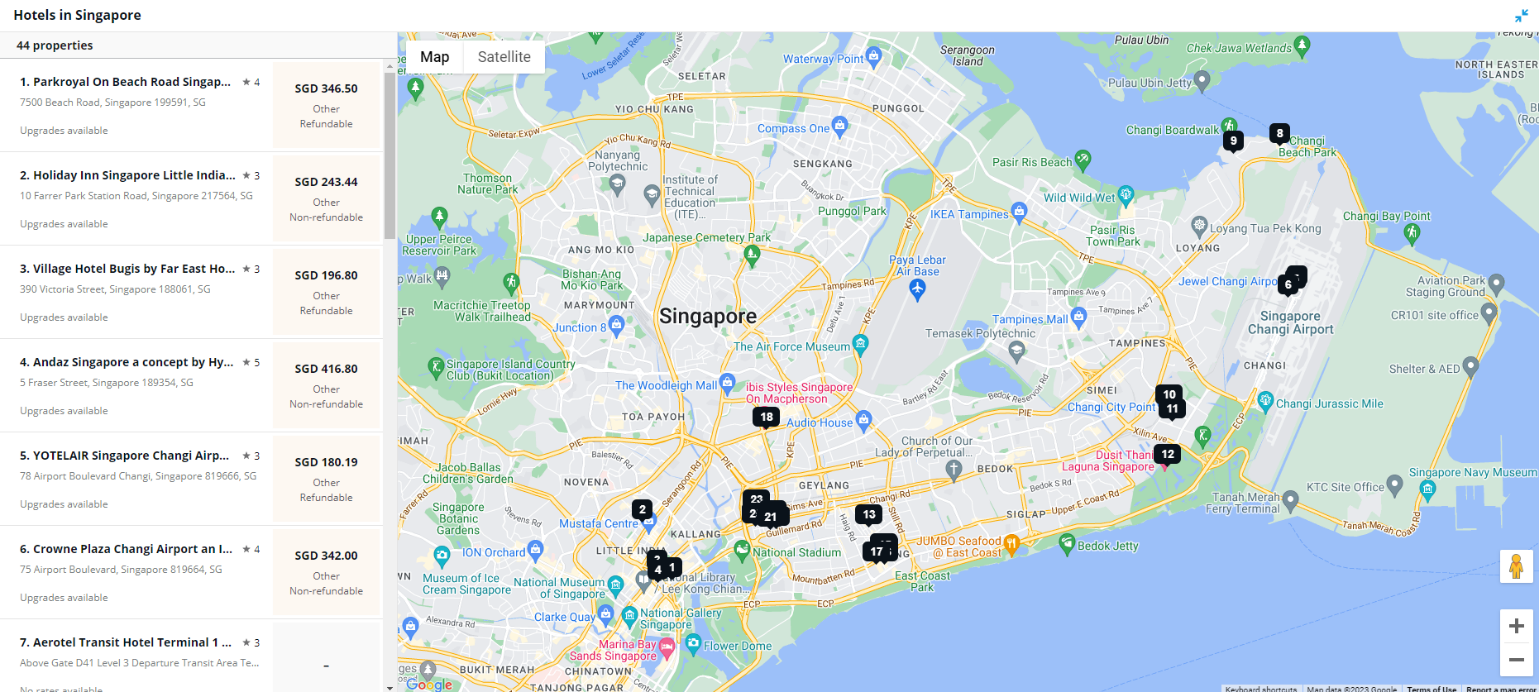
Property information and complete room rates
Select a hotel from the list of results to display a specific property, including a hotel image, the different room types, and prices. This is known as complete availability.

Notice the property name, North star rating (AAA rating could be shown here instead, if applicable), the address, and details of the number of nights, rooms, and guests. Information about the commission percentage will also be displayed when this information is provided as part of the hotel's shop option.
Select the View hotel details blue link to access detailed hotel information.
The hotel details page has several sections:
-
Images displayed within a carousel component, on which the agent can interact with in order to see all images available.
-
General information (hotel name and star rating) & popular amenities.
To see which amenities are included in this hotel, a X sign or a check mark are displayed, where X represents that the amenity is not included for this hotel, and the check mark shows that this amenity is included for the hotel.
-
Description & Contact Information.
Full hotel description is displayed under the section with header About the property.
Contact information section shows the address of the property, same address that is displayed also on the hotel list, and additionally, the hotel’s phone number.
After checking all the hotel details on this page, you can choose to Go back to Room Rates page, by selecting the Go back button on top of the hotel details page.
You can sort room rates by price or refundability using the Default arrows at the top of the rate list.
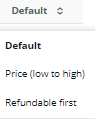
The list has now been sorted from low to high.
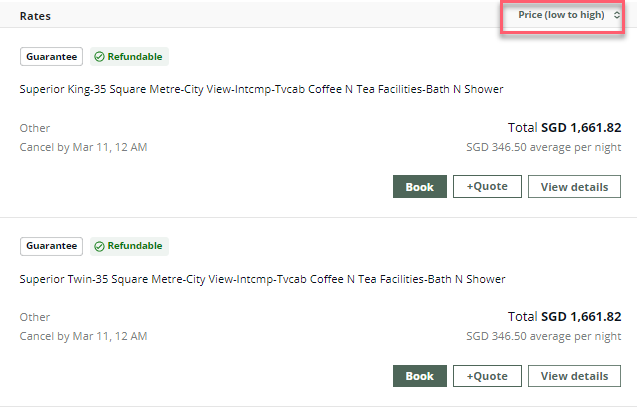
View details and rules
To find out more information about a specific room rate and to check the rules, press View details. This is where you can find the cancellation policy, any information about commission, and the rate per night. It’s important to read this information carefully before selling a room.
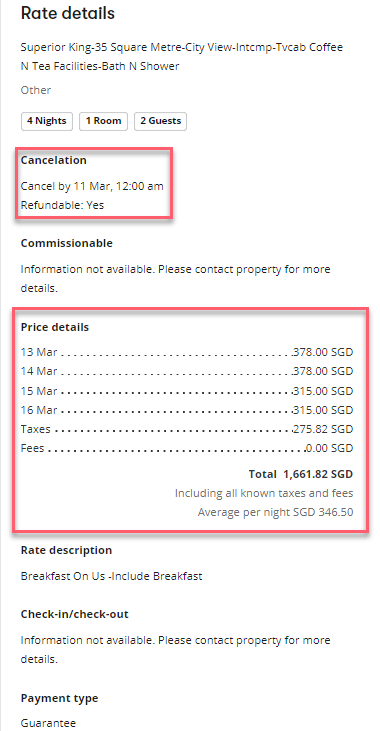
Negotiated rate codes
To search for negotiated rates, you can enter up to 8 rate codes in the search screen. These can be added manually, or if stored in the agency file, they will pre-populate the hotel search automatically once the file is transferred.
Note: If a business profile is moved into the booking, negotiated rate codes are automatically added from the profile and included in each hotel search request. Negotiated rate codes can be added to an agency (MAR) or company (BAR) profile.
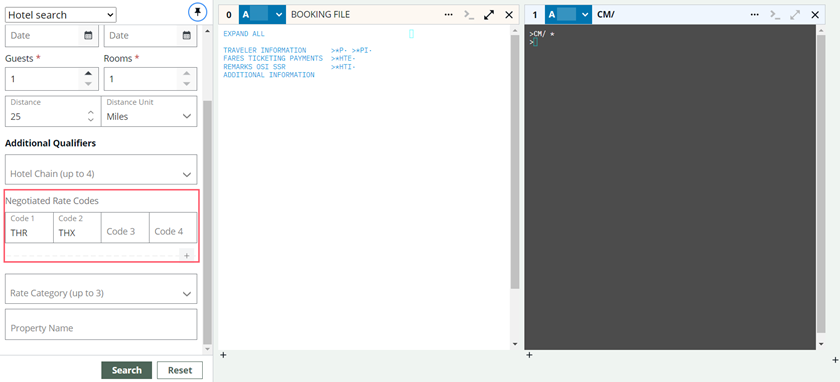
Sponsored property
Any sponsored (featured) properties will display at the top of the availability response, indicated in a different color and by a tag.
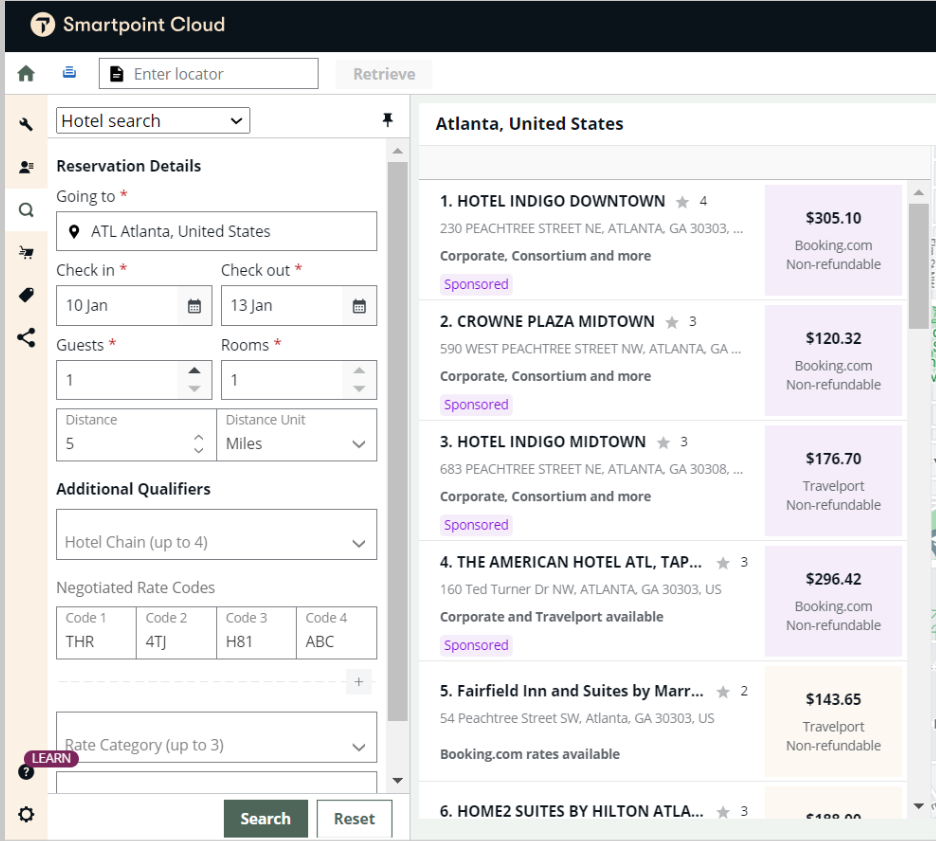
Note: When using negotiated rate codes as search qualifiers, the result will be filtered by the negotiated codes added in the search form. The hotels returned will display rates matching the requested negotiated rate codes.
Aggregator content
Smartpoint Cloud also displays properties and room rates from sources outside of the GDS. This is known as aggregator content.
Refer to this search in Dubai. You can see rates from Booking.com on lines 1,2, and 4, with traditional GDS rates on lines 3 and 5.
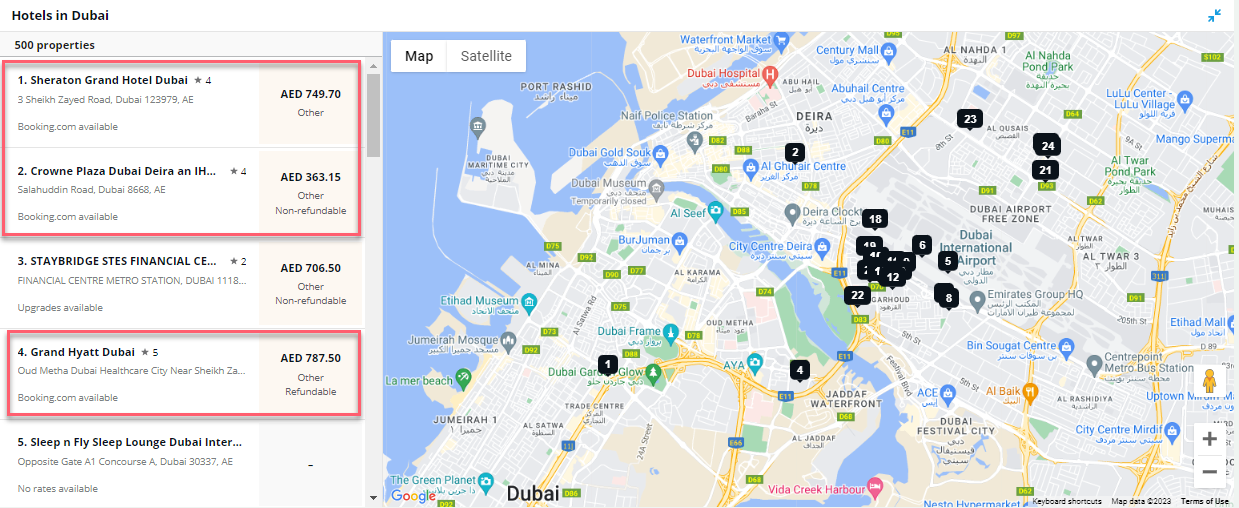
Select a property to display the information and room rates in the same way as the GDS rates.
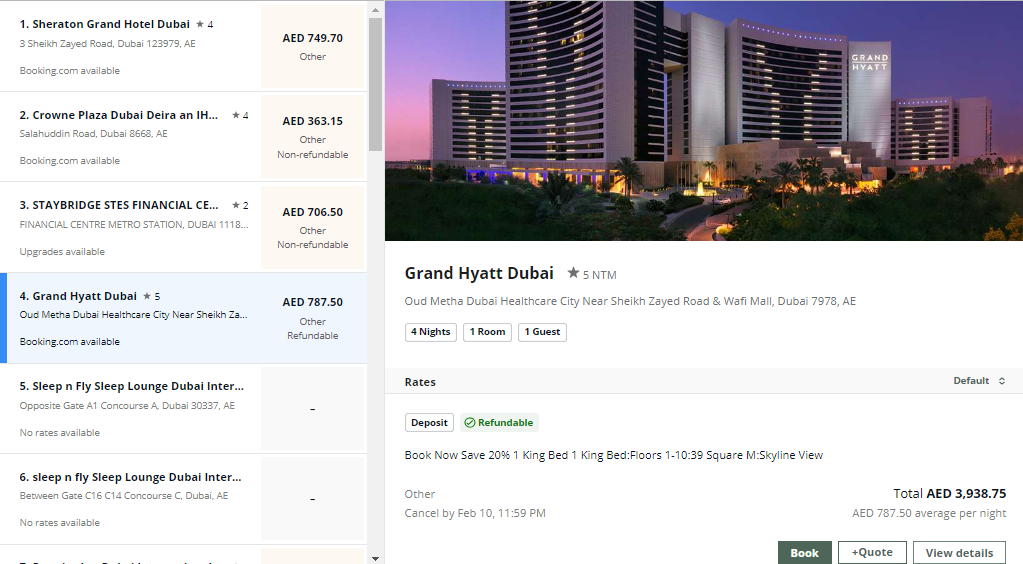
Press View details to view the details and rules of the rate.
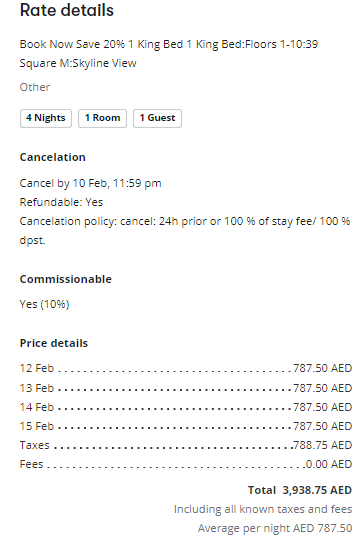
Trip quotes and itineraries
Press +Quote for any rates you want to add to the traveler's quote.
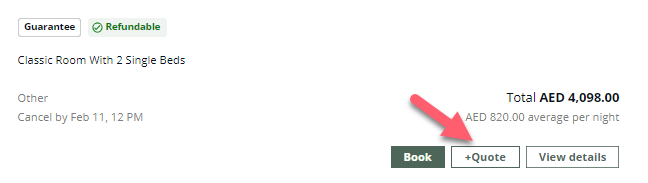
In this example, three room rates have been added to Trip Quote. Press this icon  to view the Trip Quote basket.
to view the Trip Quote basket.
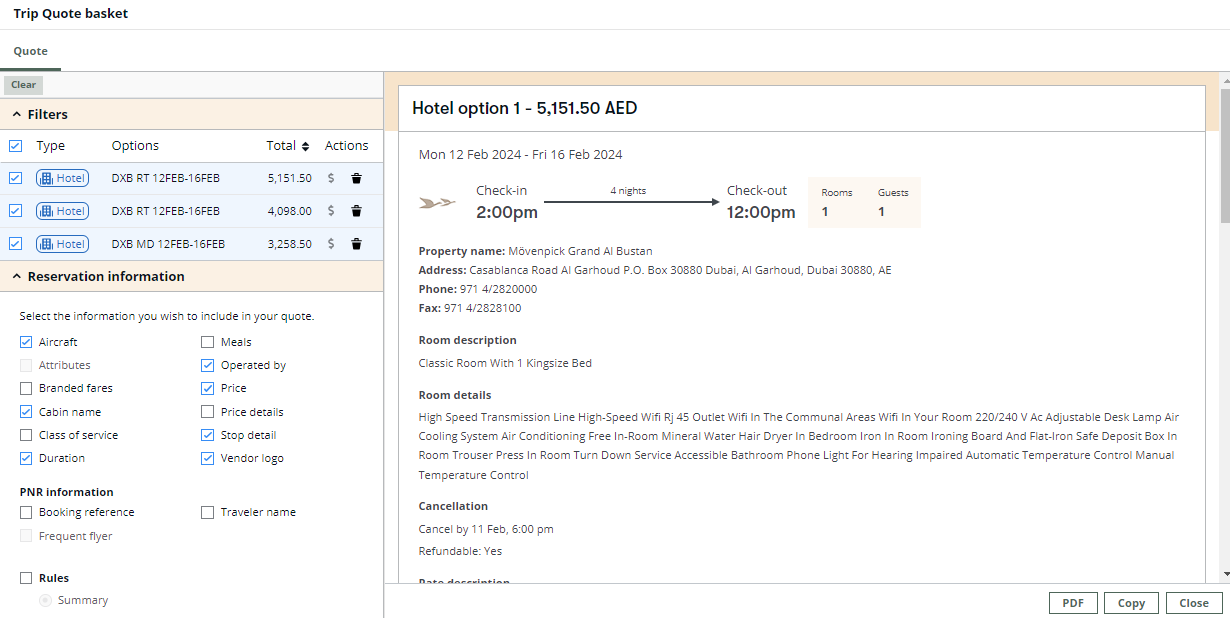
From the Trip Quote basket, you can copy the details to the clipboard (to paste into an email) or save the information as a PDF file.
To delete an option from the basket, use the delete icon  . To clear the basket completely, press the Clear button above the quotes.
. To clear the basket completely, press the Clear button above the quotes.