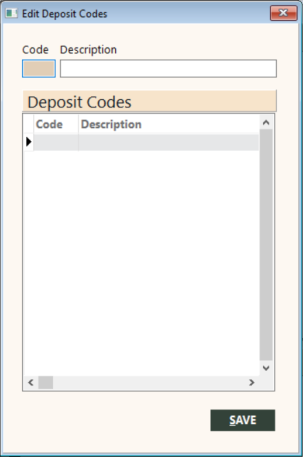Edit Deposit Codes
Use the Edit Deposit Codes function to maintain deposit codes in GlobalWare. Deposit codes enable you to categorize types of cash transactions for bank deposit receipts, such as by PayPal or wire transfer. By distinguishing between cash transaction types, you can reconcile cash transactions more efficiently. Use the Bank Deposit function to associate a deposit code to a bank deposit receipt. For details, see Creating Deposits and Working with Existing Deposits.
Adding Deposit Codes
To add a deposit code:
-
On the System submenu, click Edit Deposit Codes.
The Edit Deposit Codes screen appears.
- In the Code field at the top of the screen, specify a two-character deposit code you want to add (for example, PP for PayPal cash transactions).
- In the Description field, specify a description for the deposit code (for example, PayPal).
-
Click SAVE.
The deposit code appears in the Deposit Codes grid.
Editing Deposit Codes
To edit a deposit code:
-
In the grid on the Edit Deposit Codes screen, double-click the deposit code you want to modify.
The deposit code information appears in the Code and Deposit fields at the top of the screen.
- Modify the deposit code information.
-
Click SAVE.
GlobalWare updates the deposit code in the grid if you changed only the code description. If you changed the code (for example, from PP to PT), GlobalWare adds the deposit code and the original one remains unchanged. If you want to remove the original deposit code, see Deleting Deposit Codes below.
Deleting Deposit Codes
To delete a deposit code:
- In the grid on the Edit Deposit Codes screen, select the deposit code you want to delete.
-
Press Ctrl+Delete.
A message appears, asking you to confirm deleting the deposit code.
-
Click Yes.
GlobalWare removes the deposit code from the grid.