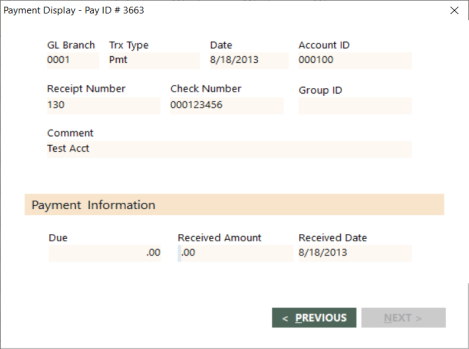Payment Display Screen
The Payment Display screen provides details about a payment item, such as payment information. You can access the screen by selecting a payment item in the Search Results grid on the Adjust Accounts screen, and then pressing F4. Payment items in the Search Results grid are indicated with "ONACCOUNT" in the Invoice # field. For details about the Adjust Accounts screen, see Adjust Accounts Overview.
Note: If "ONACCOUNT" is not displayed in the Invoice # field for a listed item in the grid, the item is an invoice item rather than a payment item. Pressing F4 accesses the Invoice Display screen rather than the Payment Display screen. For more information, see Adjust Accounts Overview and Invoice Display Screen.
The title bar on this screen displays the pay ID for the selected payment item.
Field Descriptions
The following table describe the fields on the Payment Display screen. These fields are view only.
| Field | Description | ||||||
|---|---|---|---|---|---|---|---|
|
GL Branch |
General ledger branch for this item. |
||||||
|
Trx Type |
Type of transaction for this item.
|
||||||
|
Date |
Date on which the transaction occurred. |
||||||
|
Account ID |
Account ID of the entity from which payment was received. |
||||||
|
Receipt Number |
Receipt number associated with the payment. |
||||||
|
Check Number |
Check number for the payment. |
||||||
|
Group ID |
Identifier of the group to which the payment is associated. |
||||||
|
Comment |
Comment associated with the payment. |
||||||
|
Due |
Amount of payment due. |
||||||
|
Received Amount |
Amount of payment received. |
||||||
|
Received Date |
Date on which payment was received. |