End the booking file
There are two ways to finish working on a booking file: end transaction or queue. You may also ignore the elements added, in which case they are not saved.
When you end the transaction, you save the new or changed data you entered in the booking file. The same applies when queueing.
However, when you ignore, you do not save the information you entered in either a new booking file or an existing one.
End transaction
HELP END or H/END
To save a booking file you have created, you must end the transaction. When a new booking is ended, it is filed in the central database in Travelport+. At this point, the booking file is assigned a unique identification code called a record locator. The assigned record locator never changes, no matter how often the booking file is modified.
The function identifier to end transaction of a booking file is: E
|
Format |
Explanation |
|---|---|
|
E |
Ends booking. You are no longer in the booking. |
|
ER |
End and retrieves the booking. |
|
ERM |
End, retrieve, and mail itinerary to email addresses. |
Travelport+ confirms your entry, either by assigning a record locator to a new booking file or by redisplaying the record locator for an existing one. Each time you make changes to a booking file, you must enter the received field before you can end the modified record.
Note: Queue entries are explained in the Queues module.
Completed PNR with record locator:
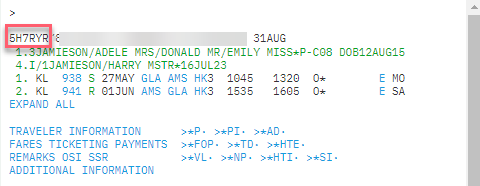
Custom Check Rules in Smartpoint Cloud graphical view
Agencies often apply Custom Check Rules (CCRs) at the PCC level to enforce business policies or ensure data completeness in bookings. Historically, these rules were enforced only via the terminal flow, and the agent must comply with them according to the agency's instructions (For more information, search for Custom Check Rules in MyTravelport).
Smartpoint Cloud helps with the detection, validation, and resolution of Custom Check Rules in graphical booking flows.
When attempting the final transaction (ET), if only soft rules are attached, the system will notify the agent and provide the option to correct data and repeat ET directly in the UI.
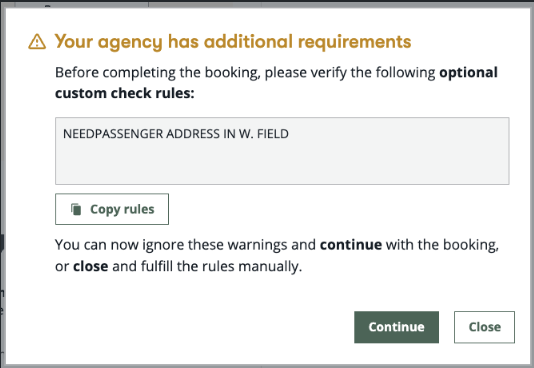
Select Continue to repeat end transact. This will ignore the warning and finish the booking file.
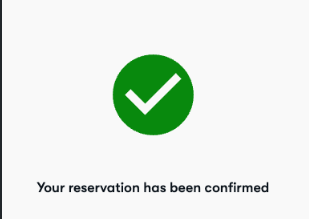
If there is at least one mandatory rule, the system will block the end transaction (ET) and guide the agent to provide the mandatory information before proceeding.
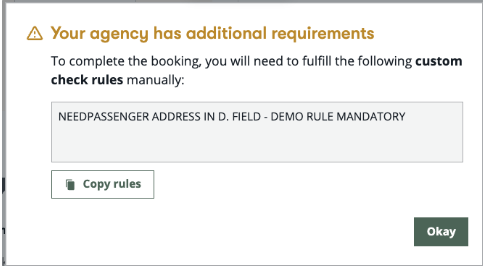
After selecting Okay, the review and confirm screen displays in the same state it was before attempting to end the reservation.
In order to add the missing information there are different options:
-
If the missing field is present in the review and confirm screen, completing it will be sufficient.
-
Another option is to use automation like a custom shortcut to enter the information.
-
The third option is to navigate to the terminal and enter the information using cryptic entries. (DO NOT do *R while in the terminal).
Once corrections are made, repeat the ET process and confirm the booking completes successfully.
Ignore transaction
HELP IGNORE or H/IGNORE
The ignore function lets you cancel any work done on a booking file. Any changes made to an existing record are ignored and the booking file returns to the central database in Travelport+.
To ignore a booking file, enter the function identifier I
If you are building a new booking file and you have not ended the transaction (ER) for the first time and you choose to ignore it, the entire booking file will be deleted, and you will have to begin anew.