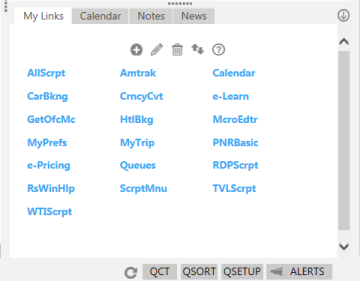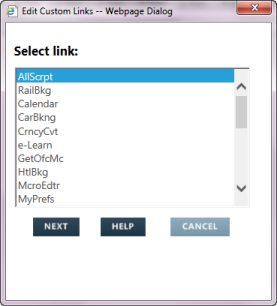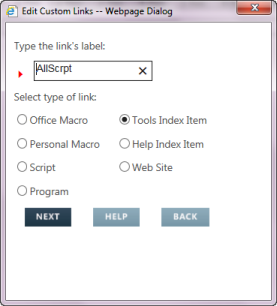Editing Custom Links
You can edit a Custom Link to change the name or function of the link.
To edit a custom link:
- Click the My Links tab in the lower right corner of the Smartpoint window.
- Click the Edit
 icon to display the Edit Custom Links dialog box.
icon to display the Edit Custom Links dialog box.
- Select the link that you want to edit.
- Click NEXT to display that link.
- Optional. In Type the link's label, enter a new name for the custom link. The name must be a maximum of eight characters and cannot contain any spaces.
- Optional. In Select type of link, select the radio button for the desired type of link.
- Click NEXT to display the Edit Custom Links dialog box for your selected type of link. See Step 5 in Adding Custom Links for instructions to create each type of link.
- After you complete changes for your edited link, click FINISHED in the Edit Custom Links dialog box. The My Links tab displays with your edited link.