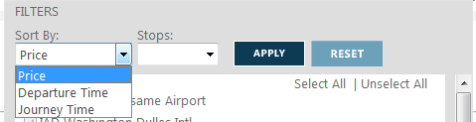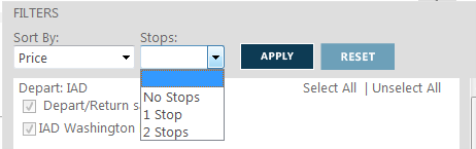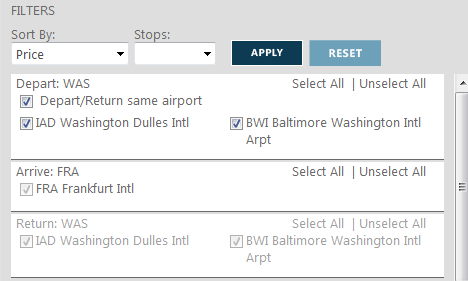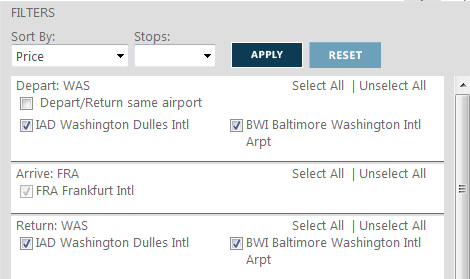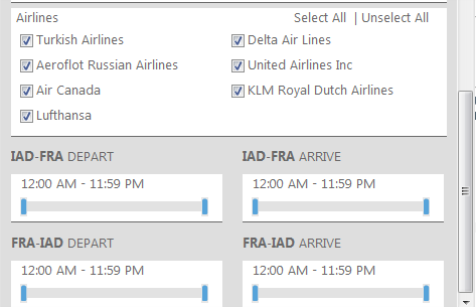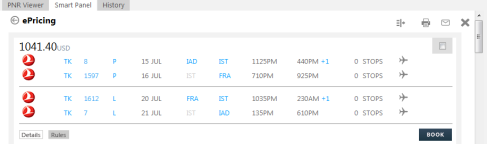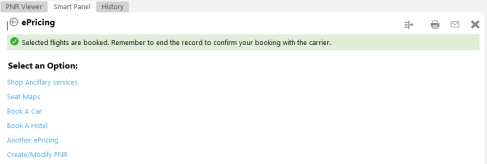Filters
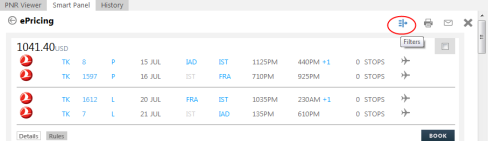
You can change the requirements for the shopping results using the Filter icon which displays at the top right hand side of the screen.
Click on the icon to open the Filters. Clicking on the icon again will close the Filters.
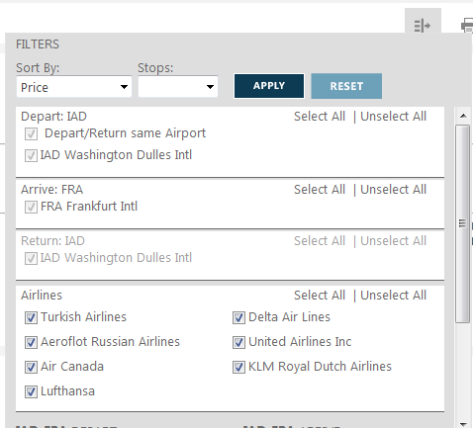
There are two drop-down menu items:
- Sort By
- Stops
| Option | Description |
|---|---|
|
Price |
Selected by default, sorted from low to high |
|
Departure Time |
Outbound time for the first segment in the trip, sorted from low to high |
|
Journey Time |
Journey time for first segment in the trip, sorted from low to high |
Stops allows you to sort by No Stops, 1 Stop or 2 Stops with options based on the shop results, number of city pairs in each trip (one connection is one stop).
| Option | Description |
|---|---|
|
Blank |
Default, no selection, displays all stops |
|
No Stops |
Display only non stop trips |
|
1 Stop |
Displays no stops and up to 1 stop trips |
|
2 Stops |
Displays no stops and up to 2 stop trips |
The Depart and Arrive checkbox may be disabled (greyed out) if the shop results contain only one departure airport for the starting point and one arrival airport for the final point.
In the example above the request in the initial e-pricing script was for IAD, so the checkbox has been disabled. If the request in the initial e-pricing script had been WAS, the checkboxes for Depart would be enabled as shown in the screen below:
Note: As the Depart/Return same airport has been selected the Return to WAS has been disabled, and the two airports IAD and BWI are selected automatically.
When the Depart/Return same airport is not selected, the Return is also enabled to allow you to select a specific return airport, IAD and/or BWI.
Use the scroll bar on the right hand side of the screen to move down in the display to view the Airlines and time of departure and arrival.
The Airlines option displays a checkbox for each airline found in the shop results. If there is only one airline, the check box will be selected and disabled.
Note: To determine airlines, Smartpoint will use the plating carrier for each trip if available. For ACH and for some GDS trips, the plating carrier may not be returned. In this case Smartpoint will use the carrier of the first segment of the trip.
Depart and Arrive display a slider with minimum and maximum times for each leg of the trip.
| Option | Description |
|---|---|
|
DefaultBlank |
No time selected |
|
Min Time |
Will be 12:00 AM |
|
Max Time |
Will be 11:59 PM |
Points to note:
- Moving the slider to the left or right increases or decreases the time range.
- Selecting a departure minimum and maximum will display only results which are in the range of the times selected.
- If the shop results includes multiple destinations, there will be a DEPART time section for each outbound.
At the top of the Filters you have the options to APPLY or RESET.
Points to note:
- Clicking on APPLY will close the Filters and the search results will display with the updated selected filter options completed
- Clicking RESET will set all the selections to the default, close the Filters and apply the changes to the results.
To close the Filters without selecting any options just click on the Filter icon to be returned to your original flight results.
Clicking BOOK will book the selected option.
The response is Selected Flights are booked with a reminder to end the transaction.