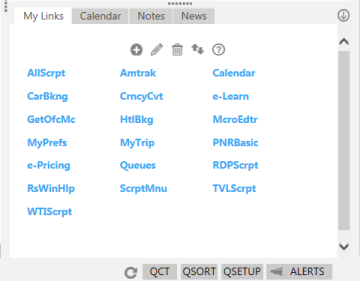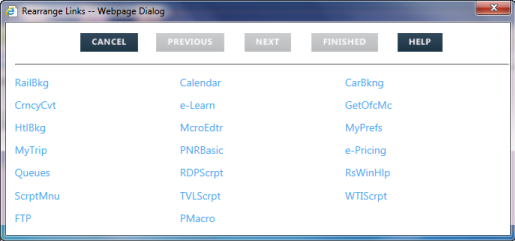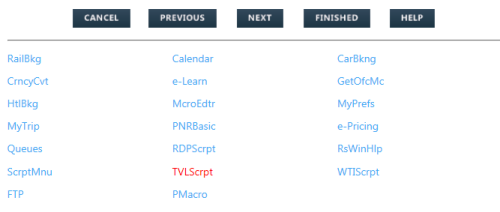Rearranging Custom Links
You can change the order of your Custom Links in the My Links tab.
- Click the My Links tab in the lower right corner of the Smartpoint window.
- Cick the Rearrange
 icon to display the Rearrange Links dialog box.
icon to display the Rearrange Links dialog box.
- Click the custom link that you want to move. The link color changes to red.
- Move the link by clicking:
- The PREVIOUS button to move to the left. If the link is in the left column, clicking PREVIOUS moves the link to the right column on the line above.
- The NEXT button to move to the right. If the link is in the right column, clicking NEXT moves the link to the left column on the line below.
- After you rearrange all of the desired links, click FINISHED to close the dialog box. The My Links tab displays with your rearranged links.