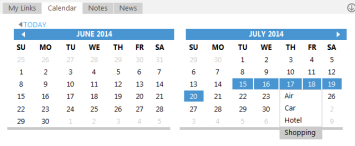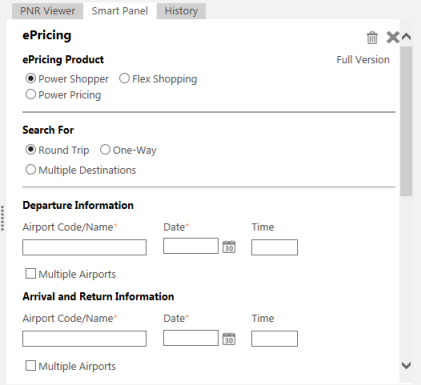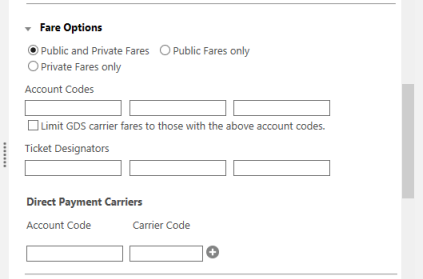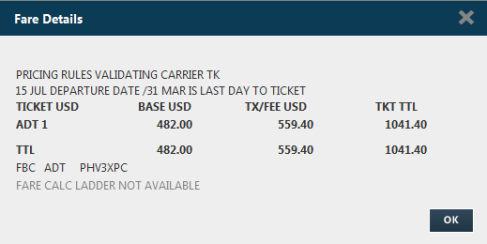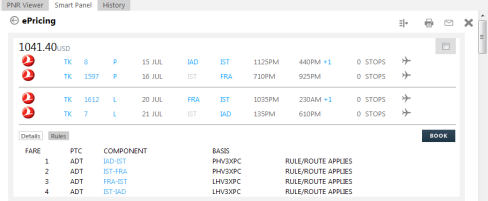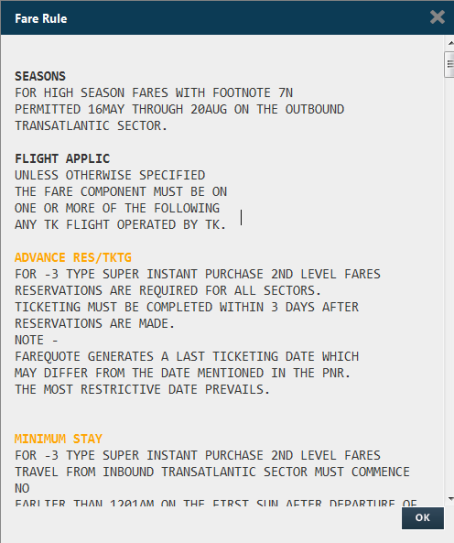e-Pricing Script
Accessing Using the Interactive Calendar
- Select the travel dates in the Calendar and right-click to display the options.
- Click Shopping to launch the e-Pricing script in the Smart Panel. The departure and arrival dates are pre-populated from the calendar.
- Select an e-Pricing Product: Power Shopper, Power Pricing, or Flex Shopping.
Access to the e-Pricing products is dependent upon your activated Tier Level. See KB0015660 in the Travelport Knowledge Base and INFO E-PRICING for details on the Tier Levels and activating e-Pricing.
- In Search For, select from Round Trip, One-Way, or Multiple Destinations for the trip type.
- In Departure Information:
- In Airport Code/Name, enter the code or name of the origin airport.
- In Date, enter the departure day and month in DDMMM format, or click the Calendar icon to select a date.
- Optional. In Time, enter a departure time.
- Optional. Select Multiple Airports to return options from all airports in the requested city or metropolitan area.
Cryptic Equivalent: #M
Example of Power Shopper request with multiple airports: $P20NOVHOUJFK/R27NOV#M
Note that the cryptic command applies the Multiple Airport option to ALL city/airport codes in the request. However, the e-Pricing script permits the Multiple Airport to be applied individually to each city/airport location.
- In Arrival or Return Information:
- In Airport Code/Name, enter the code or name of the destination airport.
- In Date, enter the departure day and month in DDMMM format, or click the Calendar icon to select a date.
- Optional. In Time, enter a departure time.
- Optional. Select Multiple Airports to return options from all airports in the requested city or metropolitan area.
- For multiple destination trips, repeat the Arrival or Return Information for each segment.
- Optional. To add negotiated rates, click the Fare Options arrow.
- Optional. In Miscellaneous Search Options, click the Adults, Children, Seniors, Passenger Type Codes, and Class of Service arrows to select the number and types of passengers.
More Information
The system is designed to return the lowest applicable fare, even if a specific PTC has been selected. To override the system and return prices applicable for the required PTC select the PTC Fare Only option. This option adds the Autoprice PTC Override cryptic entry of #@@PTC to the pricing search.
The Number of Alternates restricts the number of flight options returned. This amount must not be greater than the number allowed within your activated Tier Level.
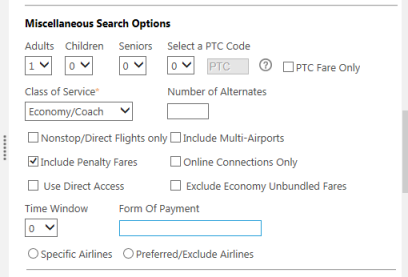
- Optional. Click More Options to display alliance, connection preferences, and equivalent currency pricing.
Equivalent Currency Pricing
If Use Equivalent Currency Pricing is selected, the system requires the Equivalent Currency Code to be entered.
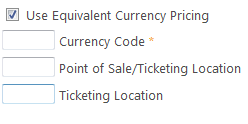
Note: If a Ticketing Location is entered without adding the Point of Sale/Ticketing Location, an invalid response is received and displayed at the top of the script:

Fare Type
The Fare Type option default is All, and by clicking on the drop-down menu you may select the fare type required.
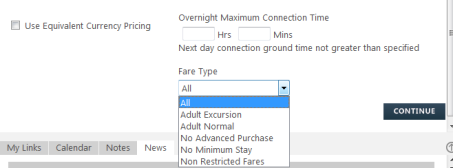
Note: Other Fare Types such as Military, or Group can be selected using the drop-down menu in the PTC code area of the script.
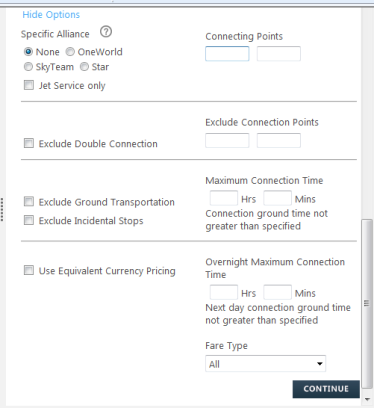
- After all of the required options are selected, click CONTINUE.
Response Screen
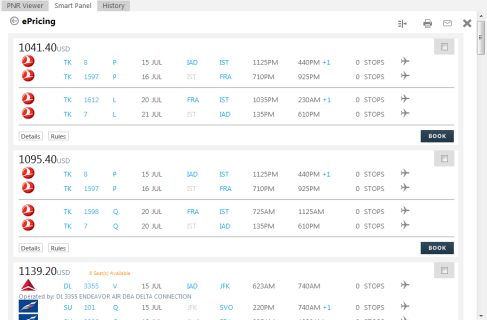
In the results screen you can hover over the links to:
- Decode airline codes
- Booking codes
- Airport codes
- Clicking on the Flight Number opens a dialog box containing the Flight Service information.
If the availability is limited, an orange highlight appears above the flight details advising the number of seats available.
To display the Base Fare, Tax and Ticket Total, click on the Details link.
To display the Rules, click on the Rules link.
The response appears below the flight option with the Fare Component information for the routing.
Click on the link to display the scrollable Fare Rules for the selected component. The most commonly viewed categories are highlighted in orange.