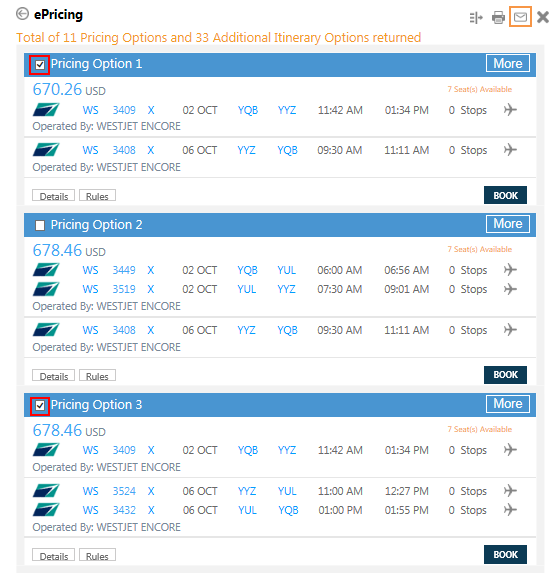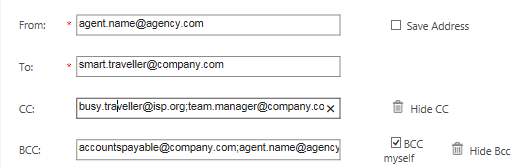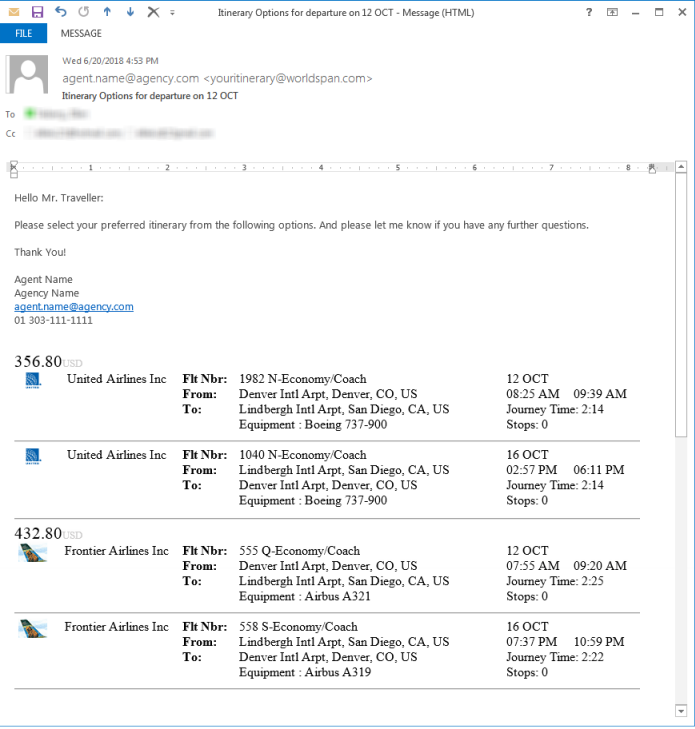Emailing ePricing Flight Options
Before booking from an ePricing results screen, you can e-mail selected options to your customer.
To email ePricing options:
- Select one or more Pricing Options.
- Click the Email
 icon in the upper right corner to display the email screen.
icon in the upper right corner to display the email screen.
Tip! If you click the Email icon without selecting any Pricing Options, an error message is displayed: Please select alternatives.
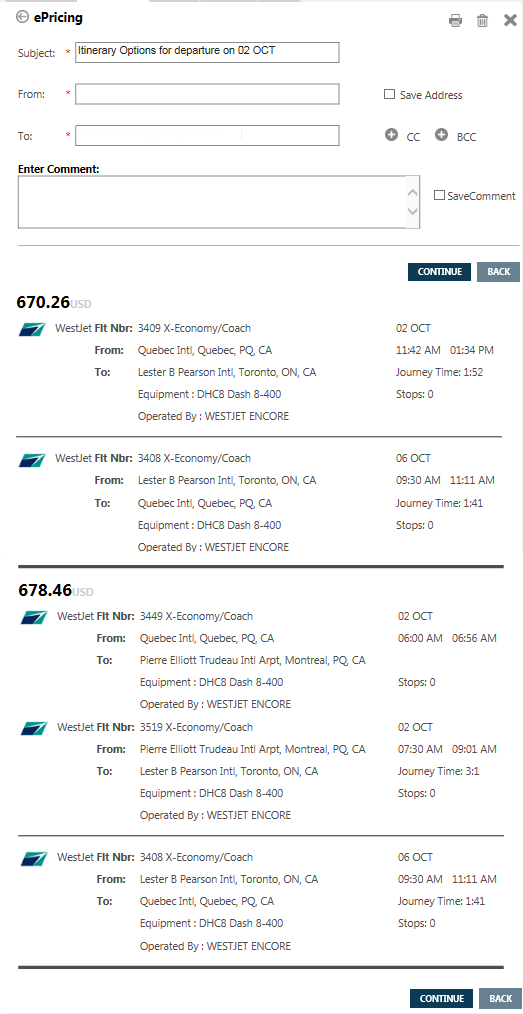
- In Subject, change the default subject line for the email, if desired.
- In From, enter your email address or your agency's email address.
Tip! Select Save Address to store the From address for future emails.
- In To, enter the recipient's address.
Tip! If present in the PNR, the first email address in the PNR is automatically displayed.
- Optional. Click the Plus
 icon for CC to carbon copy additional email recipients.
icon for CC to carbon copy additional email recipients. - Optional. Click the Plus
 icon for BCC to blind carbon copy additional email recipients. You can also select BCC myself to copy to your From address.
icon for BCC to blind carbon copy additional email recipients. You can also select BCC myself to copy to your From address.
Tip! You can add multiple addresses to the To, CC, and BCC fields by separating each address with a semi-colon ;. Do NOT use commas and do NOT add a space between the semi-colon and the next address.
- Correct: busy.traveller@isp.org;team.manager@company.com
- Incorrect: busy.traveller@isp.org; team.manager@company.com
- Incorrect: busy.traveller@isp.org,team.manager@company.com
- Optional. In Comment, enter a free-text comment for the email.
Tip! Select Save Comment to store the From address for future emails.
- Click CONTINUE to display the confirmation message.

Tip! This confirmation indicates that the email request was sent by Travelport Smarpoint, but does not ensure that the email was delivered to a recipient. Any delivery error messages from a service provider will be sent to the From address.
In the following example, two ePricing Options and a comment were sent to the recipients.