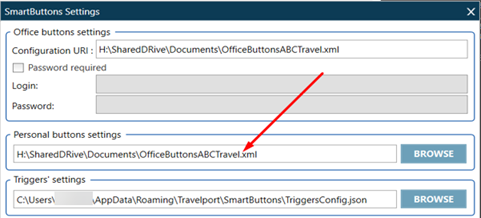Smart Buttons
Configuring Office and Personal Buttons
![]() In Travelport Smart Buttons, agents can have Office Buttons and Personal Buttons (scripts).
In Travelport Smart Buttons, agents can have Office Buttons and Personal Buttons (scripts).
Office Buttons
Office Buttons are saved in a file that should be stored in shared network or on a server (URL). The link to the file can then be added to the Office Buttons URL across all agents so they can share the same set of buttons.
Agents cannot delete or edit Office Buttons scripts. However, agents can use the Show toggle feature to hide Office Buttons.
Personal Buttons
Personal Buttons are created by the agents and are stored in default file. Those scripts can be deleted and edited by the agents.
Settings File
In the following example, Malahide.xml scripts are used for Office Buttons, and the default for Personal Buttons is always Smart ButtonsConfig.xml.
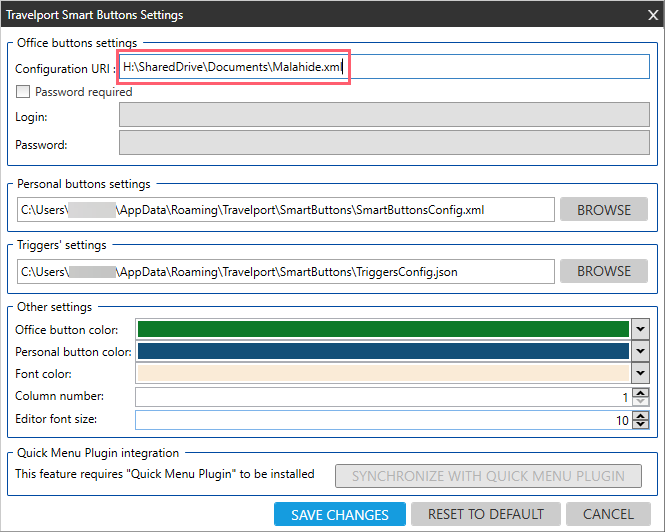
Managing Office Buttons
To share the same scripts across all agents in your agency:
-
Create all the scripts to be used by agents in your office. All those scripts are saved in your personal Smart ButtonsConfig.xml file.

-
Open this file and rename it. For example, name it OfficeSmart ButtonsABCTravel, and place your XML file on a shared network location or on a server.
-
Click the Settings
 icon.
icon. 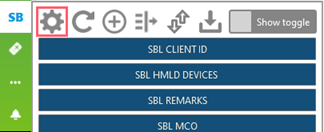
-
Place the path, where the XML file with all your scripts is located, to Office button settings. If the file is located on the server and is protected with password, select the Password required check box and enter the Login and Password.
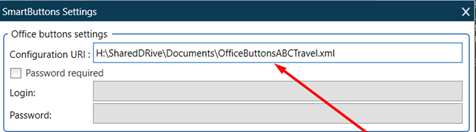
-
Repeat step 4 for all agents that you want to use this set of scripts.
-
If you need update any Office Buttons scripts, place the XML file path to Personal button settings.