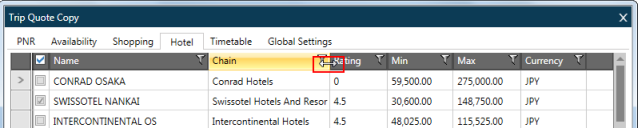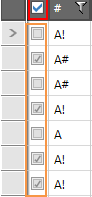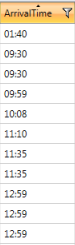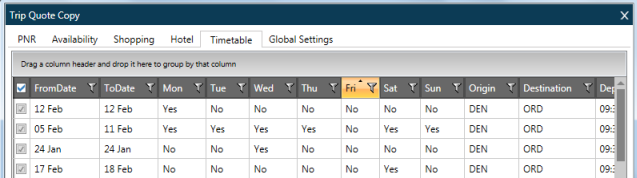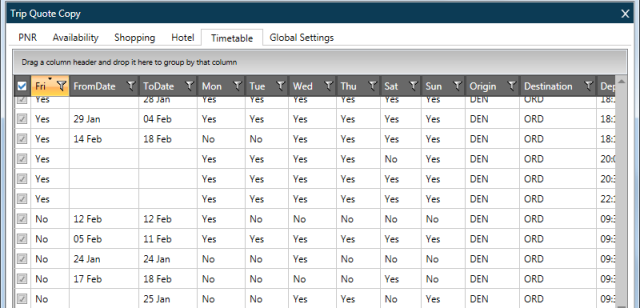Trip Quote Copy
Flight Timetable
The Timetable tab of the Trip Quote Copy window displays the results of the most recent Flight Timetable (Flight Frequency) request.
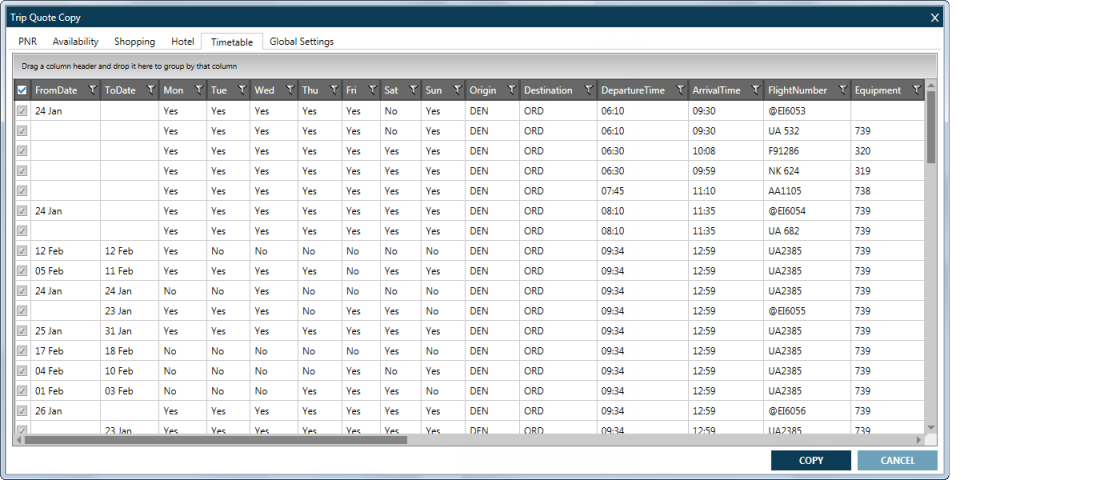
See Trip Quote Copy for the complete instructions to copy and paste from Trip Quote Copy to the Windows clipboard.
Tip! Enter the #CPTT shortcut to copy the Flight Timetable results directly to the clipboard.
Editing Flight Timetable Data
All changes to Trip Quote Copy tables are optional.
To choose the rows to copy, you can either:
- Select or deselect the check boxes to choose specific rows.
- Select or deselect the check box in the column header to choose or clear all rows.
Click the header of a column to sort the order of rows based on the data from that column.
- The first click displays the rows in descending order.
- The second click displays the rows in ascending order.
- The third click redisplays the rows in the original order.
Click and drag the header of a column to move the column to another location.
For example, you can change the column order to more quickly scan which flights are available on Fridays. You can also combine the with sorting the row order to group Yes and No options for Fridays.
- Click the Fri column header.
- Drag the Fri column header to the far left.
You can filter data to customize the display information.
Click the Filter![]() icon in the column header to display the Filter window. When the filter is active for a column, the icon is changed to yellow
icon in the column header to display the Filter window. When the filter is active for a column, the icon is changed to yellow ![]() .
.
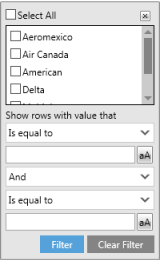
Depending on the type of data in the column, you can filter the data. For example, you can:
- Include or exclude suppliers, such as air carriers or hotel chains, by clicking the selecting or clearing the supplier's check box.
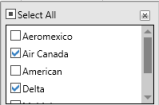
The Trip Change Copy window automatically shows the filtered data.
- Search for hotel properties with a maximum rate in a range of 150 to 230.
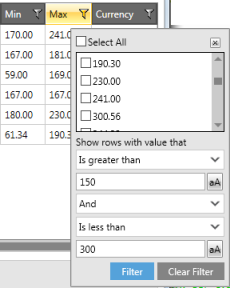
Click Filter to display the change.
At any time, click Clear Filter to remove any filters and redisplay the original column data.
Click-and-drag the line of a column header to change the width of the column.
This example shows the Hotel tab.