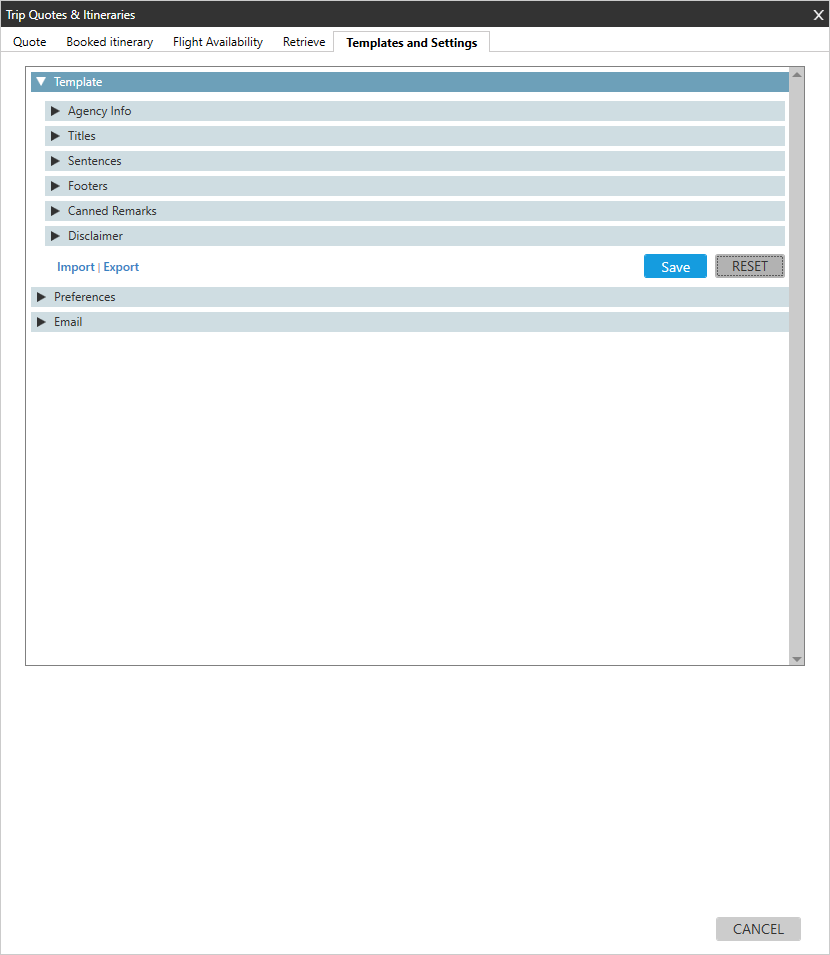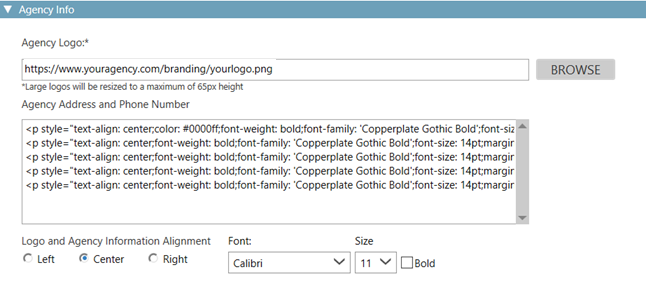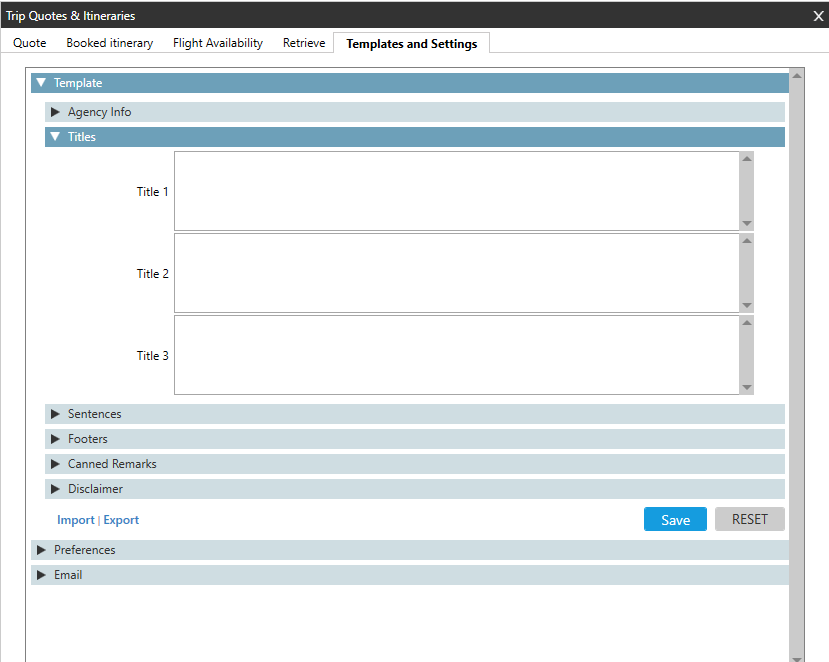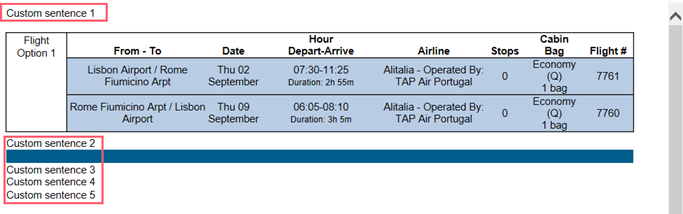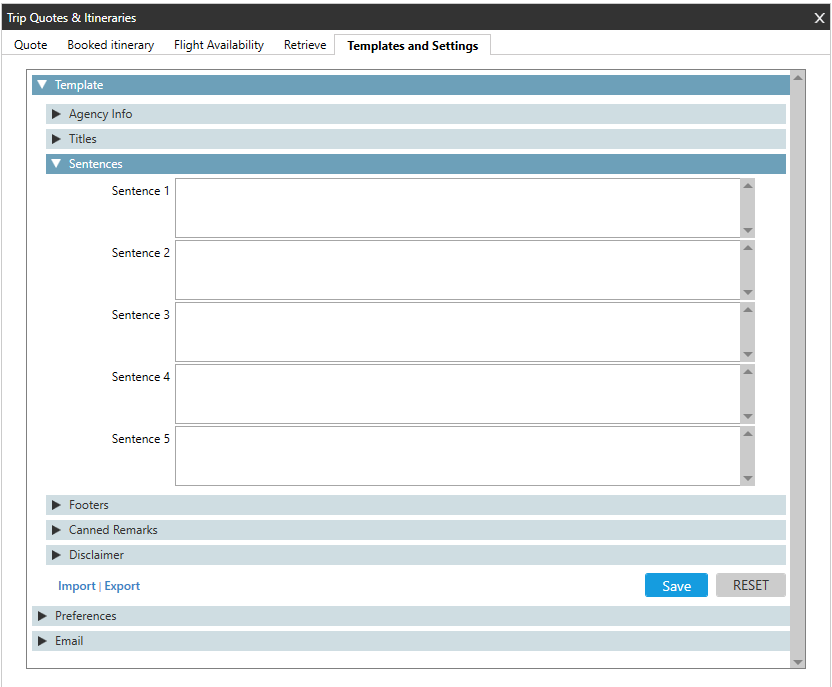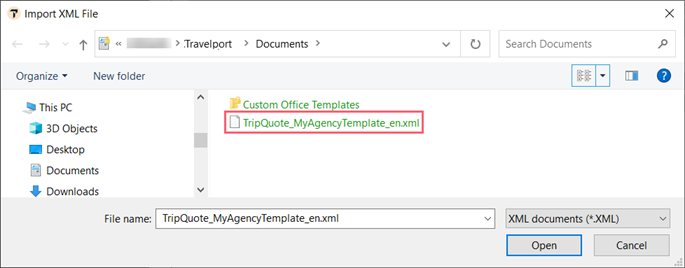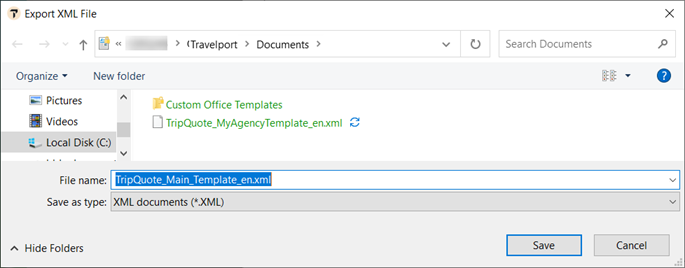Trip Quote (Smartpoint 10.0 and Later)
Managing Templates
![]() You can use templates in Trip Quote to create standard information that can display automatically, including agency logos and contact information, footers, disclaimers, and other remarks.
You can use templates in Trip Quote to create standard information that can display automatically, including agency logos and contact information, footers, disclaimers, and other remarks.
You can also import and export templates to create templates more quickly and consistently.
Creating and Editing Templates
To create or edit a template:
These customizations are displayed in the Quote, Booked Itinerary, and Flight Availability tabs.
- Open the Trip Quote basket.
- Click the Templates and Settings tab.
- Click the Template arrow.
- Make the desired changes for each section. All updates are optional.
Agency Info
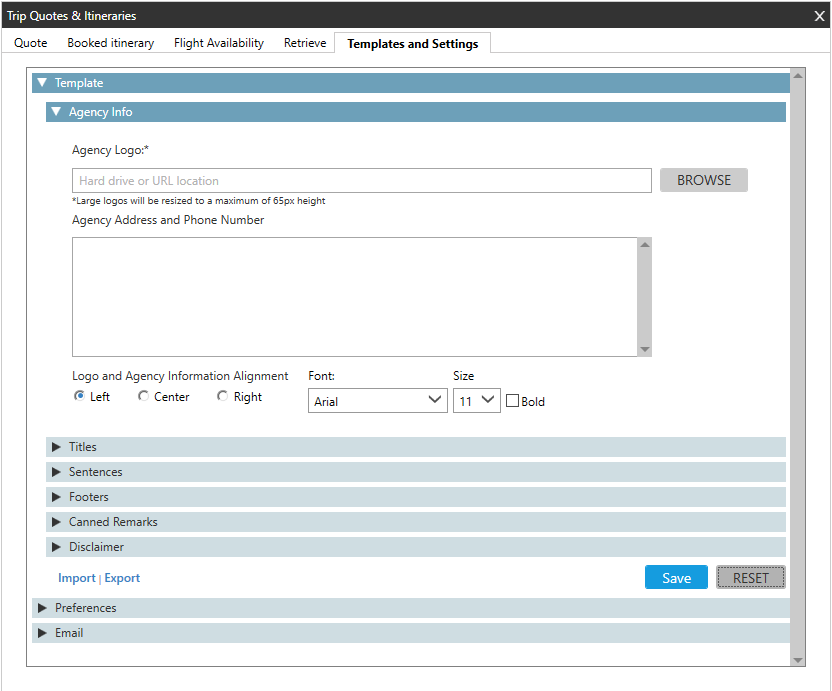
Agency information is displayed at the top of the Quote, Booked Itinerary, and Flight Availability.
In Agency Logo, enter or browse for the location of your agency's logo. Your agency may have the logo available as a file on your computer, a file on an agency server, or a URL on the internet.
Note that the logo will be resized automatically if it is larger than 65 pixels in height.
JPEG, TIFF, GIF, and PNG file types are supported.
Please Note! A server path or URL is strongly recommended for agency logos. If the agency logo is stored as a file on an individual computer, it must be stored on each agent's computer in the same location using a relative path.
In Agency Address and Phone Number, you can add contact information as free text. You can format the text using either:
The formatting options, which formats all text the same.
Example
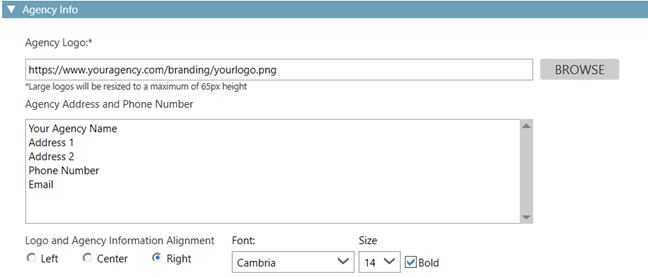
In Logo and Agency Information Alignment, select the alignment for the logo and text.
Click the Font arrow to select the desired font.
Click the Size arrow to select the font size.
Click Bold to make the font bold.
HTML, which allows you to change individual parts of the text and make more detailed customization of the text. The HTML overrides any existing formatting options.
Please Note: HTML and URL configuration are not supported by the Travelport Help Desk. Please contact your agency's IT department for help. A number of HTML editors are available on the internet to help you customize.
Footers
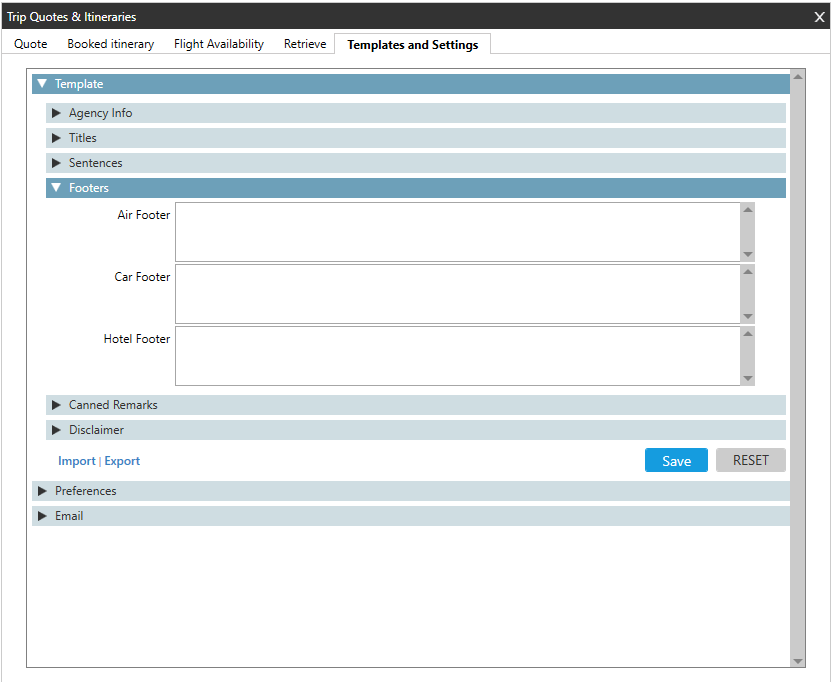
In Footers, enter custom text for one footer that displays below air, car, and hotel segments, respectively.
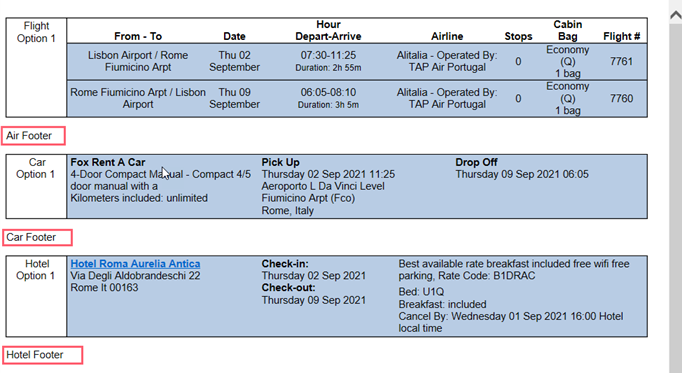
Tip! Be sure select Agency Info > Footers in Reservation Information for quotes to enable display.
Canned Remarks
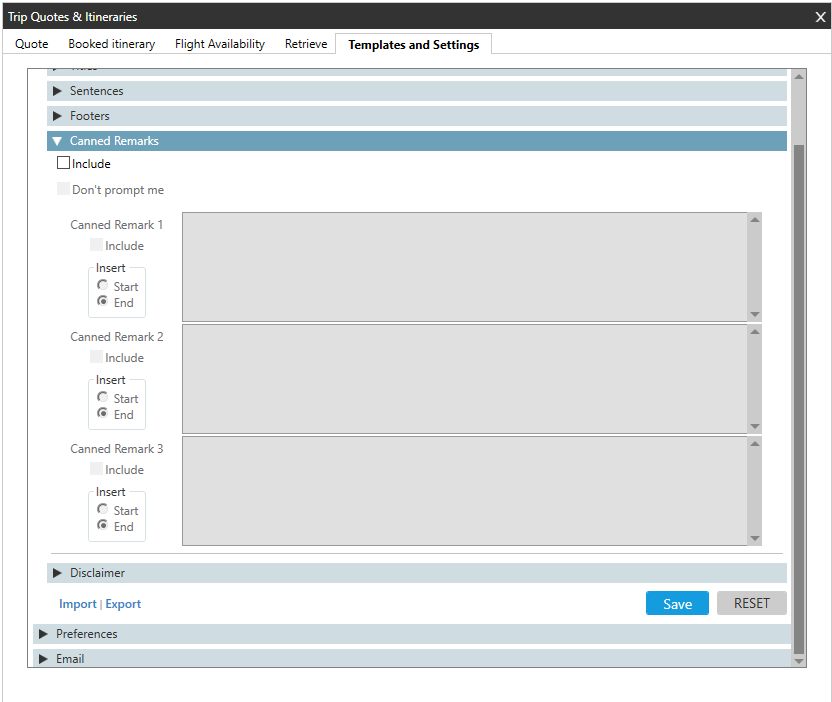
To add Canned Remarks to booked itineraries:
Select Include.
Optional. By default, a warning prompt for canned remarks is automatically displayed when you open or refresh a booked itinerary. Select Don't prompt me if you do not want the prompt to display.
Note: This prompt may also display a canned remark from the GDS, which is added by Travelport+ (1G) or Apollo (1V).For each Canned Remark, select Include.
Select Start or End to indicate the position of the remark before or after the itinerary.
Enter the canned remark. The text will use the format of the selected theme.
Note: You can add also remarks as HTML, which allows you to change individual parts of the text and make more detailed customization of the text.
Please note that HTML mark ups are not supported by the Travelport Help Desk. Please contact your agency's IT department for help. A number of HTML editors are available on the internet to help you customize.For example:
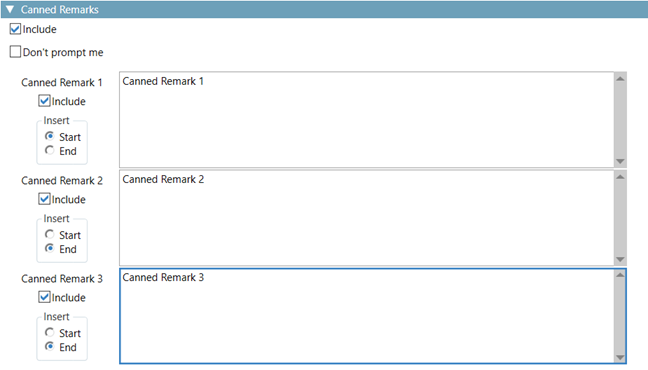
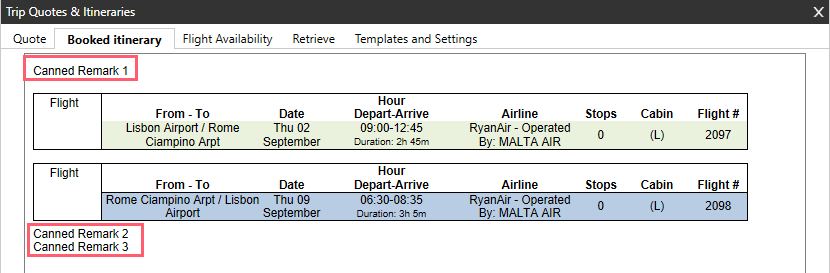
Disclaimer
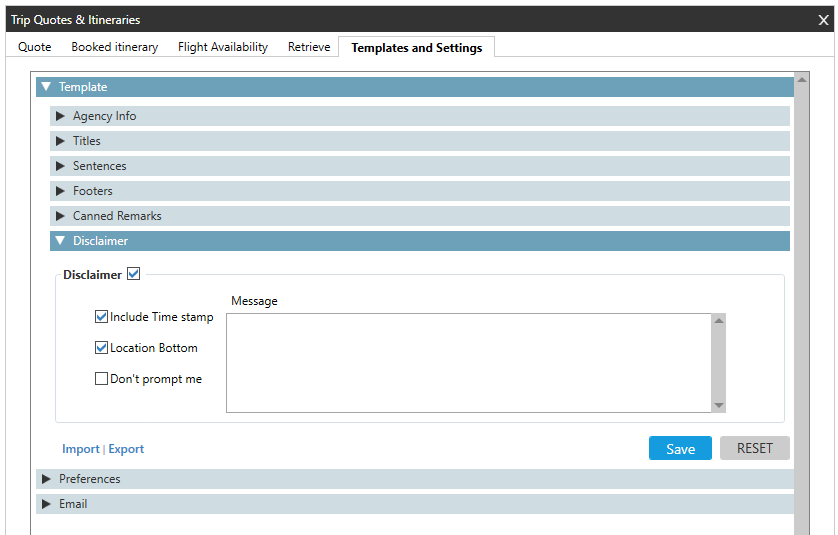
To add a disclaimer:
Select Disclaimer.
Optional. Select Include Time Stamp to add the date and time to the quote, itinerary, or flight availability.
Optional. By default, disclaimers are displayed at the top of a screen. Select Location Bottom to display the disclaimer at the bottom of the screen.
Optional. By default, a warning prompt the disclaimer is automatically displayed when you open or refresh a quote, itinerary, or flight availability. Select Don't prompt me if you do not want the prompt to display.
In this example, a disclaimer and time stamp are displayed at the bottom of the screen.
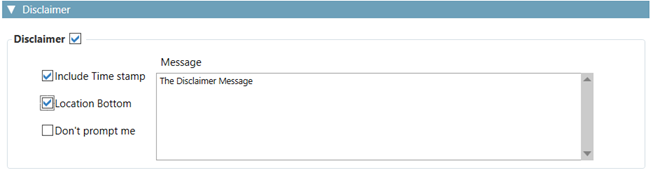
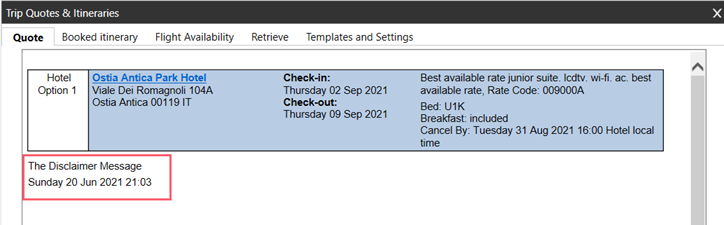
- Click Save to store your changes. You can also click RESET at any time to clear all of your customizations and begin again.
Tip! In the Quote, Booked Itinerary, or Flight Availability tabs, you need to select Agency Info in the Reservation Information or Options sections to display agency info for the quote or itinerary. For example, in Flight Availability:
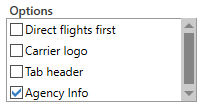
Importing and Exporting Templates
You can also import and export templates to create templates more quickly and consistently. Templates are saved as XML (*.xml) files.
To import templates:
-
Click Import to display the Import XML File folder. By default, the Documents folder is opened, but your agency may store the template in a different location.
-
Select the desired template.
-
Click Open.
To export templates:
-
Click Export to display the Import XML File folder. By default, the file is saved to the Documents folder, but your agency set up may store files in a different default location.
-
Optional. In File Name, rename the template.
-
Click Save.