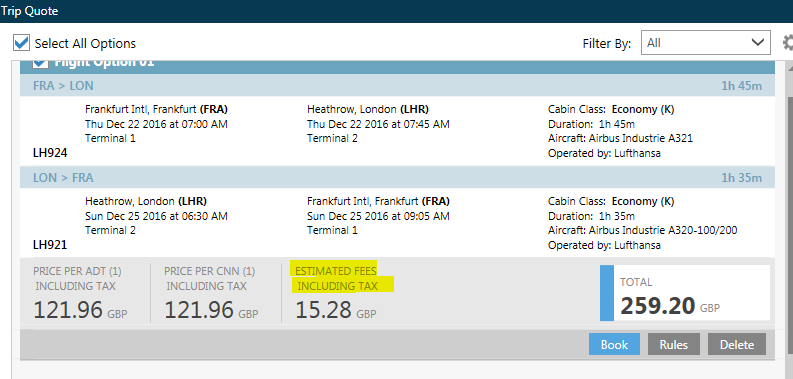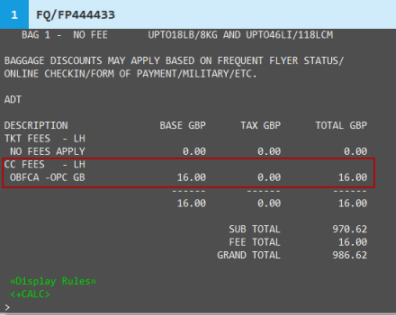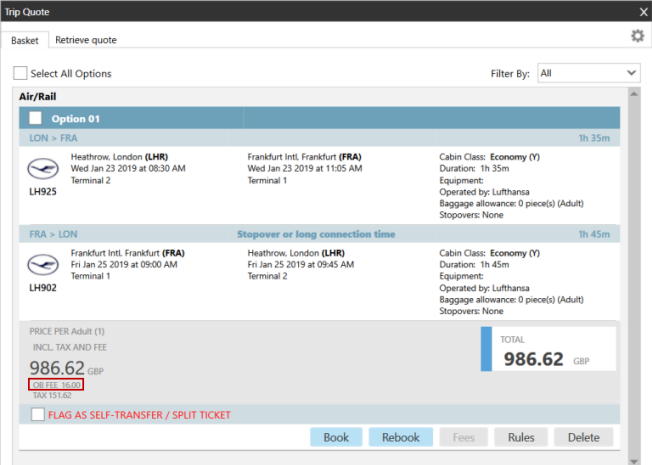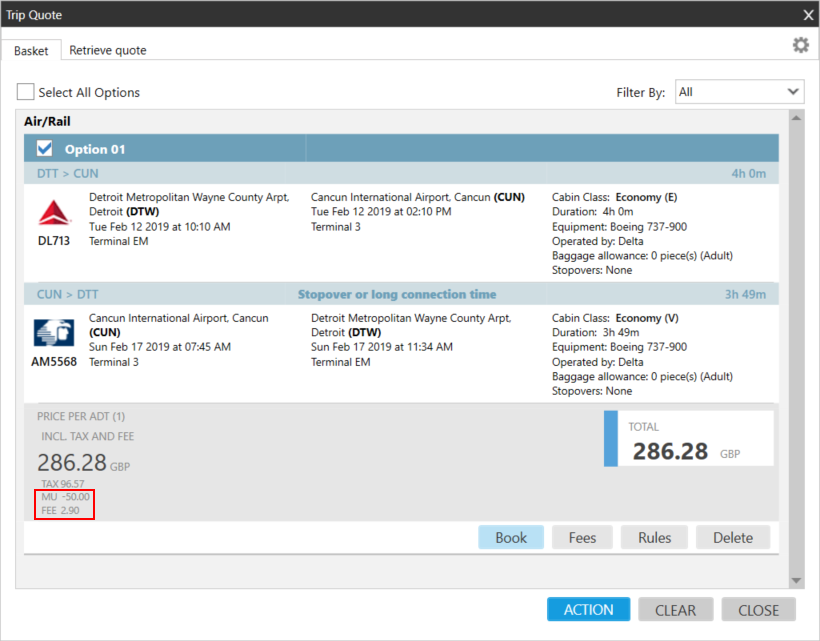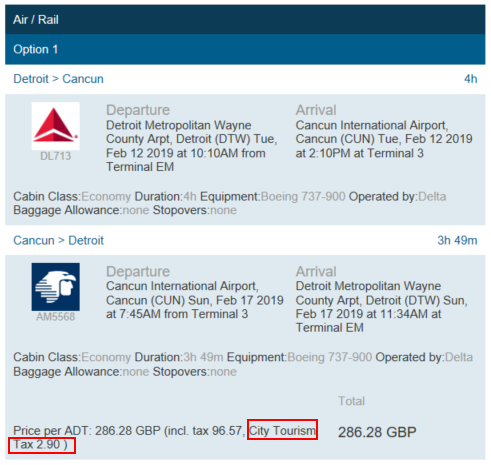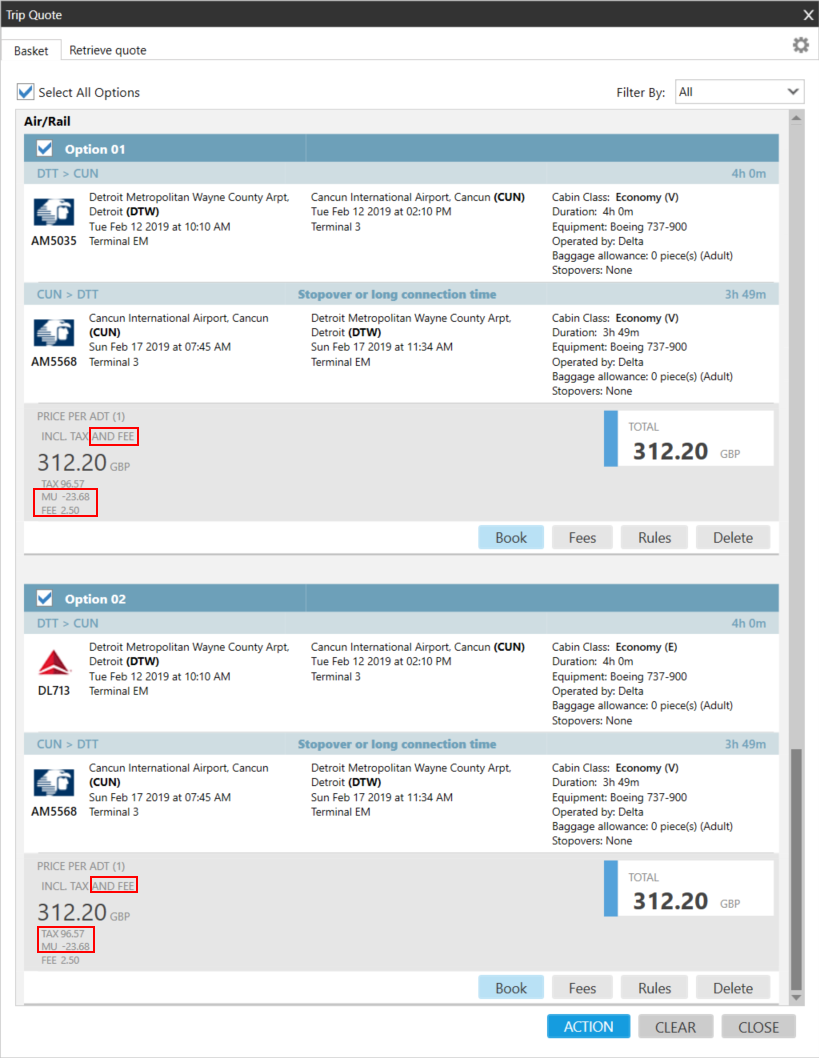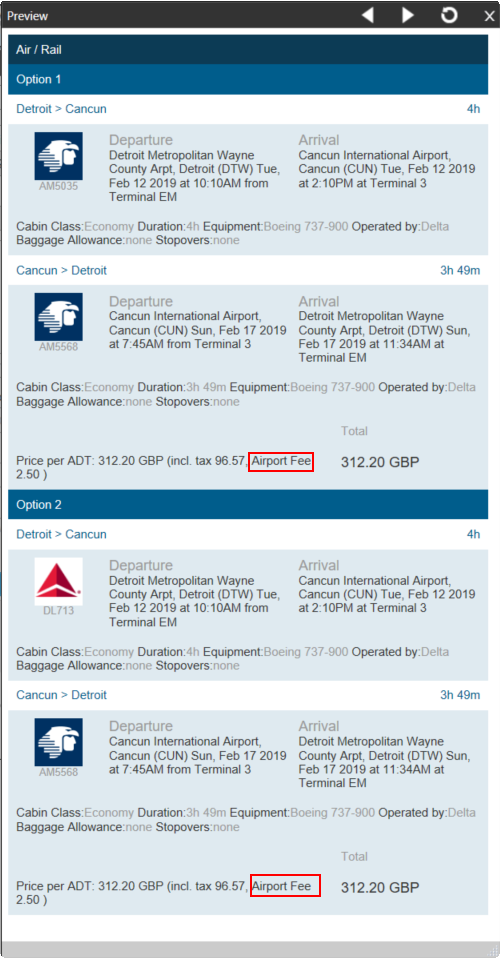Trip Quote (Smartpoint 9.1 and Earlier)
Adding Fees to Trip Quote Options
When you are creating a Trip Quote itinerary, you can add fare mark-ups, mark-downs, or other fees to Trip Quote options.
Currently, adding fees is supported only for Air/Rail segments in Trip Quote. The Fees feature is also available only for applicable Trip Quote options. For example, Air Schedule does not display a Fees button because fare quotes are not applicable to schedules.
You can either:
- Add fees to a single option.
- Add the same fees to multiple options at the same time.
Adding Fees to a Single Option
To add fees to a quote:
- Select an Option check box.
- Click Fees for the selected option.
Note that the Fees button is disabled until an option is selected in Step 1.
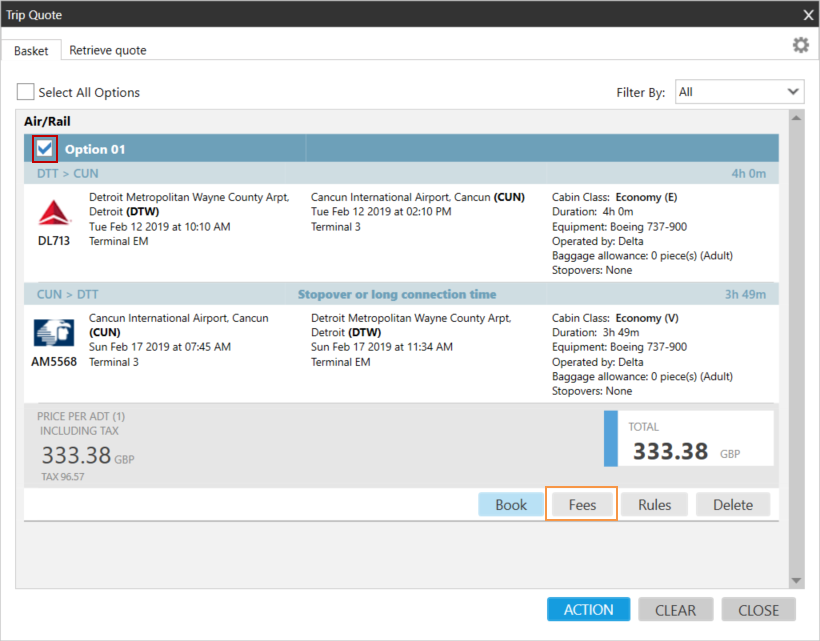
The Fees screen is displayed.
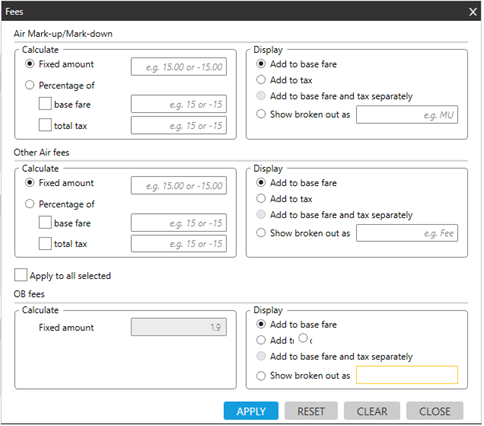
- Enter the desired fee information.
- For air mark-up, air mark-down, and other air fees, you can set a fixed or percentage amount, set the fare component to associate to the amount, and edit the title of the fee in Shown broken out as.
- OB Fees (Carrier fees) are displayed in Smartpoint 8.2 and later for applicable Travelport+ (1G) fares. Because the fee is automatically calculated, you cannot change the fee amount. However, you can change the associated fare component and edit the title of the fee. OB fees. See the topic for more information and examples.
More Information for OB Fees
- In Smartpoint 8.1 and earlier, OB Fees are listed as ESTIMATED FEES INCLUDING TAX in the Trip Quote shopping cart, HTML emails, and text emails.
- In Smartpoint 8.2 and later, OB Fees and fee information can also be managed directly in the Fees screen for Trip Quote.
Examples
In this example, a GBP 16.00 credit card fee from the airline is listed as CC Fees in the Booking File and OB Fees in the the Trip Quote Itinerary.
If present in the Booking File, OB Fees are automatically displayed in the Fees screen for the selected Trip Quote option. The fee amount cannot be modified in the Fees screen. However, the display of the fees can be changed.
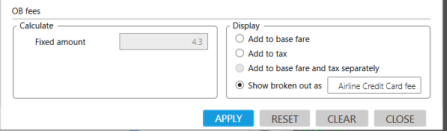
The agent edits the display to change the fee description from OB FEE to Airline Credit Card fee, which is displayed in the updated Booking File.
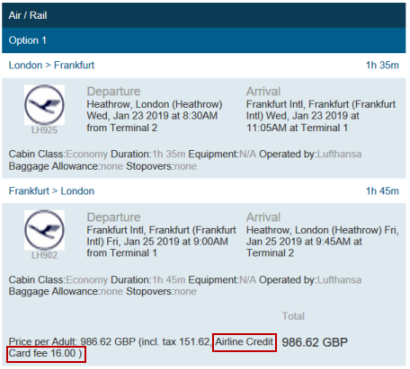
Known Issue
For split tickets, you can configure the display for each fare/ticket separately to using "Show broken out as". However, the Total fee cannot be configured, so Total fee display is taken from the last configured fee.
For example, if:
- Fare/Ticket 1 is set as Shown broken out as "OB Fee 1".
- Fare/Ticket 2 is set as Shown broken out as "OB Fee 2".
Then, the OB fee in the Total section of the is displayed as "OB Fee 2".
This known defect will be corrected in a forthcoming release.
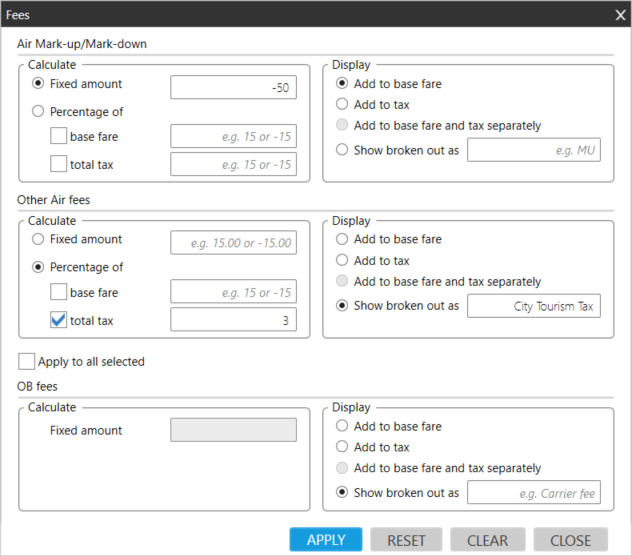
In this example:
- A fixed mark-down of GBP 50.00 is added to the base fare.
- A three percent fee is added to the total tax as City Tourism Tax.
- OB fees are not present in this fare.
- Click APPLY to add the new fee information to the selected option.
- Optional. Repeat Steps 1–4 to add different fee information to the another option.
- Optional. Click ACTION, then PREVIEW to see a preview of the Trip Quote with the edited "City Tourism Tax" breakout.
Adding the Same Fees to Multiple Options
To add the some fee information to more than one quote option at the same time:
- Click all of the desired Option check boxes.
Tip! Click Select All Options if you want to add the same fees information to all options currently in the Trip Quote basket.
- Click Fees for any of the selected options.
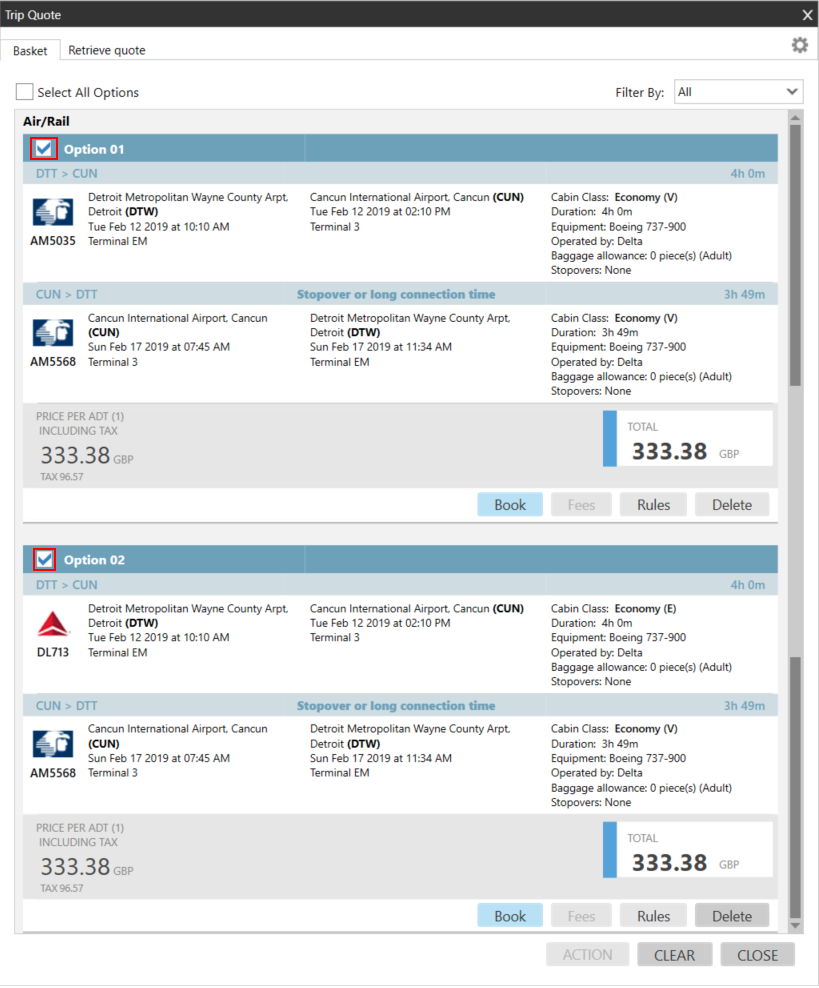
The Fees screen is displayed with sections for Mark-up/Mark Down, Other Air fees, and OB fees (Carrier fees).
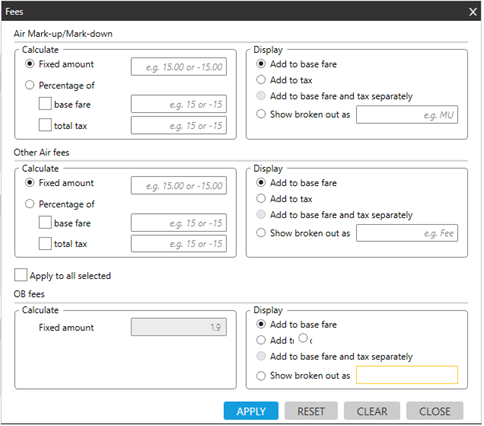
- Enter the desired fee information.
- For air mark-up, air mark-down, and other air fees, you can set a fixed or percentage amount, set the fare component to associate to the amount, and edit the title of the fee in Shown broken out as.
- OB Fees (Carrier fees) are displayed in Smartpoint 8.2 and later for applicable Travelport+ (1G) fares. Because the fee is automatically calculated, you cannot change the fee amount. However, you can change the associated fare component and edit the title of the fee. OB fees. See the topic for more information and examples.
More Information for OB Fees
- In Smartpoint 8.1 and earlier, OB Fees are listed as ESTIMATED FEES INCLUDING TAX in the Trip Quote shopping cart, HTML emails, and text emails.
- In Smartpoint 8.2 and later, OB Fees and fee information can also be managed directly in the Fees screen for Trip Quote.
Examples
In this example, a GBP 16.00 credit card fee from the airline is listed as CC Fees in the Booking File and OB Fees in the the Trip Quote Itinerary.
If present in the Booking File, OB Fees are automatically displayed in the Fees screen for the selected Trip Quote option. The fee amount cannot be modified in the Fees screen. However, the display of the fees can be changed.
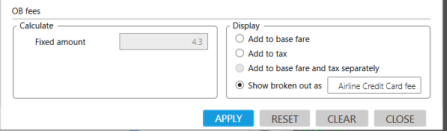
The agent edits the display to change the fee description from OB FEE to Airline Credit Card fee, which is displayed in the updated Booking File.
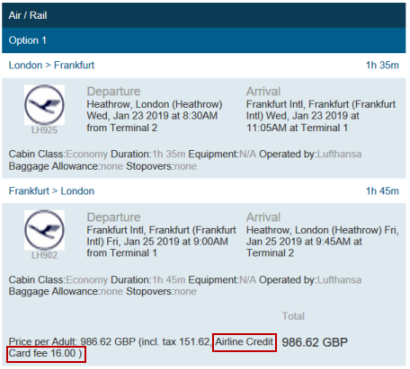
Known Issue
For split tickets, you can configure the display for each fare/ticket separately to using "Show broken out as". However, the Total fee cannot be configured, so Total fee display is taken from the last configured fee.
For example, if:
- Fare/Ticket 1 is set as Shown broken out as "OB Fee 1".
- Fare/Ticket 2 is set as Shown broken out as "OB Fee 2".
Then, the OB fee in the Total section of the is displayed as "OB Fee 2".
This known defect will be corrected in a forthcoming release.
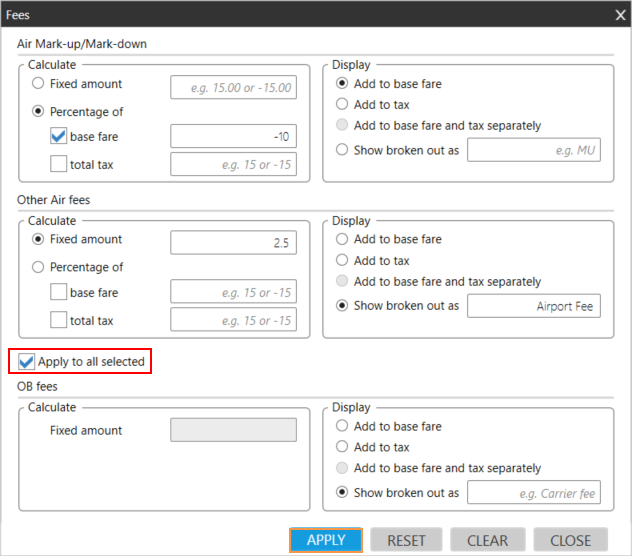
In this example:
- A mark-down of 10 percent is added to the base fare.
- A fixed fee of 2.50 is added as Airport Fee.
- OB fees are not present in this fare.
- Select Apply to all selected.
Important! If do NOT select Apply to all selected, the fees information is added only to the selected option from which you clicked the Fees button.
- Click APPLY to add the same fee information to all selected options.
- Optional. Click ACTION, then PREVIEW to see a preview of the Trip Quote with the edited "Airport Fee" breakout.