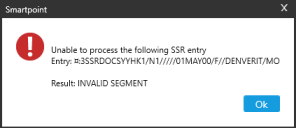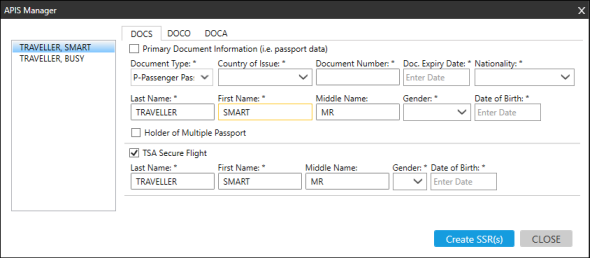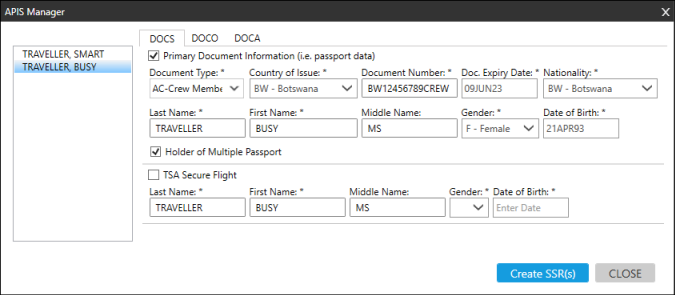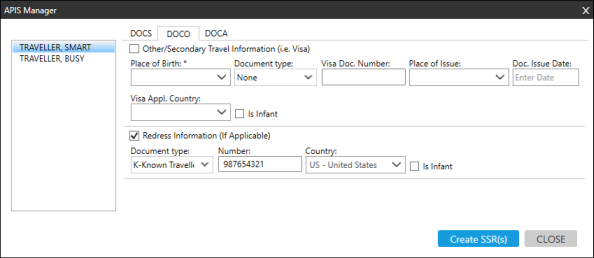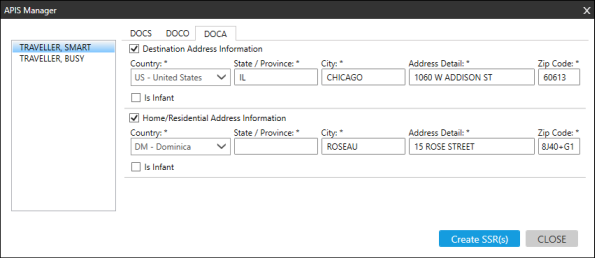Secure Flight Information
Adding Secure Flight Information with APIS Manager
APIS Manager allows you to create and manage secure flight SSRs for industry-standard Advance Passenger Information Security (APIS). APIS SSRs assist airlines with providing security information to customs and immigration officials. IATA requires airlines to provide this information and they have modified their systems to accept these SSRs.
There are three types of SSR codes:
- DOCS for passport/document and TSA Secure Flight information
- DOCO for visa, redress number, known traveler number, or place of birth information
- DOCA for address information
For terminal formats and more information:
- Travelport+ (1G). Enter H/APIS or see KB0012355 in the Travelport Knowledge Base
- Apollo (1V). Enter HELP APIS or see KB0012483 in the Travelport Knowledge Base.
To add secure flight information in APIS Manager:
- Create or retrieve a PNR/Booking File with at least one passenger name and at least one booked flight.
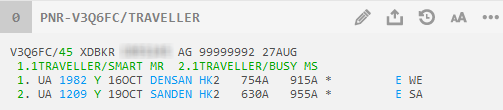
Note: You can open APIS Manager without a booked flight, but cannot add any SSR entries. However, if you try to open APIS Manager without at least one passenger in the PNR/Booking File, an error message is displayed.
- In the terminal window, enter #APIS to display the APIS Manager window.
If the PNR/Booking File has existing secure flight SSRs, a warning message is displayed.
More Information
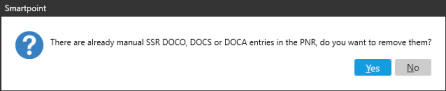
Click Yes to retain any manual secure flight SSRs, or click No to remove the existing SSRs.
Tips for the APIS Manager tabs:
Name Fields
Confirm that the name fields are correctly displayed.
- First, middle, and last names are populated from the Name tab in Customer Information. Confirm that the name fields are correctly displayed, especially for the Middle Name, which is not present on the Name tab.
- If a Title is used in the Name field of the PNR/Booking File, it may be displayed in APIS Manager in Middle Name. You can remove the title from the field.
- Travelport+ (1G) supports spaces for both first and last names. First name example: MARY ROSE or JEAN SEBASTIAN. Last name example: SMITH JONES or ESQUIBEL MUNOZ.
- Apollo (1V) supports spaces in last names, but does not support spaces for first names. First name example: MARYROSE or JEANSEBASTIAN. Last name example: SMITH JONES or ESQUIBEL MUNOZ.
Date Formats
The date format required by the SSRs is DDMMMYY. For example: 23NOV67 or 07MAR07. However, Smartpoint converts dates entered in several other formats. For example, if you enter April 22, 1974 or 4/22/74 or 22APR1974, Smartpoint displays 22APR74.
- In the DOCS tab, enter the desired information for passport/primary document and TSA Secure Flight information. Primary documents include passports, identity cards, crew member certificates, and non-standard approved documentation.
- Required information for each SSR tab is noted with an asterisk *.
- Be sure to enter required data for each passenger in the itinerary.
- Important! The traveler's name, gender, and birth date must match exactly to the identification information on their documents.
- Click the DOCO tab to enter any desired information for visa/secondary document, redress number, known traveler number, or place of birth information.
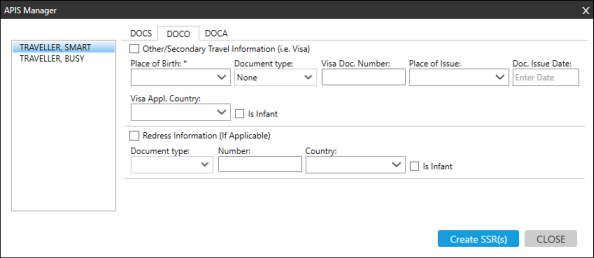
For Secondary Document Information, the requirements for visa information may vary by airline. However, for all airlines, the Document Type and Document ID Number fields must both be completed if Secondary Document Information is added. This data is confirmed by the airline.
V - Visa
When date of birth and gender are provided, Travelport Smartpoint saves this information so it is available for future transactions with the Direct Payment/Travelport API-connect airlines. The Passport, Nationality and Issue Country are also saved.
As of the Smartpoint 9.0 Service Release (9.0.1), the required Expiration Date field for visas is now included on the Secondary Document Information screen. For earlier versions of Smartpoint, this data must be entered in terminal format.
R - Redress
A traveler who believes that they have been mistakenly matched to a name on the US watch list, and has subsequently experienced difficulties when flying to/from the the United States, can apply for redress through the Department of Homeland Security DST Redress Inquiry Program (DHS TRIP).
The traveler is assigned a unique Redress Number. Secure Flight uses this Redress Number to prevent future misidentifications for any passenger who may have a name that is similar to an individual on the watch list.
An SSR DOCS is also required for each passenger with an SSR DOCO that contains a Redress Number.
K - Known Traveler Number
Also known as a Global Entry Pass ID Number.
A Known Traveler Number is assigned by the US Department of Homeland Security (DHS) to facilitate passenger clearance. A Known Traveler Number is assigned to passengers that participate in programs including: TSA Pre✓™ Application Program (TSA Pre-Check), Global Entry, NEXUS, and SENTRI.
A Known Traveler Number can contain alphanumeric characters.
- Click the DOCA tab to enter address information.
- After all information is entered, click Create SSR(s) to create the applicable SSRs in the PNR/Booking File.