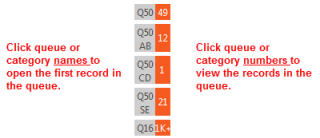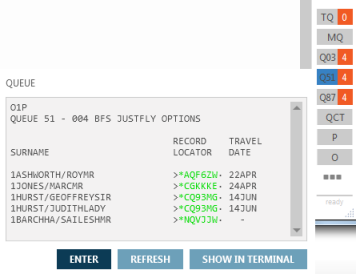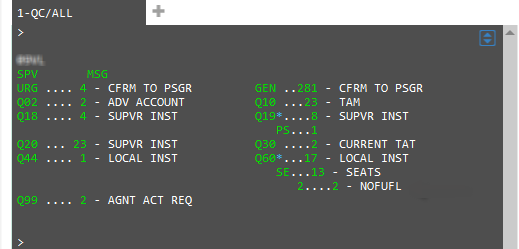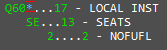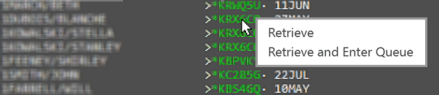Queues
Viewing Queue Counts
You can view queue counts for:
- A maximum of five queues and queue categories set for QuickView in the queue option settings.
- All managed queues that you defined in the queue option settings.
- All queue counts.
Viewing Queue Counts with QuickView
After you save your queue option settings, any queues that you selected as visible display in the QuickView. Any categories that you entered display as a separate item in QuickView, even if they have the same queue number.

The total number of PNRs/Booking Files in the queue or queue/category combination displays in orange. For example: 
QuickView lists a maximum count of 999 individual PNRs/Booking Files in the queue. If there are more than one thousand files in a queue:
- The count displays a +1K .
- Click the individual queue or the Manage Queues
 icon to see the exact number of files in the queue.
icon to see the exact number of files in the queue.
You can also:
- Click the queue name to open the first record in a queue or category.
- Click the queue count to view the records listed in a queue or category.
Important! In Smartpoint 7.2 and earlier, clicking on a queue or category count opened that queue. In Smartpoint 7.3 and later, clicking on the queue count does NOT open the queue, but only displays the queue information for viewing.
Viewing All Managed Queue Counts
To view counts for all managed queues that you defined in the queue option settings, click the Manage Queues![]() icon.
icon.
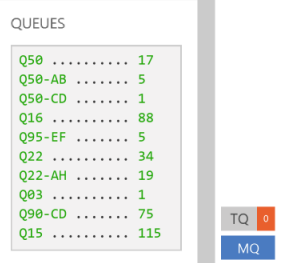
Note that queues with specified categories are listed as separate counts.
You can also:
- Click the queue name to open the first record in a queue or category.
- Click the queue count to view the records listed in a queue or category.
Important! In Smartpoint 7.2 and earlier, clicking on a queue or category count opened that queue. As of Smartpoint 7.3, clicking on the queue count does NOT open the queue, but only displays the queue information for viewing.
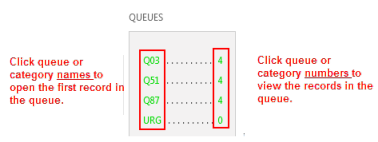
Viewing All Queue Counts
Click the Queue Count ![]() icon to display the queue count for all queues.
icon to display the queue count for all queues.
- The total count for a queue display sin plain text in the TTL column.
- The count for uncategorized PNR/Booking Files displays in green.
To view categories in a queue:
Click the blue asterisk to display the categories below the queue.
Click the asterisk again to close the category display.
To view the records in a queue or category:
- Click the green count number for the queue or category in the Queue Count or in QuickView.
Important! Be sure to click on the queue or category count, not the queue or category name.
In Smartpoint 7.2 and earlier, clicking on a queue or category count opened that queue. In Smartpoint 7.3 and later, clicking on the queue count does NOT open the queue, but only displays the queue information for viewing. See Opening Queues for more information.
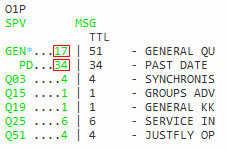
The list of PNRs/Booking Files in the queue is displayed.
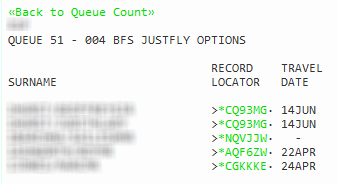
- Select the desired option:
- Click Retrieve to display the PNR/Booking File for viewing only without opening a queue.
- Click Retrieve and Enter Queue to open the PNR/Booking File in queue. When the PNR/Booking File is displayed, the RECORD IN QUEUE message indicates that the PNR/Booking File is opened in queue.

The selected PNR/Booking File is displayed.
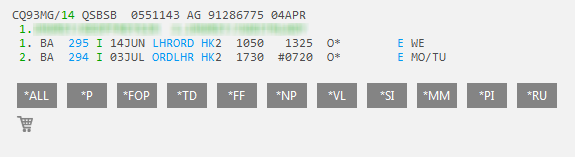
Note that this example does NOT display a Record in Queue message. Therefore, the PNR/Booking File was not opened in the queue and is displayed for viewing only.