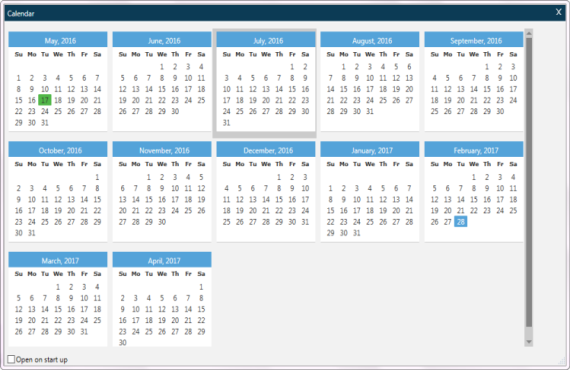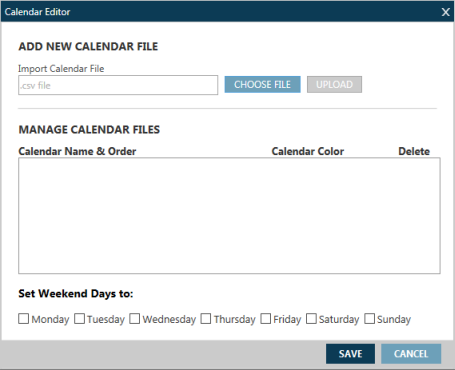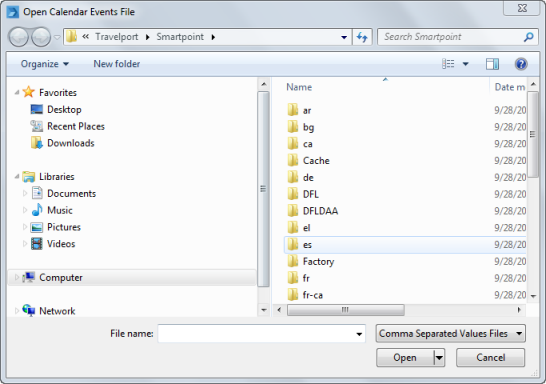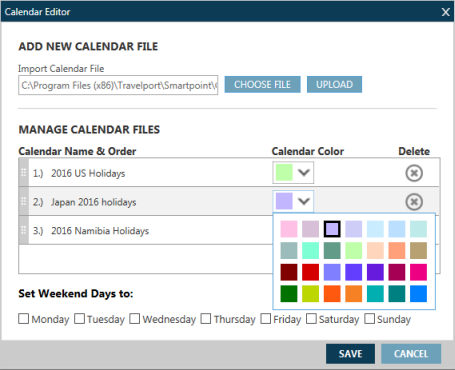cALENDAR
Editing Calendar Settings
You can edit calendar settings to display special dates, such as holidays, alternative weekends, and events. You can load more than custom calendar file, which allows you view special dates for your agencies locale in addition to special dates for your travelers' destinations.
With calendar settings, you can:
- Add one or more custom calendar files.
- Delete uploaded custom calendar files.
- Set the days of the week that compose the weekend in your agency's or customer's location.
Adding Custom Calendar Files
- Obtain or create a custom calendar file. Smartpoint uses Comma-Separated Values (CSV) files. See Creating Custom Calendar Files for more information and instructions.
- In Smartpoint, display the calendar by either:
- Click EDIT CALENDAR to display the Calendar Editor dialog box.
- In Import Calendar File, click CHOOSE FILE to browse for a calendar file on your computer or on a server location. The custom calendar files are Comma-Separated Values (CSV) files, which use the .csv file extension.
- After you select the calendar file, click UPLOAD in the Calendar Editor dialog box to display the calendar file in the Manage Calendar Files list.
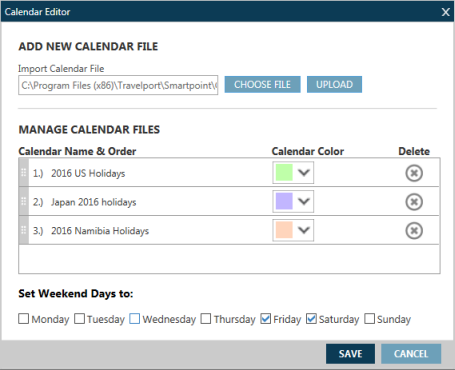
This example shows three custom calendars. You can click and drag the calendars to change their order.
- Optional. Click the Calendar Color drop-down arrow to select a another color for this calendar. All special dates in the custom calendar will display in the new color. You can change colors for a calendar at any time.
- Click SAVE.
Deleting Custom Calendar Files
To delete a custom calendar file:
- Click the Delete
 icon in the Delete column next to the desired calendar.
icon in the Delete column next to the desired calendar. - Click SAVE to store the changes.
Setting Weekend Dates
In Set Weekend Dates to, select the days of the week that are defined as weekend dates for your agency's or customer's location. In the following example, Friday and Saturday are set as the weekend dates.
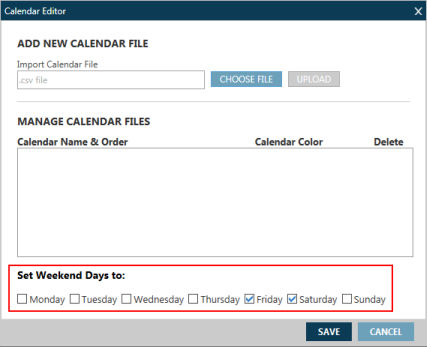
Weekends display in the calendar as lightly shaded blocks. See Customized Calendar Example to view the customized weekend dates in the calendar.
Customized Calendar Example
The following example shows dates for three custom calendars and weekend dates set to Friday and Saturday.
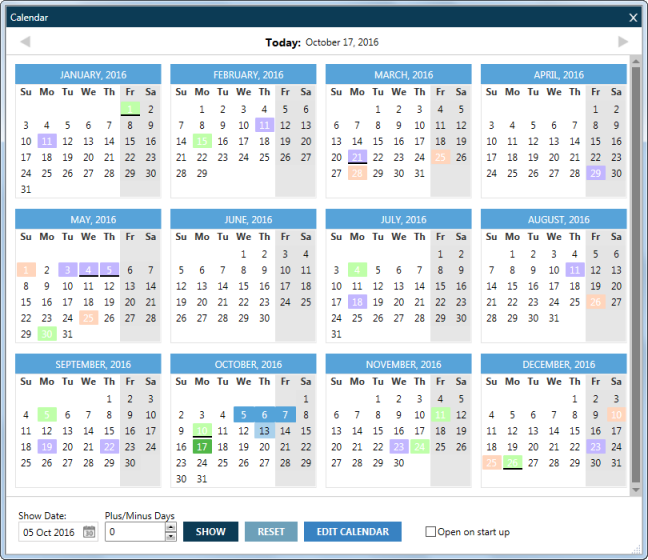
An underline under a date indicates that there is a special day from more than one calendar on that date. The main color and underline color are based on the order of the calendars in your Manage Calendar Files list.
|
Item |
Description |
|---|---|
|
|
The current date. |
|
|
A selected date. |

|
Holidays or special dates for the first custom calendar. |

|
Holidays or special dates for the second custom calendar. |

|
Holidays or special dates for the third custom calendar. |

|
Underlined dates indicate a special date shared by more than one custom calendar. The color for the highest calendar number in the Manage Calendar Files list becomes the display color. In this example, an underlined light green date indicates that the United States (first) calendar and at least one other calendar share this date. |

|
In this example, an underlined lavendar date indicates that the Japan (second) calendar and at least one other calendar lower in the list share this date. |
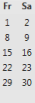
|
Selected weekend dates. |