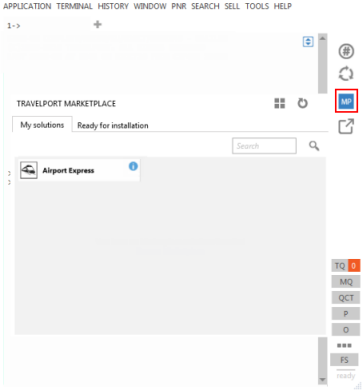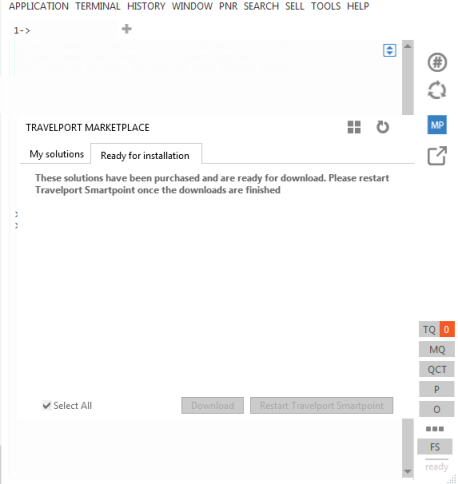Updating Travelport Smartpoint
Updating Travelport Smartpoint with Travelport Marketplace Integration
If your agency has enabled integration between Travelport Smartpoint and Travelport Marketplace, you can update Travelport Smartpoint by clicking the Travelport Marketplace icon. This feature also allows you to download plug-ins or other companion software that was ordered for your agency from Travelport Marketplace.
If integration is enabled, Travelport Smartpoint checks for new updates from Travelport Marketplace each time that you:
- Log on to Smartpoint.
- Click the Refresh
 icon in the PNR Viewer.
icon in the PNR Viewer. - Click a tab in Travelport Marketplace.
Enabling Integration with Travelport Marketplace
Integration with Travelport Marketplace is determined by your Agency Administrator:
- By default, Travelport Marketplace is enabled and the Travelport Marketplace icon is automatically displayed when you install Smartpoint 7.4 or later.
- Classic Windows. The Travelport Marketplace
 icon is in the Terminal Window.
icon is in the Terminal Window. - Flex Windows. The Travelport Marketplace
 icon is in the main Flex Windows menu.
icon is in the main Flex Windows menu. - If your Administrator has disabled Travelport Marketplace, the icon is not displayed.
Please note that Marketplace integration is not supported for:
- Citrix/Terminal Services environments.
- Sign-on identifiers that do not have an associated primary PCC:
- NDC sign-on identifiers that begin with N.
- Training sign-on identifiers that begin with M.
For these exceptions, please go directly to Travelport Marketplace at www.travelportmarketplace.com.
Checking for Updates
To check for updates to Travelport Smartpoint:
- Click the Travelport Marketplace icon.
- Classic Windows. Click the Travelport Marketplace
 icon in the Terminal Window.
icon in the Terminal Window. - Flex Windows. Click the Travelport Marketplace
 icon in the main Flex Windows menu.
icon in the main Flex Windows menu.
The Travelport Marketplace My solutions displays the plug-ins or other software that is currently installed on your Smartpoint installation.
Tip! If no solutions are listed, you can click Browse Marketplace to display the Travelport Marketplace web site in your default browser. You can also click the Browse Marketplace
icon at any time.
- Click the Ready for installation tab to view any updates or new software that have been assigned by your agency.
- If Travelport Smartpoint is available for download, select the check box for the desired solution or click Select All to select all solutions.
- Click Download to begin downloading the Travelport Smartpoint update.
- After the update is downloaded, click Restart Travelport Smartpoint.
- After Smartpoint re-opens, the update is ready to install. Select Travelport Smartpoint and any other desired solutions.
- Click Install selected items.
- Optional. Click the Refresh
 icon at any time to update your information from Travelport Marketplace.
icon at any time to update your information from Travelport Marketplace.