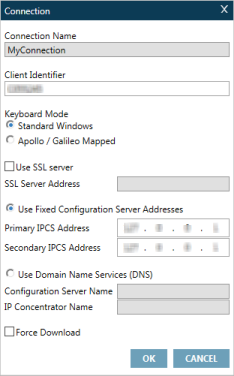Setting TCP/IP Connections
TCP/IP connections allow you to add, change, or delete your Smartpoint connections.
Note: The TCP/IP Configuration screen is available only if:
- Hide Galileo Desktop is selected in the Application Settings. If Galileo Desktop is not hidden, you need to manage your connections through the Focalpoint Configuration Viewer.
- Your agency has Smartpoint configured to use Connection TCP/IP.
To add, change, or delete connections:
From the Tools menu, select Connection TCP/IP.

The Smartpoint TCP/IP Configuration screen displays all of your current connections.
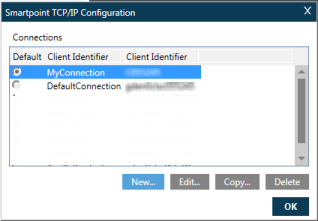
- To delete a connection, select connection and click Delete. At the warning prompt, click Yes to confirm the deletion.
- To create a new connection, you can:
- Click New to display a Connection screen.
- Or, select a connection and click Copy to display the existing connection settings. You can then rename the new connection.
- To change an existing connection, select the connection and click Edit.
After any changes are made, Smartpoint must be restarted to allow the connection changes to take effect.