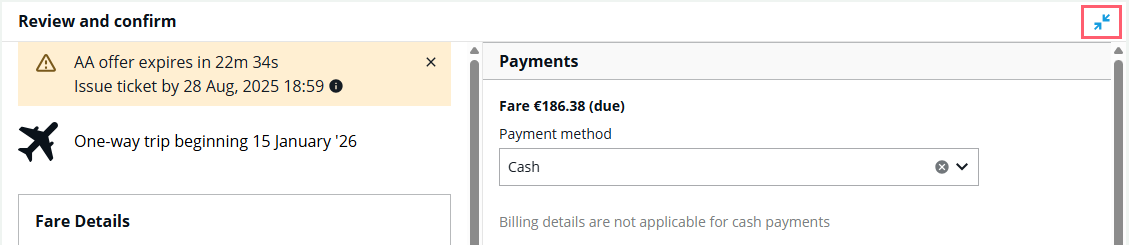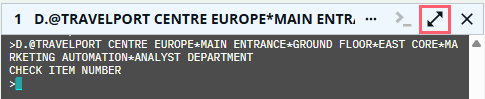Custom Check rules
Custom Check is a booking file quality control tool, which allows agencies to ensure that booking files meet their business standards. Custom Check rules can validate most booking file fields, segment types, and items in a filed fare/TKP. Custom Check rules can be set up by the agency administrator to check for non-mandatory fields, items required for back office systems, and reminders. To use Custom Check, contact your Travelport representative.
-
Attach a rule to the booking file.
-
Search for and select flights.
-
When you hold or ticket the flights, the Custom Check rules are evaluated to ensure the rules are met.
-
If information is missing per the rules attached to the booking file, add any missing information then choose to hold or ticket the flights in the graphical view.
Attach a rule
Custom Check rules are created within your PCC.
-
Move a profile that has rules into the booking file.
-
Use a terminal entry RULA/RuleName to attach a rule to the booking file. When the rule is successfully attached to the booking file, a message is returned: Rule XYZ/RuleName attached, where XYZ is the PCC code.
Rules are evaluated
Once a rule has been attached, use
-
If a Custom Check rule is mandatory, the booking cannot continue until the rule is fulfilled. An alert indications which information is missing. The only option is to select Okay and return to the itinerary in order to add the missing information.
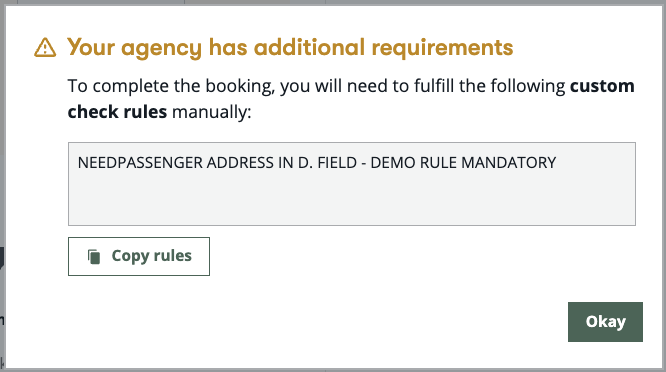
-
If a Custom Check rule is optional, an alert indicates which information is missing but the booking can continue without the missing information. Select Continue to continue booking the itinerary. Select Close to return to the review and confirm screen, where you can add missing information.
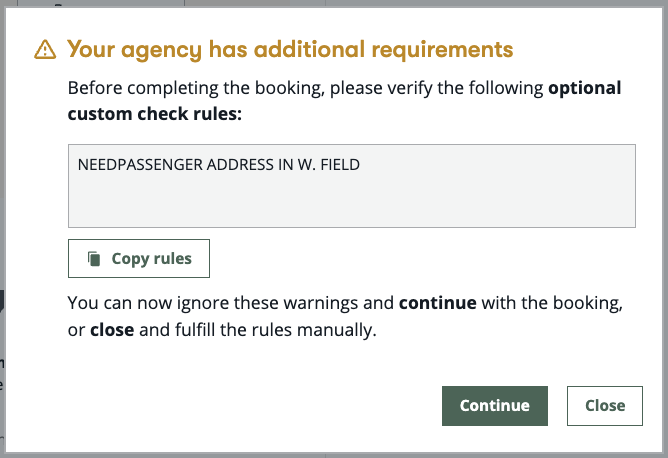
If you have multiple rules that need to be fulfilled, select the Copy rules button to copy the warning for each rule and paste them into a notepad or other document for reference.
Add missing information
To add missing information to a booking file to fulfill requirements of a Custom Check rule:
-
If the rule is mandatory, select Okay. If the rule is optional, select Close. The review and confirm screen displays.
-
Complete the missing information:
-
If the missing field is on the review and confirm screen, complete that field.
-
Create and use a custom shortcut to enter the information.
-
Use terminal formats to complete the information.
-
-
The review and confirm page displays. Once the information has been completed, choose to hold or ticket the itinerary in the graphical view.