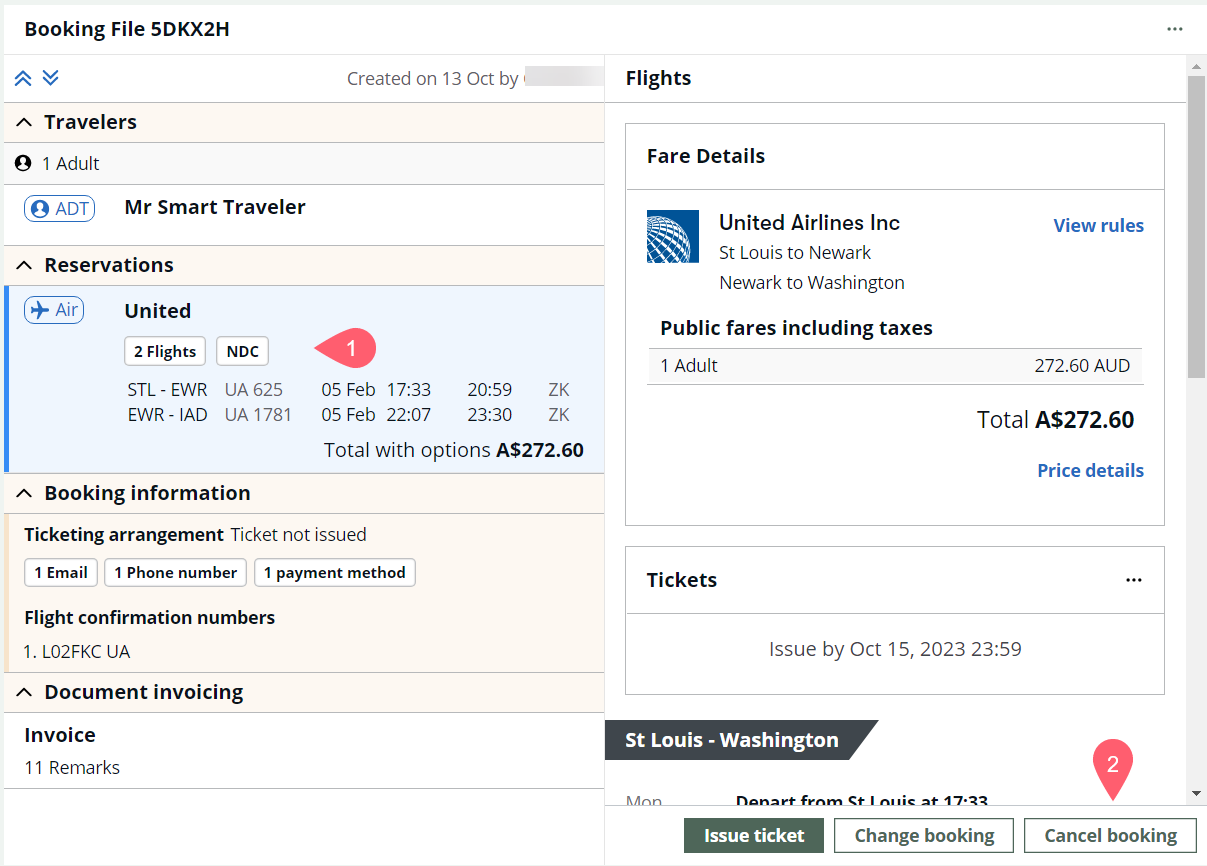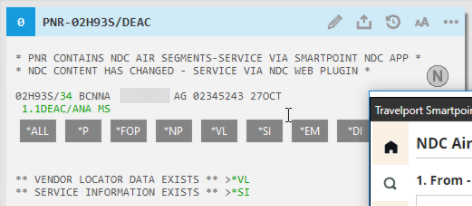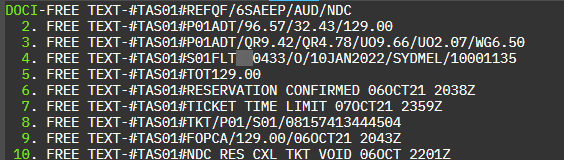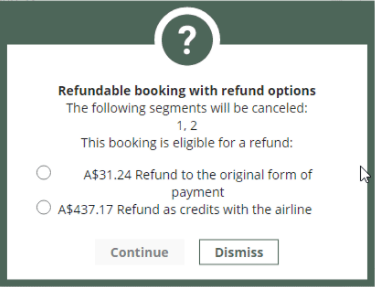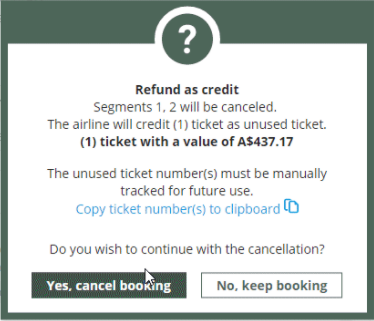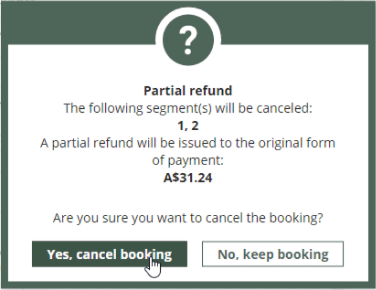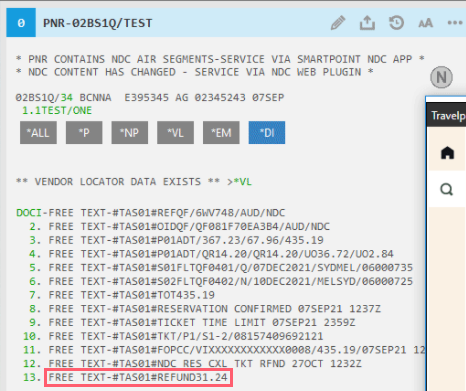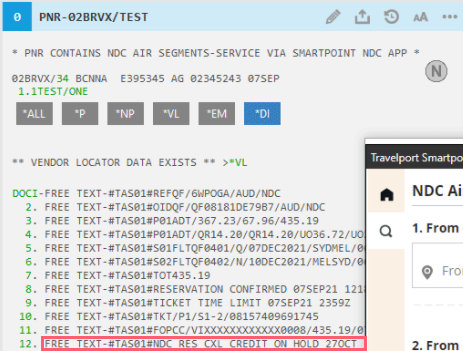Cancel an NDC booking
Important:
-
Any cancellation of an NDC segment must be performed through the Flight Search plugin and not through Smartpoint or terminal entries (i.e., XI to cancel). Canceling via Smartpoint will not cancel the NDC booking with the airline.
-
Void follows the ARC and BSP void period.
Some airlines support canceling an NDC order within the void period and refunding payment to the original form of payment. The void period follows ARC and BSP rules. Some airlines do not support canceling a ticketed booking. Please contact the airline directly to arrange a refund where applicable. Some airlines support canceling a ticketed booking and banking the funds to be used towards the purchase of a new ticket. For more information, refer to Cancel with a refund and bank the funds.
Note: NDC does not support the option to void a ticket without canceling the booked flights.
To cancel an unticketed or cancel during the void period:
-
Retrieve the NDC booking if it is not already displayed.
-
Expand the Reservations section and select the flight summary. Flight details display in the right panel.
-
Scroll to the bottom and select Cancel flight(s).
Note: For itineraries with multiple passengers, when canceling a booking, agents cannot currently divide the booking file for a subset of travelers. All travelers in the itinerary must be canceled together.
-
Confirm the cancellation.
-
A message displays confirming the successful cancel.
-
In Smartpoint, the NDC icon changes to gray
 with the tool tip NDC booking file canceled.
with the tool tip NDC booking file canceled. -
The passive segments in the Smartpoint booking file are automatically canceled.
-
Cancellation information is added to the DI lines.
Cancel with a refund and bank the funds
Some airlines support canceling a ticketed booking and banking the funds for use toward the payment of a new ticket. Refer to Airline Capabilities to see which airlines support this feature.
Note: Issuing a ticket using banked funds is not yet supported.
-
Retrieve the NDC booking by selecting the green NDC ticketed booking icon
 . The NDC plugin window displays with the booking information.
. The NDC plugin window displays with the booking information. -
Select the air card in the Booked Travel section of the graphical booking file.
-
Select Cancel flight(s).
-
The refund options display with the refund amount. If the airline allows a refund as credits with the airline, you are given a choice of how to receive your refund. Select your refund method and select Continue.
-
If Refund as credits with the airline is selected, select the Copy ticket link to copy the ticket number(s) so that you can store them.
Important: The ticket number must be stored so that you can use the funds for a later purchase.
-
Select Yes, cancel booking to continue with the cancellation.
-
A confirmation displays the segments that were canceled and the credited value. Select OK.
-
The DI lines are updated to reflect the original ticket number, the ticketed amount, and the date that the booking was canceled. The NDC icon is now gray
 to reflect a canceled booking.
to reflect a canceled booking.Refund example:
Carrier credit example: