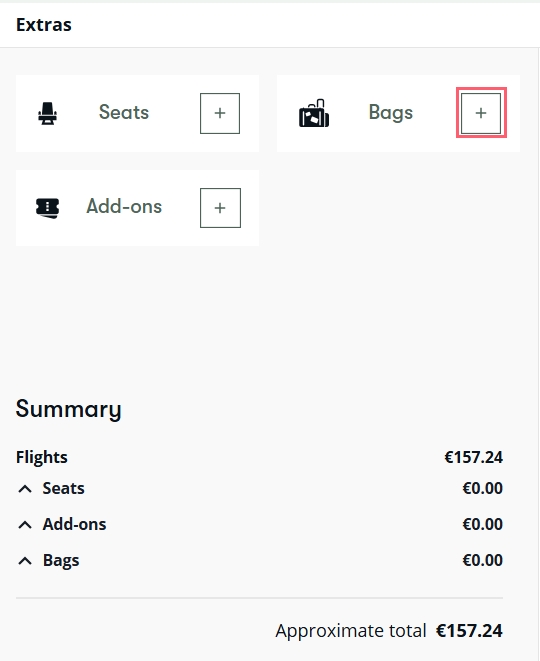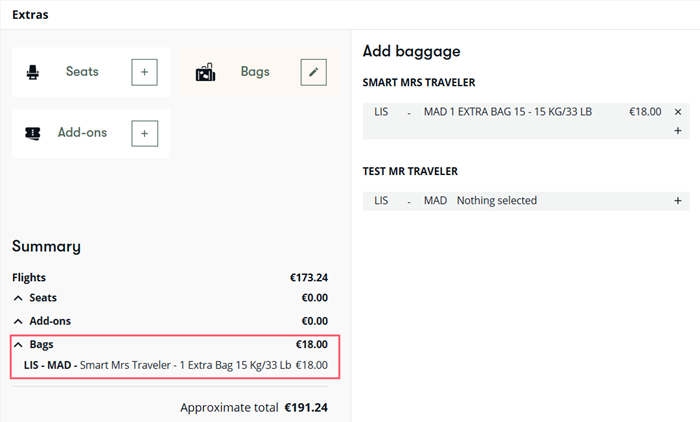Bags
Important:
Bags can be added after booking (either hold or ticket) for traditional bookings (GDS).
Bag support per NDC carrier:
|
Carrier |
Before book |
After book |
|---|---|---|
|
Air France/KLM |
Yes |
Yes When added after hold, you must issue ticket(s). |
|
avianca |
Yes | Yes |
|
British Airways |
Yes |
Only after ticket |
|
Emirates |
No |
Only after ticket |
|
Iberia |
Yes |
Yes |
|
Lufthansa Group |
No |
Only after ticket |
|
Qantas |
Yes |
Only after ticket |
|
Scandinavian Airlines |
Yes |
Yes |
|
Singapore Airlines |
Yes |
Yes |
|
United Airlines |
Yes | Yes |
Refer to limitations for a full list of bag limitations.
Bags can be added before or after booking, subject to carrier support. For the best user experience, it is recommended for the agents to use the graphical flow to display and book seats or bags.
When adding bags:
-
Bags can be selected for any or all passengers.
-
When bags are added to held bookings, the bags are also put on hold. You can then pay for both bags and flights using the same form of payment.
-
When bags are added to a ticketed booking, you can pay for bags using the same form of payment that was used for the flights.
Bags can be canceled after booking and before ticketing or only after ticketing depending on the carrier. Important: Airlines do not offer refunds for canceled bags.
Booking bags and seats in the same transaction is available for Air France (AF), British Airways (BA), Iberia (IB), Lufthansa Group (LH), KLM (KL), Qantas Airways (QF), Singapore Airlines (SQ), and United Airlines (UA) in pre/post-end transact, as per each carrier's business rule.
Add bags before booking
For NDC airlines that support adding bags before booking:
-
Select flights on an NDC carrier that supports adding bags before booking.
-
Once the last leg of the trip is selected, if the carrier supports bags prior to booking, the Extras panel displays.
Note: if bags are not available for the carrier or itinerary, the bags icon is grayed out.
-
Select the + icon for Bags.
-
If selecting prior to booking and if the booking file does not contain passenger information or has a passenger mismatch, a form displays to enter the information that is required prior to selecting bags. Complete the fields and select Confirm details. This form cannot be used to add information for infants (passenger type INF/INS).
-
Select the + icon next to the passenger for which you want to add bags, then choose the baggage type from the list.
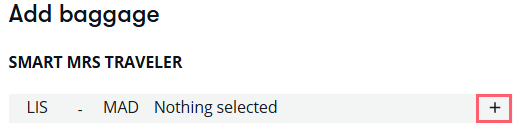
-
Repeat for each passenger and segment for which the traveler want bags. The cost summary is updated as bags are selected.
-
Select Continue once all bags and other extras have been selected.
-
The Review and confirm panel displays. You can add or modify extras from this panel if allowed by the carrier.
-
Continue with the booking by completing payment and traveler information.
Add bags after booking
-
Retrieve the graphical booking file.
-
Expand the Reservations section.
-
Select the reservation summary section to display details in the right panel.
-
Scroll to the bottom of the right panel and select Bags in the Add extras section.
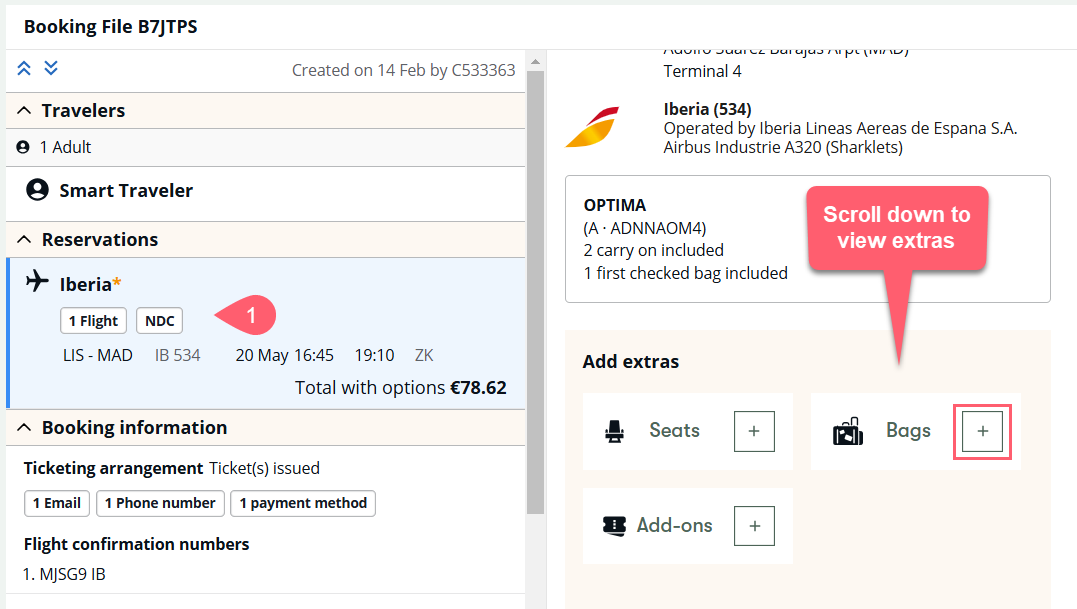
Note: if bags are not available for the carrier or itinerary, the Bags option is grayed out.
-
Select the + icon next to the passenger for which you want to add bags, then choose the baggage type from the list.
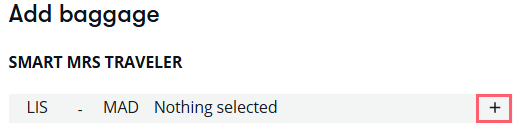
-
Repeat for each passenger and segment for which the traveler want bags. The cost due amount is updated as bags are selected.
-
Select Continue once all bags and other extras have been selected.
-
Many carriers require you to issue the ticket when adding bags to a held booking. Select Issue ticket to pay for the flights and ancillaries. If the carrier allows, select Save changes to put the bags on hold.
-
If adding bags to a ticketed booking, select Book and pay to pay for the ancillaries using the same form of payment that was used for the flights.
Baggage information displays in the interactive booking file in the *DI section for NDC reservations and in the *SI section for GDS reservations.
Cancel bags
Important: Airlines do not offer refunds for canceled bags.
Bags can be canceled after booking and before ticketing or only after ticketing depending on the carrier.
-
Retrieve the graphical booking file.
-
Expand the Reservations section.
-
Select the reservation summary section to display details in the right panel.
-
Scroll to the bottom of the right panel and expand Bags, meals, and more to display the booked bags.
-
Select the edit
 icon.
icon. -
Select the X icon for the bags you want to cancel. A warning banner at the top left is shown indicating that the amount paid for the bags already booked will not be refunded despite the cancellation.
-
Select the Save button.
-
Select the Go to checkout button.
The Bags card is updated to reflect any canceled bags.
Limitations
The following bag functionality is not yet supported for bookings.
-
Frequent flyer baggage allowance not supported.
-
A different form of payment cannot be selected to pay for bags. The form of payment used for flights is used.
-
Multiple bags of the same type cannot be selected for a passenger on a given segment in the same transaction. As a workaround, add a single bag per transaction and repeat the process if more bags of the same type are needed.
-
EMDs are not generated for bags.
-
Bags cannot be booked for INF.
-
Bags added through terminal commands are not returned in PNR retrieve.