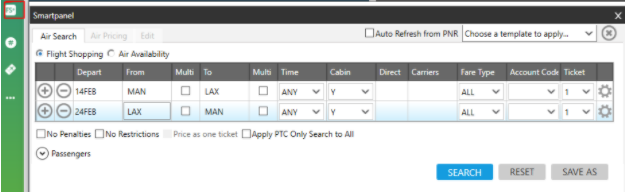Shopping (E-Pricing)
More detailed full help guide is available within Smartpoint console 'help guide'
Fare Shopping offers comparison of tariff data and seat availability into a single request. Integrating this new workflow into business processes, will save time and give faster access to lower fares.
Fare Shopping can quote fares of up to 8 flight segments – booked or un-booked, for up to 9 passengers, and searches public, private and net fares.
You can also use FS for:
-
One-way, round-trip, circle trip, single and double open-jaw itineraries supported
-
Low fare searches can be performed with or without booked itinerary
-
Pricing and Availability modifiers can be used to influence the search process and provide customized results
Fare Shopping returns many flight and price combinations. It is fast and easy to use, permitting a multitude of modifiers to be used to refine your search.
A multitude of modifiers allows you to refine the search in compliance with client expectation.
Focalpoint Shopping prices a booked itinerary at the lowest available fare and searches schedules and fares to find the lowest priced alternative itineraries.
To price a booked itinerary using Focalpoint Shopping, enter the function identifier >FS
Support: H/FS , H/FSBF
Fare shopping allows you to input up to 8 city pairs or 8 segments. This type of search is most suited to the speculative leisure market and will provide leisure agencies users with a powerful and flexible tool with which to provide maximum choice to the end customer. Use of modifiers allows you to customize the search parameters.
The following considerations should be noted when searching for low fares without a booked itinerary:
If city codes (versus airport codes) are used the search will include both city and airport fares in the pricing process
A date input is required for each sector and that date option is maintained for each subsequent sector until another new date is entered
Each city pair is validated as a stopover unless the same date is entered for the next city pair, or a connection modifier is used
Modifiers can be used and are identified as segment or itinerary modifiers or both. If both segment and itinerary modifiers are identified, the itinerary level instruction takes priority. E.g.: FSBRU15JULROM/SN20JULBRU++/LH Addition of ++/LH as an itinerary level modifier overrides the segment level request for carrier SN preference between BRU and ROM
If both pricing and availability Modifiers apply to an entire request, the first pricing modifier is preceded by a single plus sign (+). If there are no pricing modifiers in the request, then the first availability modifier is preceded by the double plus sign (++).
As with booked itinerary requests, the shopping command is prefixed with the transaction code >FS, followed by a minimum of an origin city/airport code, date of travel and a destination city/airport code.
The asterisk on the right-hand of the display against some of the flights indicates that Focalpoint Shopping has dynamically checked availability across a direct link to the carrier's database.
The E on the right-hand of the display indicates that flights are available for electronic ticketing.
Smartpanel uses a fill-in screen to provide a Fare Shopping search option for unbooked itineraries.
Smartpanel supports a wide variety of availability and fares modifiers for more detailed search requirements:
Templates that allow you to apply pre-set search parameters, such as classes of service, departure time windows, or account codes.
Multiple sectors and multiple passengers.
Published, net and private fares, which can be searched individually or jointly.
A range of availability and fare modifiers.
Opening Smartpanel
To open Smartpanel, either:
Press ALT+T.
Enter the terminal format #FS.
Classic Windows. Click the FS icon in the lower right corner of the Terminal Window.
Classic Windows. From the Search menu, select Smartpanel.