Limited Access Drop Through
Smartpoint Cloud supports Limited Access Drop Through (LADT). Limited Access Drop Through allows agencies access to a participating airline's system to create and update group bookings. Agents can issue tickets using a passive booking file.
Agencies must contact the relevant airline to set up the agency to work with Limited Access Drop Through.
See Limited Access Drop Through in the Travelport Knowledge Base for more information, including participating airlines.
You can access Limited Access Drop Through on Smartpoint Cloud only in native mode.
-
In a Smartpoint Cloud terminal window, switch to native mode by selecting the options (
 ) icon then Native mode.
) icon then Native mode.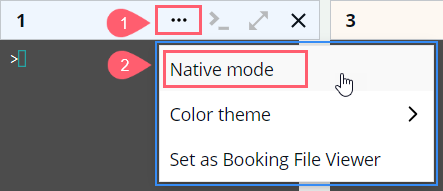
The message Native mode enabled displays below the terminal window header while in native mode.
-
Enter the group entry @@XX/GROUP (where XX is the airline code).
-
Retrieve the booking file using the record locator (e.g., *123ABC).
-
Enter MD and MU to confirm that you can navigate the booking.
-
Enter *R to redisplay the booking file in drop-through mode, which is a native mode that interacts directly without the Travelport+ (1G) system without going through Smartpoint Cloud.
-
Enter I to ignore the session.
-
Enter @@1G to sign off the drop-through session, which exits the direct (native) connection to Travelport+ (1G) and returns to the connection through Smartpoint Cloud.
-
Make any changes to the booking, such as schedule changes or adding a phone number.
-
End transact or queue the booking. Note that these commands also automatically connect to the airline's system in native mode.
-
After the end transact or queue, the connection to Smartpoint is automatically returned, and a passive booking file is created.
-
Exit native mode by selecting the options (
 ) icon then Native mode.
) icon then Native mode.