Pricing modifiers
You can override any of the Smartpoint Cloud pricing assumptions to define your request. You can use pricing modifiers with any FQ or FQBB entry.
This section describes how to use and combine the following pricing modifiers:
Passenger select
The passenger select pricing modifier allows you to choose which passengers within the PNR to price. Individual passenger fare breakdowns appear in the order requested.
The passenger select modifier is P.
To fare quote the itinerary exactly as booked for passenger 2 only, enter FQ followed by the passenger select modifier P and the passenger number.
Example: FQP2 will fare quote passenger 2
To fare quote multiple passengers, the . (dot) means “plus” and the - (dash) means “through to.”
Example: FQBBP1-3.6 will fare quote best buy for passengers 1, 2, 3 and 6.
Segment select
The segment select pricing modifier overrides the assumption that you want to price all segments.
The segment select modifier is S.
You can use this modifier to price a single segment, a segment range, or selected segments.
Single-segment
To price segment 2 of the itinerary as booked, enter FQ followed by the segment select modifier S and the segment number.
Example: FQS2
Selected segments
To price segments 1 and 4 as booked, enter FQ followed by the segment select modifier S, segment number 1 plus segment number 4.
Example entry: FQS1.4
Segment range
To price segments 1 through to 2 and segment 5.
Example: FQS1-2.5
Note: All segments within the range must be air segments.
To price segments 1, 2, 3 and segment 5, 6, 7, 8
Example entry: FQS1-3.5-8
Passenger type codes (PTC)
HELP PTC or H/PTC
Passenger type codes are three characters long and specify which type of fare to apply. You can place a PTC in a name field or add it to the fare quote. Both are not necessary.
You can add a two-digit age to the PTC if there is an age restriction. The entry can also be used with FQBB.
This booking is for one adult, one child, and one infant:
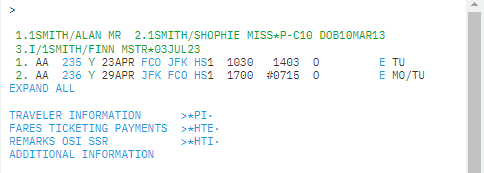
This example shows the response to an FQBB entry for different PTCs:
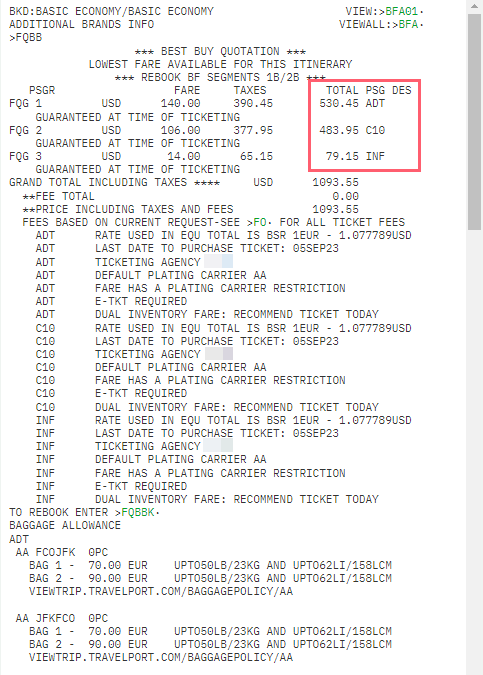
Example screen for filed fares:
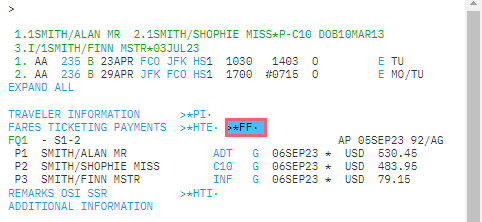
Travelport+ will apply the child discount if the PTC is entered in the name field. It is recommended that the passenger numbers be in ascending order.
If there is no specific fare for the passenger description code requested, Travelport+ defaults to the applicable adult fare. This will be reflected in the passenger description (PSG DES) and a warning message will appear below the grand total of the fare quote response.
If a PTC code is specified in the name remark field, but the ADT fare is lower than the fare for the added passenger type, the adult fare will be filed. This can be circumvented by specifying the PTC in the quote with two asterisks **, for example FQ**SEA. This will quote for this PTC only.
Passenger description codes that require a specified percentage discount, such as RP (reduced price), result in a fare quote with FQM (manipulated status) and fares are not guaranteed.
Travelport+ simply discounts an adult fare by the percentage specified but does not validate that the percentage is correct or that the fare is permitted for the itinerary.
Passenger type codes and descriptions may be displayed using the following entries:
|
Formats |
Explanation |
|---|---|
|
PTC |
Display a complete list of codes and descriptions |
|
PTC/E |
Display a list of codes and descriptions beginning with the letter E |
|
PTD/Standby |
Search for codes by description. All PTCs that match the word are displayed |
Passenger type codes with an age requirement
If an airline has not filed any age restriction and standard rules apply, then passenger type codes such as CNN, SNN may be used in the fare quote, e.g., FQ*CNN or FQ*SNN
If an airline has filed an age restriction, nn must be replaced by the age for fare quote purposes, e.g., FQ*Cnn or FQ*Snn. The age entered is validated against the age restriction in the fare rule.
If you include the PTC in the name field, you do not need to include it when you price. If you do, it will override the PTC in the name field.
Discount
There may be some instances when your passenger qualifies for a discount. You can use discount modifiers to price the itinerary.
Percentage discount
To price an itinerary with a percentage discount off the base fare, enter FQ followed by an asterisk *, the reduced-price modifier RP, and the percentage amount.
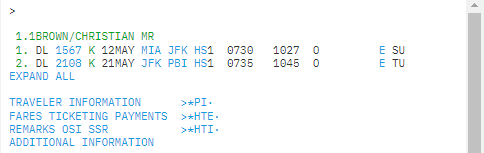
Example showing regular FQ with no discount added:
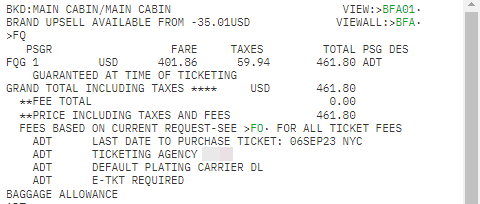
The following screen prices an itinerary with a 25% discount using entry FQ*RP25.
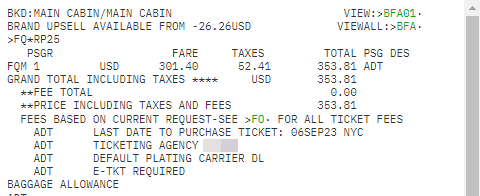
Note: You can apply a discount up to a maximum of 100%.
Travelport+ files the fare with an M (manipulated) status for the example above.
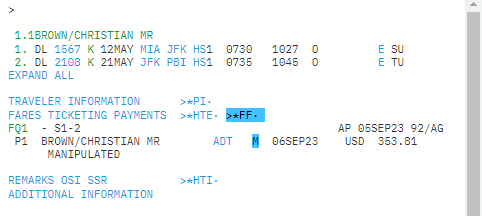
Amount discount
To price the itinerary with an amount off the base fare, enter FQ followed by an asterisk *, the fare amount modifier FA, and the amount. Decimal points are not permitted.
Example: FQ*FA100
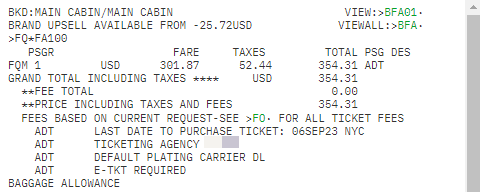
Travelport+ files the fare with an M (manipulated) status for the example above.
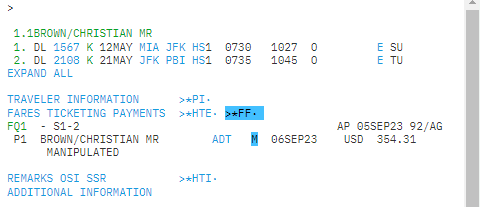
Booking identification code
The booking identification code modifier prices all segments at a specific booking class of service. You can use this modifier to request a fare quote using a specific class of service for the entire itinerary, for a segment, or a range of segments for all or specific passengers in the booking file.
The booking identification code modifier is a dot (.).
Example entries:
FQ.Y prices the itinerary in Y class (full economy class).
FQ.C prices the itinerary in C class (business class).
Combining pricing modifiers
You can combine pricing modifiers to override multiple assumptions. Pricing modifiers can be specific to a name or segment.
After entering the first modifier, enter additional modifiers separated by a slash /.
Refer to the following example to fare quote best buy segments 1 and 4 for passenger 1 only, and reduce the base fare by 10%:
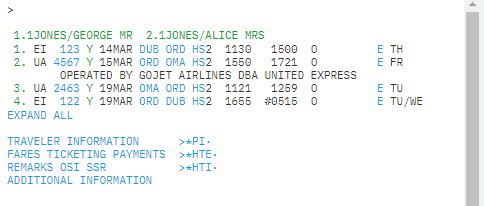
Example entry: FQBBP1/S1.4*RP10
