International fare display
HELP FARES or H/FARES
A basic fare display entry returns all public and private fares between two cities. Public fares can be purchased from airlines, travel agencies, or online booking sites. Private fares are negotiated fares between the travel agency and the airline. Private fares are loaded directly into the agencies’ databases by the airlines. The default fare display automatically includes applicable private fares in addition to the public fares. It also shows both return and one-way adult fares for participating airlines.
Fares are displayed in low-to-high order. Round-trip fares are identified with an R after the fare. One-way fares have no identifier after the fare and can normally be doubled to create a round-trip fare. When one carrier’s fare is identical to another, the displays will be randomized on subsequent entries.
The basic input to display fares from one city to another is FD followed by the city pair and date of travel, which may be entered in any order.
Example entry: FD10JANMIAIST
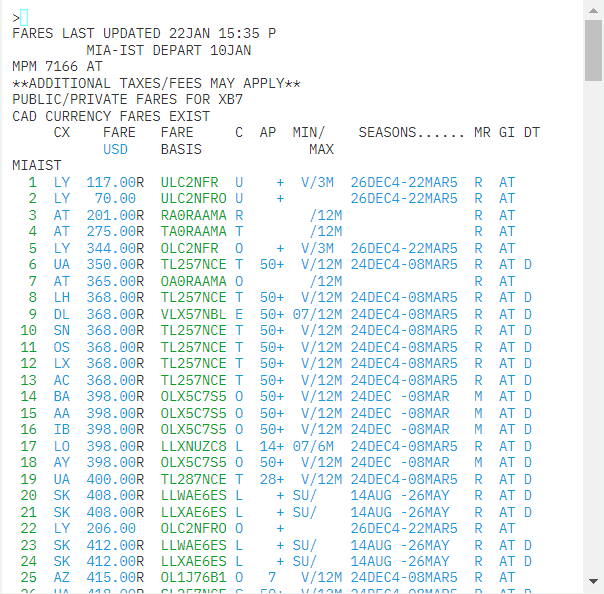
You may scroll down to display additional fare options.
The following table lists the components of the fare display.
|
Component |
Description |
|---|---|
|
FD10JANMIAIST |
Displays the fare display format |
|
FARES LAST UPDATED 22JAN 1535 P |
Date and time of most recent fares update |
|
MIA IST DEPART 10 JAN |
City pair and depart date |
|
MPM 7166 AT |
Maximum permitted mileage and global indicator |
|
PUBLIC/PRIVATE FARES FOR PCC |
Public and private fares for PCC code |
|
CAD CURRENCY FARES EXIST |
Alert that alternate currency fares exist for this city pair |
|
CX FARE USD FARE BASIS C AP MIN/MAX SEASONS…. MR GI DT |
Carrier Fare and currency code Fare basis code Primary booking class code Advance purchase requirement Minimum and maximum stay requirements Seasonal restrictions Mileage/routing indicator Global indicator Day/time flight restrictions |
Fare rules
HELP NOTES or H/NOTES
HELP FUFN or H/FUFN
Fare rules are the conditions and restrictions that apply to any booking based on its fare type. These determine the price of the fare. Generally, less expensive fares have more restrictions and more expensive fares have fewer restrictions. Fare rules can include blackout dates, advance reservation requirements, minimum and maximum stay requirements, and cancellation/change penalties.
You can request detailed fare information. Automated fare rules display subjects, such as the type of penalty that may apply or advance purchase requirements.
Select the relevant fare basis code displayed on the screen to view all rules for the specified fare.
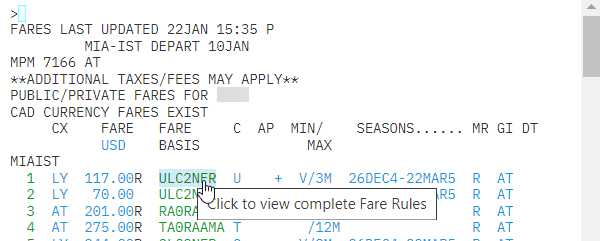
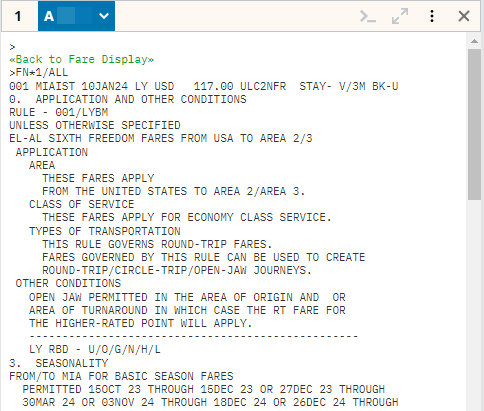
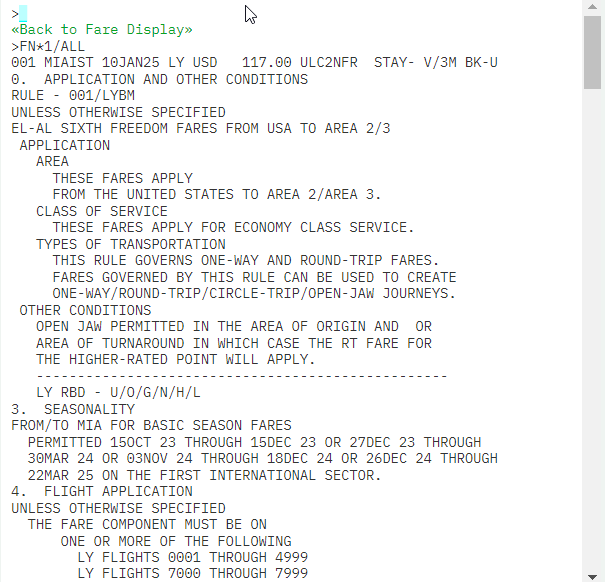
Select <<Back to Fare Display>> to return to the fare display.
Penalty rules
Paragraph 16 provides information about any penalties for changes, cancellations, and no shows.
Select the fare amount to display the penalties that apply to that fare.
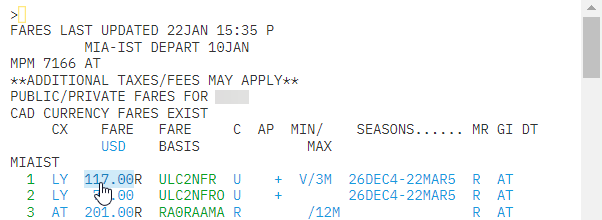
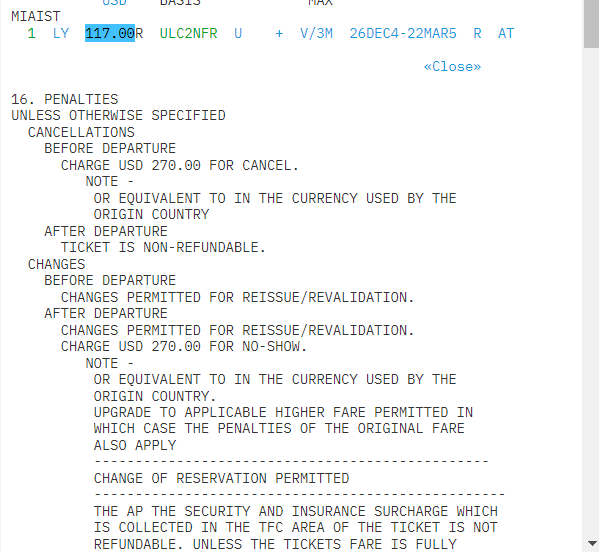
Scroll down to view more penalty information.
Select <<Close>> to close the rules display.
Booking class information
Check the booking class when different carriers are participating in an international itinerary.
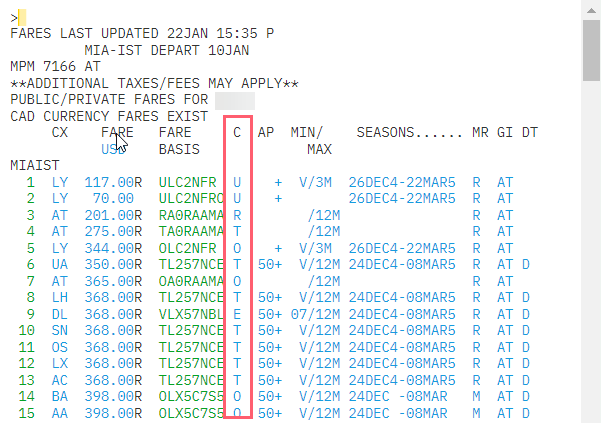
A Booking classes pop-up opens offering these options:
-
Display booking classes – Select to display the booking code for the selected fare.
-
Display booking classes for secondary carrier – Select and enter the carrier code for the secondary airline to display the booking code for the secondary carrier.
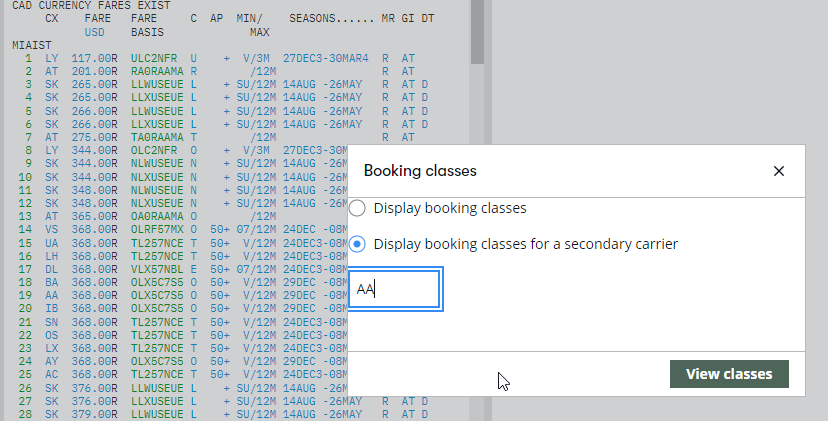
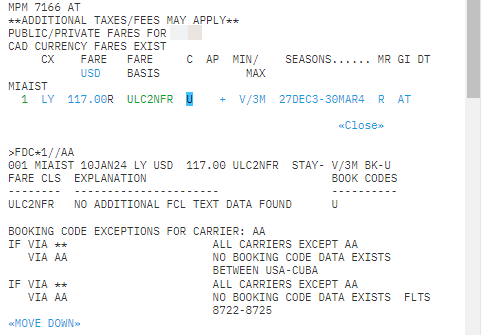
Advance purchase information
To view the advanced purchase information, select the relevant advance purchase column.
Advance Purchase Requirements (AP) shown in days. + indicates a ticketing deadline.
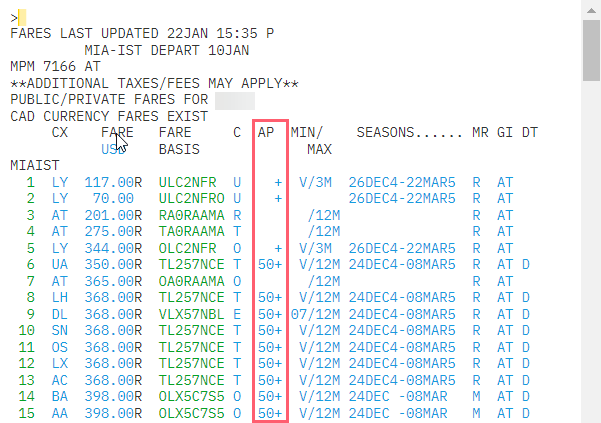
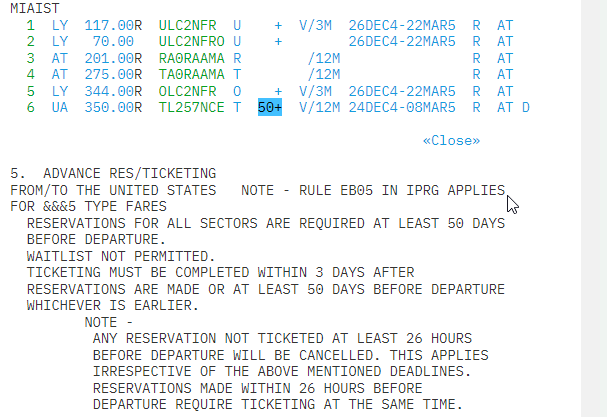
Routing and mileage information
If a routing fare is identified in the fare display, you can display the applicable routing for that fare.
Mileage/Routing indicator:
-
M – Mileage-based fare
-
R – Routing-based fare
-
M/R - Mileage and routing-based
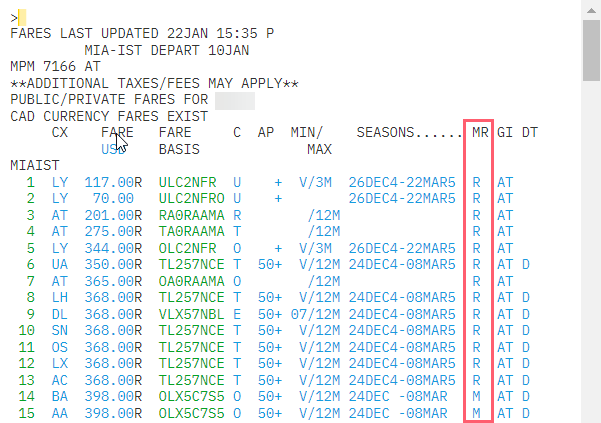
To display the permitted routing for the fare on line 1, select R in the MR column.
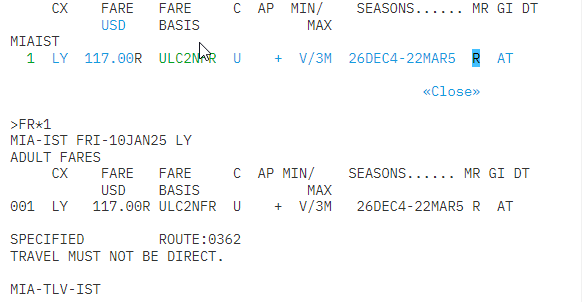
When no carrier code is shown between two city codes on the routing, the primary carrier is required for that part of the journey.
Any carrier code or city code separated by a / (slash) indicates alternatives (for example, LON-HKG (CX) CNS (JQ) MEL).
If a mileage fare is identified in the MR column of the fare display, you can display the maximum permitted mileage and mileage surcharges by selecting M.
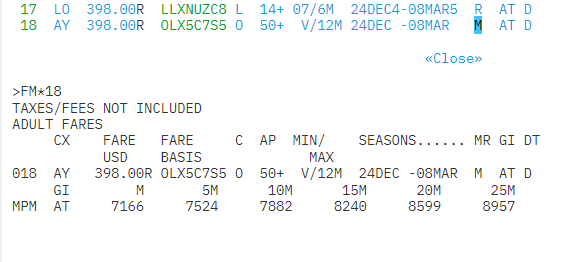
MIN / MAX stay may also be displayed if applicable, along with seasonality, global indicator information, and date/time restrictions.
Availability from fare display
To check the desired class availability from the fare display screen, select the fare line number.
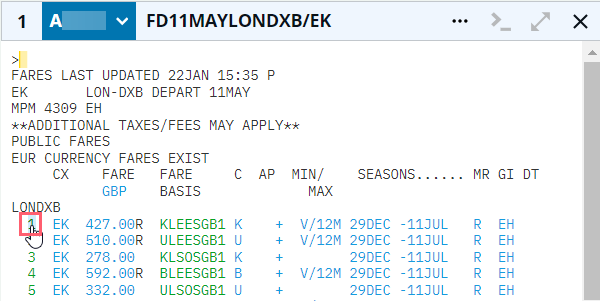
Select line number 1 to check the availability for K class as per the above example.
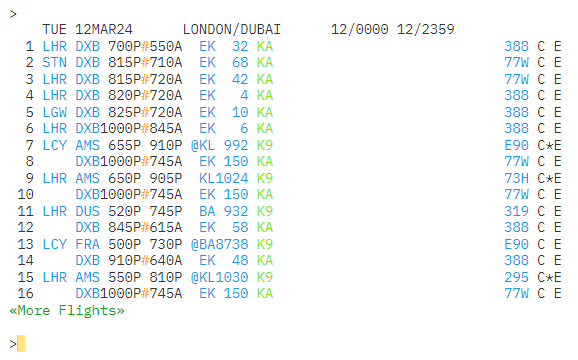
Smartpoint Cloud displays the selected class availability only.