Availability
HELP AVAIL or H/AVAIL
In this topic:
-
Flight availability sort mode
-
Decode items
-
Booking class availability
-
Connecting flights and flying times
Display availability is used to check the availability of all flights for a given date between a given city pair and indicates whether seats are available on those flights.
Travelport+ displays airline availability, where you can check flights up to 362 days in advance, depending on the airline.
You can check airline availability for your customer in Smartpoint Cloud using a basic air availability display. Smartpoint Cloud makes assumptions about the flights that display on the screen.
Flight availability sort mode
The sort mode (in combination with/without input time) uses pre-defined logic to display air availability in a certain order. Understanding the logic will help you to be more efficient in finding the right flights for your customers. The sort mode can be controlled via the second-level or user.
Basic sort mode
Flights are displayed in this order:
-
Nonstop flights shown in departure time order
-
Direct flights shown in elapsed journey time order
-
Connecting flights shown in elapsed journey time order
Direct sort mode
Flights are displayed in this order:
-
Nonstop flights shown by deviation from input time
-
Direct flights (followed by change of gauge) *
-
Online single connecting flights *
-
Interline single connecting flights *
-
Online double connecting flights *
-
Interline double connecting flights *
-
Triple connecting flights (only display if no single or double connecting options are found)
* Note: Except for nonstop flights, all flights are displayed using combination logic.
Benefits of the direct sort mode:
-
Gives preference to input times.
-
Displays online connections before interline connections.
-
Single connections are displayed first, followed by double connections, then triple connections.
How a user can see which sort mode is being used:
-
HMCT
-
OP/W*
How a user can move between sort modes:
-
SSM/DIRECT
-
SSM/BASIC
Display basic availability
A basic availability display provides a list of flights between cities of travel based on the order described above.
Search for availability using the side panel
You can start the availability search from the air availability side panel. To open it, select the Terminal entries form icon, or type #AVAIL in the terminal window, and select the Search tab.
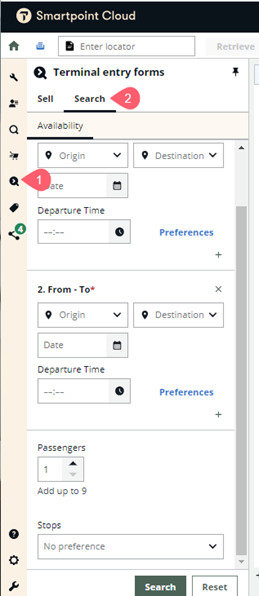
Complete the fields in the form to perform the search. Any invalid data or missing required information will be advised.
Points to note:
-
The from and to fields require airport codes and not city codes.
-
If preference is used to add an airline and class of service, and can use "Apply" or "Apply to entire Journey".
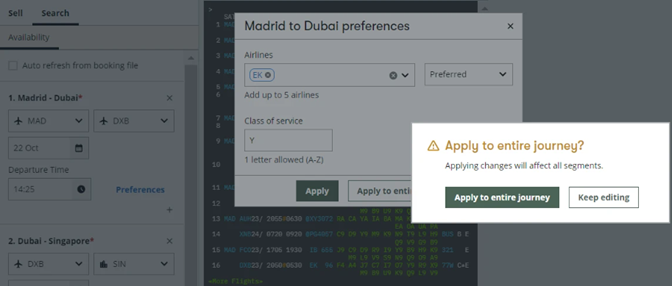
When the form is completed successfully and the search button is clicked, the entry is sent to the active terminal window and the complete entry is shown in the top bar.
Search for availability using formats
To display air availability, enter A followed by the departure date, origin city or airport, and destination city or airport.
Note: If no date is entered, Smartpoint Cloud will assume today and current time as the travel date.
The following example displays flight availability from Paris to Dubai for 06 April.
Enter: A06MAYCDGDXB
Example screen response:
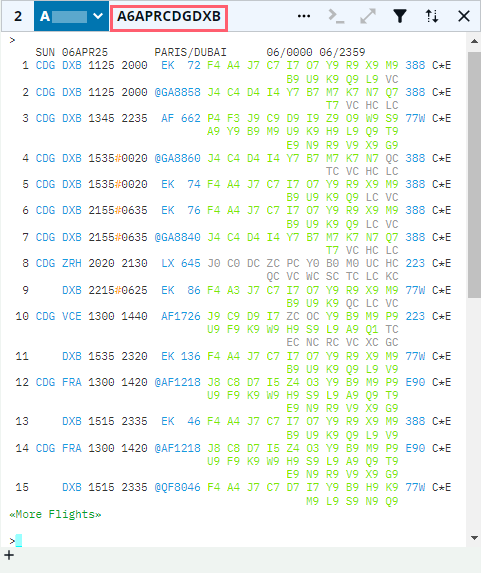

The following table lists the components of line 1 of the display above.
|
Component |
Description |
|---|---|
|
Header line/NEUTRAL DISPLAY |
Shows the day of week, date, origin/destination, and 24-hour period for which availability is displayed |
|
2 |
Line reference number |
|
CDG DXB |
Airport codes |
|
1125A 800P |
Flight departure and arrival times (in local time for each city) |
|
@GA8858 |
Airline two-character code and flight number Note: @ indicates a codeshare |
|
J4 C4 D4 I4 etc.… |
Classes of service (booking codes) and the number of seats available to sell in each class |
|
388 |
Code for the type of aircraft (equipment) |
|
C |
Full participation carrier |
|
* |
The carrier returns the most up-to-date and appropriate availability |
|
E |
e-ticket available |
The More Flights link at the bottom of the display returns more air availability. You can also use the keyboard shortcut ALT + M.
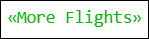
Note: Selecting More Flights or pressing ALT + M does not remove the original flight options. Scroll up and down to view all available options that have been displayed.
Smartpoint Cloud availability responses come from the direct carrier link and automatically populate the availability screen with last seat availability for over 300+ participating airlines.
The display is interactive, and the text color indicates the actions available.
-
Black or white indicates static information with no interactive capability.
-
Green indicates the class of service available.
-
Grey indicates the class is closed or zero seats are available.
-
Orange indicates a waitlisted class.
-
Blue indicates you can select or hover for more information.
Note: Smartpoint Cloud displays all booking classes for an airline.
Decode items
Fields in blue provide further information. Hover over a field to decode it or select the field to expand it.
Hover over a 3-letter code to decode an airport.

Hover over the carrier code to decode the carrier.

Hover over the flight number to display terminal information and elapsed flying time.

On connecting flights, hover over the flight number to display the ground time between the next connection. On flights to or within the United States, the on-time performance is also displayed.
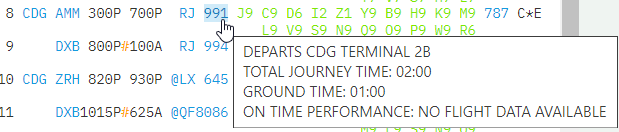
The @ symbol in front of a flight number indicates the flight is a codeshare. Hover over the symbol to identify the operating carrier.

Hover over the equipment code to identify the aircraft type.

Booking class availability
Booking classes are color-coded to indicate availability.
-
Green – Available seats
-
Grey – Waitlist closed
-
Orange – Seats on request or available to waitlist
Connecting flights and flying times
The following example displays flight availability from London to Sydney for 31 October.
Enter: A31OCTLONSYD
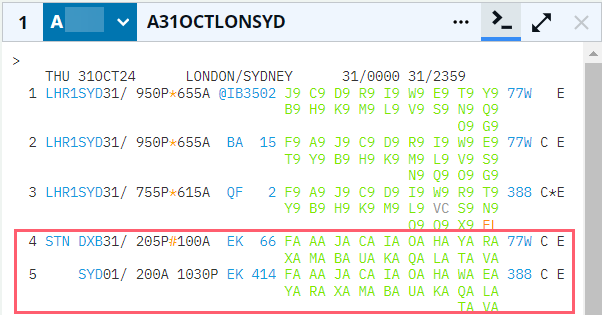
Direct flights are displayed on lines 1-3.
Connecting flights via Singapore (SIN) are displayed on lines 4 and 5 and are known as an online connection, as the flights are operated by the same airline (SQ).
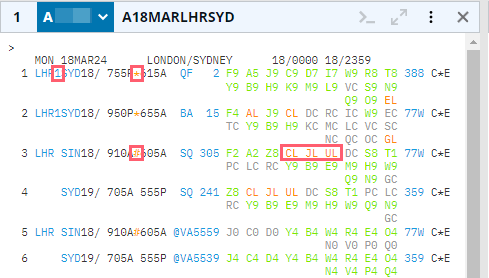
The asterisk (*) between the departure and arrival time on line 1 indicates the flight arrives two days after departure.
The hash tag (#) between the times indicates the flight arrives the following day.
The minus (-) indicates the flight arrives the day before the departure date.
A number (1) between the departure and arrival airports indicates the flight stops once enroute. Select the number for more information.

In this example, the flight stops in Singapore. The flight duration between London to Singapore is 12h50min and then between Singapore to Sydney 07h50min.
Select the number again to close the information display.