Sell flights
HELP 0. or H/0.
After determining which flight is best for your customer, you are ready to sell the flight.
This section explains when and how to:
-
Sell a flight
-
Interpret a sell response from Smartpoint Cloud
-
Display a booking file to see how Smartpoint Cloud organizes it
Sell a flight
You can sell flights by clicking on the booking class or using the formats: N1Y1 or 01Y1 (Sell one seats in Y class line1.).
Display flight availability for travel from Amsterdam to Doha, departing 10 March, returning 20 March.
Enter: A10MAYAMSDOH+20MAY
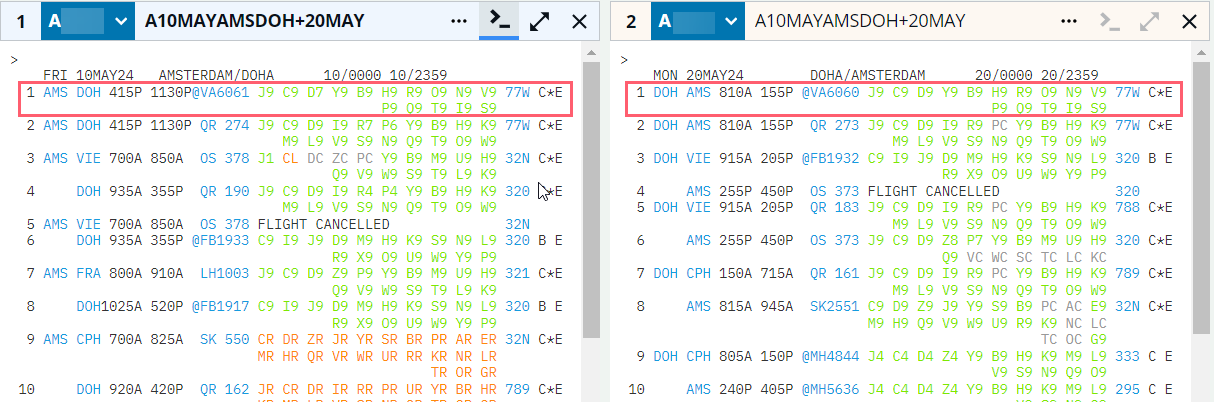
Click on the booking class to sell the outbound flight and the return flight. This will sell one seat only, unless the passenger names have already been entered, in which case it will sell the required number of seats for the party.
After sell, you can check the flights sold by typing the entry *R.

Sell response
The following table lists the components of the sell response.
|
Component |
Description |
|---|---|
|
1 |
Number of this flight segment in the itinerary |
|
QR |
Airline |
|
274 |
Flight number |
|
Y |
Class of service |
|
10MAY |
Date of departure |
|
AMS DOH |
Origin and destination airports |
|
HS1 |
Sold segment (HS) and number of seats (1) |
|
415P 1130P |
Departure and arrival times (local time for each city) |
|
O |
Indicates sold through Inside Link |
|
E |
Electronic ticketing available for the flight and link to the electronic ticket agreement table |
|
FR |
Day of the week |
Decode sell flights
Once the flight has been sold, you will notice some of the information is color-coded. Blue codes enable you to get more information and green codes enable you to take action.
Select the flight number to display flight service information.
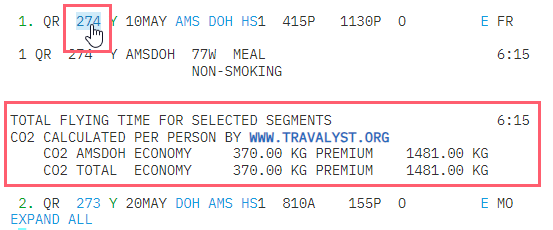
Note: Click on the flight number to close the display.
The booking class code gives access to the seat map (if available) for the booked class of service.

Hover over the booking status codes for an explanation.

Note: It varies slightly carrier to carrier, but you have approximately 20 minutes to successfully complete the booking, otherwise the HS status will change to NN and the seats will go onto a request basis. If you do complete the booking within this time, the status code changes to HK (holding confirmed) to indicate that the booking is confirmed.
The EXPAND ALL link below the itinerary displays all information in a booking file.
Sell flights using formats
You can also use formats to sell seats.
|
Format |
Explanation |
|---|---|
| N1Y1 or 01Y1 | Sell one seats in Y class line1. |
| N2C7* or 02C7* | Sell 2 seat in C class and the following connecting flights also in C class. |
| N1C3Y4 or 01C3Y4 | Sell one seats on connecting services, C class lines 3 Y class line 4. |
| Y (or 0A or NA) | ARNK (arrival unknown) |
Sell connecting flights
Connecting flights can be sold from availability by searching the outbound and return separately or using a single entry.
Check availability for travel from Mexico City to Milan, departing on 18 May, returning 01 June.
Enter: A18AUGMEXMXP+28AUG
Connecting flights are displayed. In this example, highlighted flights will be sold.
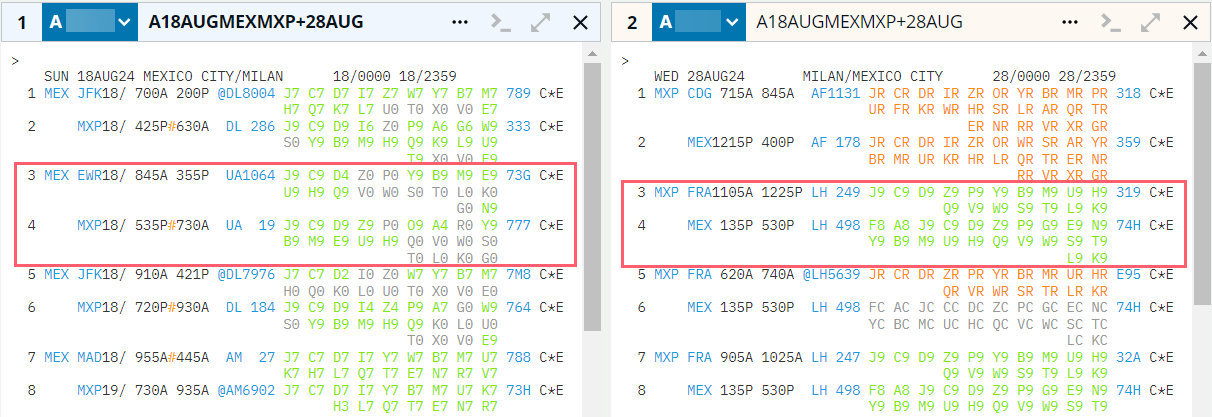
If there is a connection and the same booking class is required for each flight, double click on the booking class code to sell the entire routing in the same class. For example, for the outbound journey, double-click on Y class for either segment 3 or 4 to sell the entire routing in Y class.
To book a different class of service for connecting flights, click once on the desired class from each leg. For example, from the inbound flight results, click on C for segment 3 and Y for segment 4. When classes have been chosen for all legs, to display the sell result enter *R.
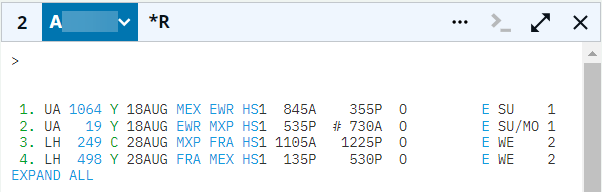
Direct sell, Open and Passive segments
If you know the required flight information, you can sell a flight without a reference from availability results.
You can either sell:
-
A known flight with a specific flight number and itinerary details.
-
An open-air segment that does not specify a flight number but can be used to secure a fare for later booking.
When making a direct sell, you must enter each air segment request separately.
Air sell side panel
-
Access to the form can be made by typing #SELL command or by clicking on the Terminal entry forms icon.
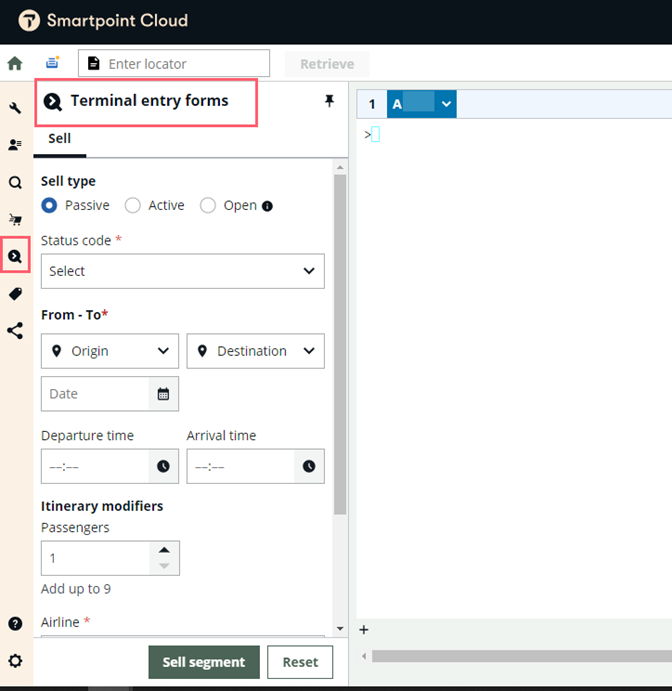
-
Select the type of sell - Passive or Active. The options shown in the status code dropdown will update based on the selection.
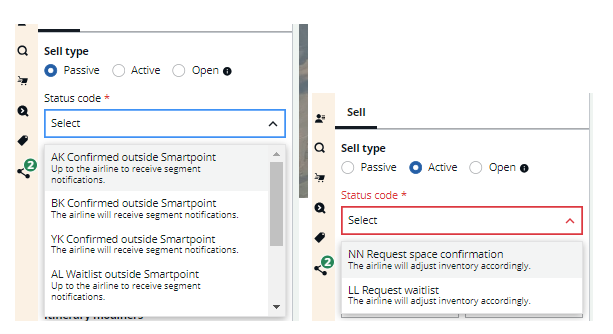
-
Complete the fields in the form; there are validations that warn if the information entered is invalid. The From and To fields require airport codes and not city codes.
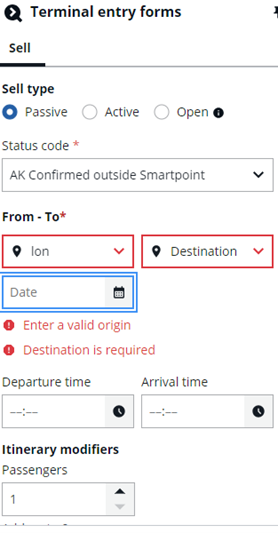
-
When the form is successfully completed, and sell segment is pressed, the entry is sent to the active terminal window and the complete entry sent to terminal is shown in the top bar. A successful message will also be displayed.
If only 1 window is open and this is set to a PNR viewer, then when the entry is sent SPC will open a second window for sending the terminal entry.
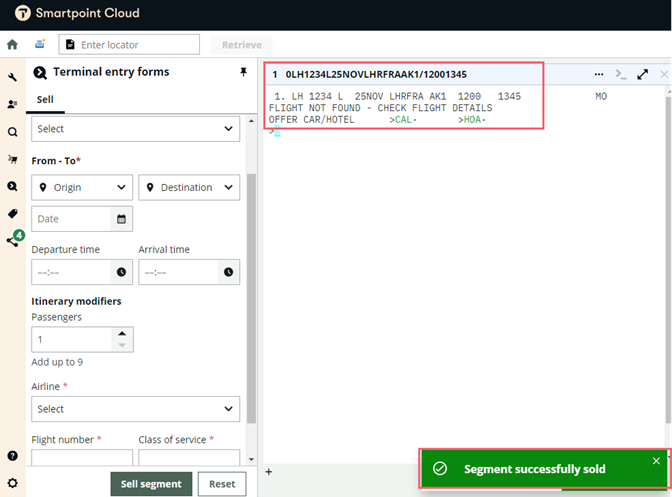
Direct sell in terminal windows
|
Format |
Explanation |
|---|---|
|
0KL611F4MAYAMSORDNN2 |
Sell flight number, class, date, city pair, booking action code, and number of seats. |
|
0OA152YATHAMSNN3 |
Sell for today’s date. |
|
0AZ456C5APRFCOMADNN2/11301300 |
Sell with departure and arrival time using either 12 or 24 hour clock. |