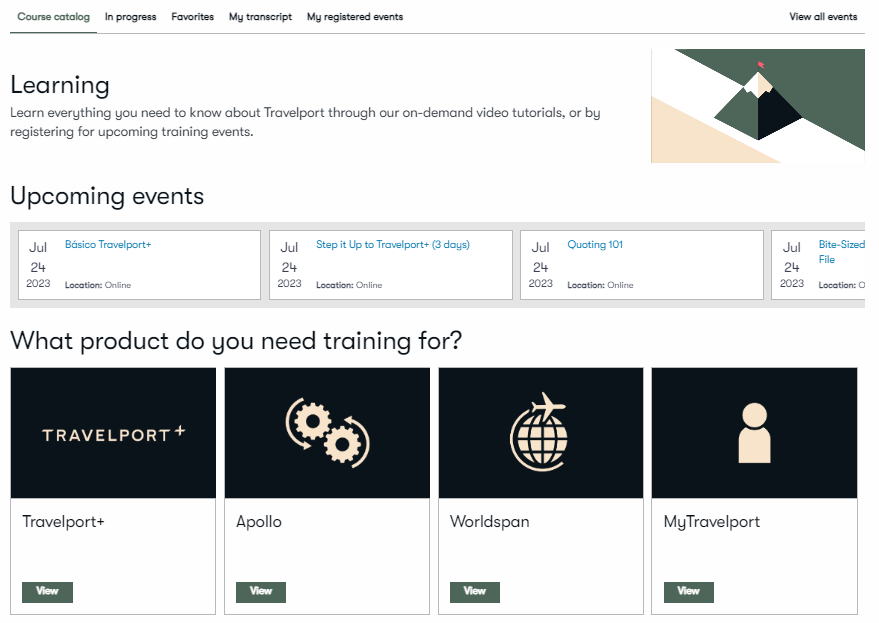Access MyTravelport
MyTravelport is Travelport's single sign-on customer portal for information, support, and services. It’s a fast, easy-to-use tool that enables you to find answers to your questions by searching the knowledge base.
You can access MyTravelport on any device, at any time, and anywhere you can connect to the internet.
Using MyTravelport, you can raise a support request, update it, monitor its status, close it, and reopen it if necessary.
If you need a password reset for your sign-on, you can accomplish it quickly through automation.
The first time you access MyTravelport, you create an account. On subsequent visits, log on with your User ID and password. As you have access to Smartpoint Cloud, you are registered.
Note: Be sure to follow these new requirements the next time you change or reset your MyTravelport password:
-
A minimum of 12 characters
-
Use of a mix of uppercase and lowercase letters, numbers, and special characters
MyTravelport dashboard
Press the question mark next to your profile and select MyTravelport.
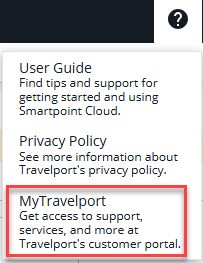
From this page, you can edit your profile, manage security and login information, and manage Travelport communications.
Search for answers
To search for answers, press the View Knowledge Base button on the Home page or, from the Help and resources menu, select Knowledge base.
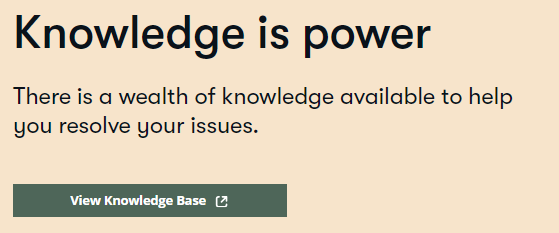
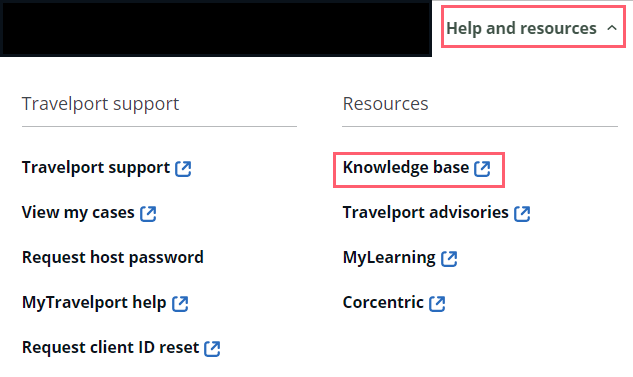
From the Travelport Support portal, choose one of the following:
-
Enter a complete question (How do I change a name?) or
-
Enter keywords (name)
As you begin typing, a list of possible articles is displayed. You can select one or press the Search icon.

Here is an example answer:

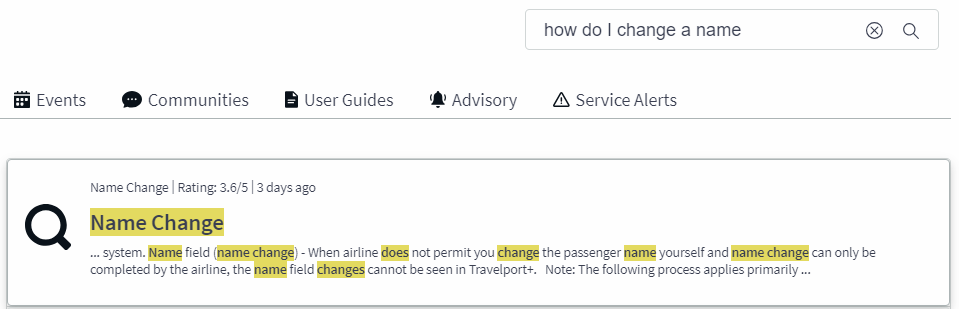
Notice the answer number displays with Save/Share and Improve Options button.

Provide feedback
At the bottom of each article page, you can rate an answer. If you want to provide feedback to help us continually improve the knowledge base, press Improve.

Search for lessons
To search for lessons, select MyLearning. You will be taken to the course catalog.