Display a hotel index
There are occasions when your customer may wish to stay at a specific hotel location. Travelport+ provides an index of all hotel properties regardless of their availability. You can view them in three different categories:
-
Airport and surrounding area
-
City and surrounding suburbs
-
Area surrounding a reference point
When requesting a hotel index, you can append availability search qualifiers to the format to view hotel properties that specifically meet your needs.
The hotel index function identifier is HOI
You can request a hotel index with or without air segments.
Request an index
To request a hotel index, enter HOI followed by the city name/code, airport name/code, or reference point name.
Examples:
HOIMIA (airport code)
HOIMIAMI (city name)
HOIHIALEAH (reference point)
Note: If more than one occurrence of a city or reference point exists in Travelport+ (for example, Springfield), a similar names list appears. Press the interactive green link to view the hotel index.
Example entry: HOISPRINGFIELD
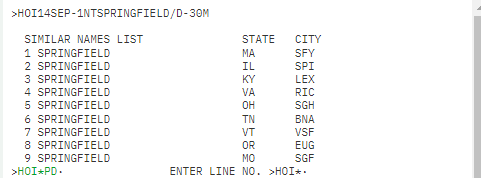
Example hotel index for airport code ARN (entry: HOIARN):
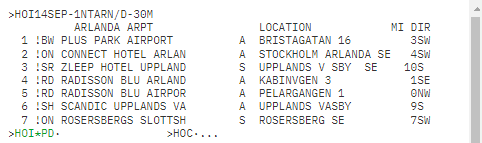
|
Component |
Description |
|---|---|
|
1 |
Property line number. |
|
! |
Best available rate indicator. |
|
BW |
Hotel chain code. |
|
PLUS PARK AIRPORT |
Hotel name and access to the hotel description. |
|
BRISTAGATAN 16 |
Hotel address and access to the hotel images. |
|
3 SW E |
KM and DIR - Distance and direction between the airport, city, or reference point and the hotel property. In this example, an airport code was used, so the result is distance from the airport. |
Note: You can move directly to a hotel description from a hotel index.
For example, for the hotel on line 1, enter HOD1 to display the hotel description.
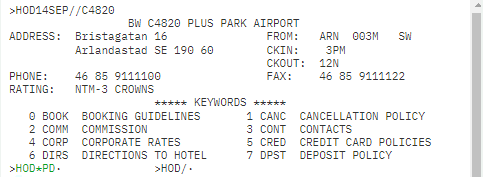
The following table lists the components of the hotel index screen and line 2 of the display:
Hotel history
Hotel history is a view of the entries made to create or amend a booking and the responses received from hotel suppliers.
It is sometimes necessary to view the history of a hotel transaction (e.g., to check if a change was made on behalf of the traveler). The history can be displayed before or after the customer has traveled. Past date booking retrieval may be needed for a booking that is past dated.
The entry to view history is *H
The history is often more than one screen length. You can use the keyboard entries, to move up and down, e.g., MD, MU, MB, MT, MU9, etc. The first two lines of history are part of the original transaction and will always remain at the top of all historical data.
Historical data is cumulative and the most recently added displays at the top of the history. The easiest way to read history is to start at the bottom and work up to see information from its creation to its current state.
When a booking file is created or amended and the transaction ended, a CRDT time stamp is added with a RCVD- source, which automatically adds the details of the sign on in use at the time. Each subsequent entry made before the end transaction is shown above this entry.
The following is a history example (*H) from a Travelport+ agency booking file. The user entered received from R.EW in this example, and the system stamped the sign-on (blurred out in this example).
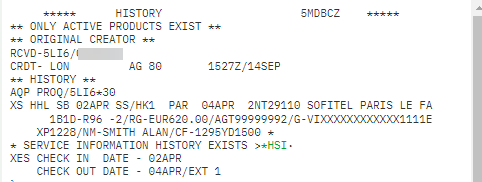
Each action can be read left to right and is preceded by a history code indicating the action. For example, AS indicates an add segment and CS indicates for a change segment optional data.
Recognizing these codes takes practice. Refer to H/HIST to view the history codes.
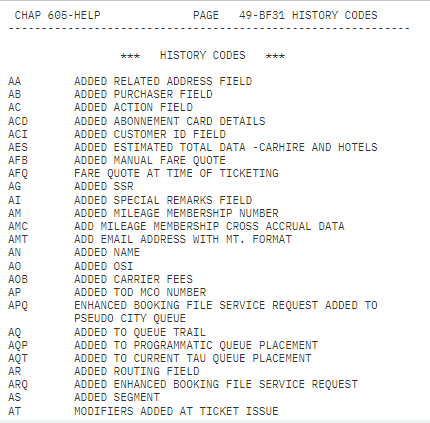
If you are viewing a booking file that also has air and/or car segments, you can look at hotel itinerary history only using the entry *HIH.
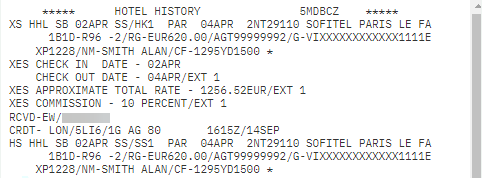
To recap: Read each CRDT line as the time and date of the entry and all the entries above each CRDT apply to that date and time.
Common hotel history action codes:
-
CS – changed hotel segment optional data
-
AS – added new segment with optional service information
-
AES – added estimated total data
-
XES – deleted estimated total data
Queue to a vendor
Agents communicate with vendors to clarify information in a booking file. It may be that there is no confirmation number, or the status is unconfirmed, or they are waiting for equipment to be confirmed.
To queue a booking file to a hotel vendor, display the booking and follow these steps:
-
Enter GC*11/HTL/LW (or any two-character vendor code).
LW is the two-letter hotel chain code. This entry will provide the queue code address for this chain, which is needed to send the vendor remark.

-
Add the vendor remark to the booking file. Example:
V.HLW*REF JOD AT TRAVELPORT TRAVEL FOR MR KEN JONES PLEASE CONFIRM DISABLED ACCESS ROOM TYPE
Note: Once entered, the message will be stored in the vendor remarks area as a vendor outgoing message (VO).
Entry
Description
V.
Vendor remarks format entry
H
Hotel identifier
LW
Onboarding vendor code
*REFJOD AT TRAVELPORT
Free-format text
Up to 180 characters can be added after the *.
-
Complete the booking by queuing to Leading Hotels (LW) by entering: QEB/VXN
Note: When the vendor replies, the booking file will automatically be placed on the agent's queue 16 as a vendor incoming remark.