PNR Viewer Tab
The PNR Viewer provides an instant view of the PNR as it is being created. It shows all relevant PNR information and is grouped in sections that be accessed via a simple mouse click on the associated link.
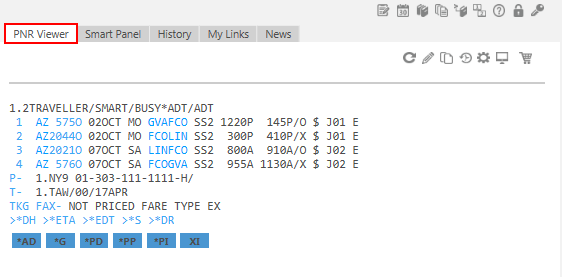
Points to note:
- The PNR Viewer so dynamic, so it is constantly refreshing as the PNR is being created.
- If you switch Work Areas by using the icons located at the top of the Smart Screen or by entering the format commands (BB, BC etc.), the PNR Viewer Tab is cleared for a new PNR.
PNR Viewer Icons
The PNR Viewer contains a set of icons which allow you to: Refresh PNR Data, Create/Modify PNR, Clone the PNR, Configure the Button Settings and QSort.
| Icon | Description |
|---|---|
|
|
Refresh PNR Data makes a *R entry to refresh the PNR in the PNR Viewer. |
|
|
Create/Modify PNR launches the Create/Modify PNR Script in the Smart Panel. Ending Transaction or Exiting this script returns you to the PNR Viewer area. |
|
|
Clone the PNR displays the options for copying/cloning a PNR. Select the appropriate option by clicking on the link. Clicking on “more options” will launch a webpage dialog box containing additional options. |
|
|
Displays the PNR/Booking File History. |
|
|
Button Settings allow you to select customized short cut key combinations which are displayed in the PNR Viewer. See Customizing the Smartpoint Window for details. |
|
|
Runs the Q Sort Script. |
|
|
Runs Shop Ancillary Services. |





