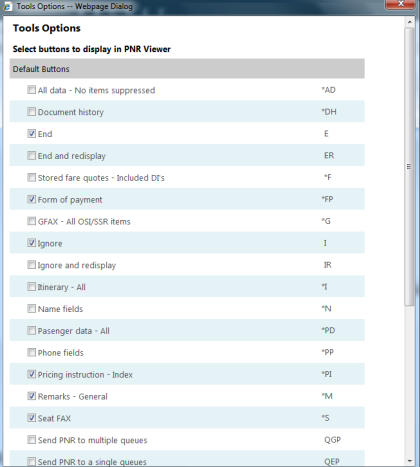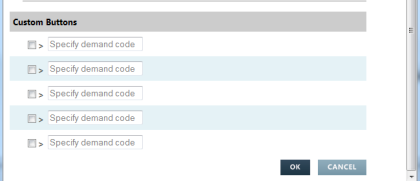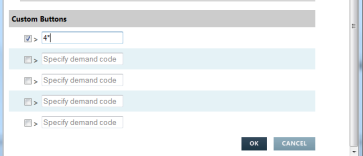customizing
Button Settings
The PNR Viewer contains Quick Access Buttons. These buttons may be customized to meet your needs. There are twenty default buttons and five customizable buttons.
Take the following steps to set up your Quick Access Buttons:
-
Select the Button Setting icon
 at the top of the PNR Viewer.
at the top of the PNR Viewer. -
The Tools Options box displays for you to choose which buttons you wish to appear in the PNR Viewer. Select the option from the Default List by clicking in the check box.
- Click OK when you have completed your choices. The Tools Options is closed automatically and you are returned to the PNR Viewer where the selected Buttons are displayed.
Note: Two of the Default Buttons: Send PNR to multiple queues (QGP), and Send PNR to single queue (QEP), are hidden from view in the PNR Viewer if you are working in Queue
If required you can remove the default buttons by displaying Tools Options and clicking in the check box to deselect them, and click on OK.
To set up a customized button:
- Display the “Tools Options” and in the Custom Buttons area, check a box and type the required format in the blank box.
-
Click OK to redisplay the PNR Viewer. The Custom Buttons are displayed with the associated entry.
To remove a customized button:
Clicking the check box to clear, and then click OK.